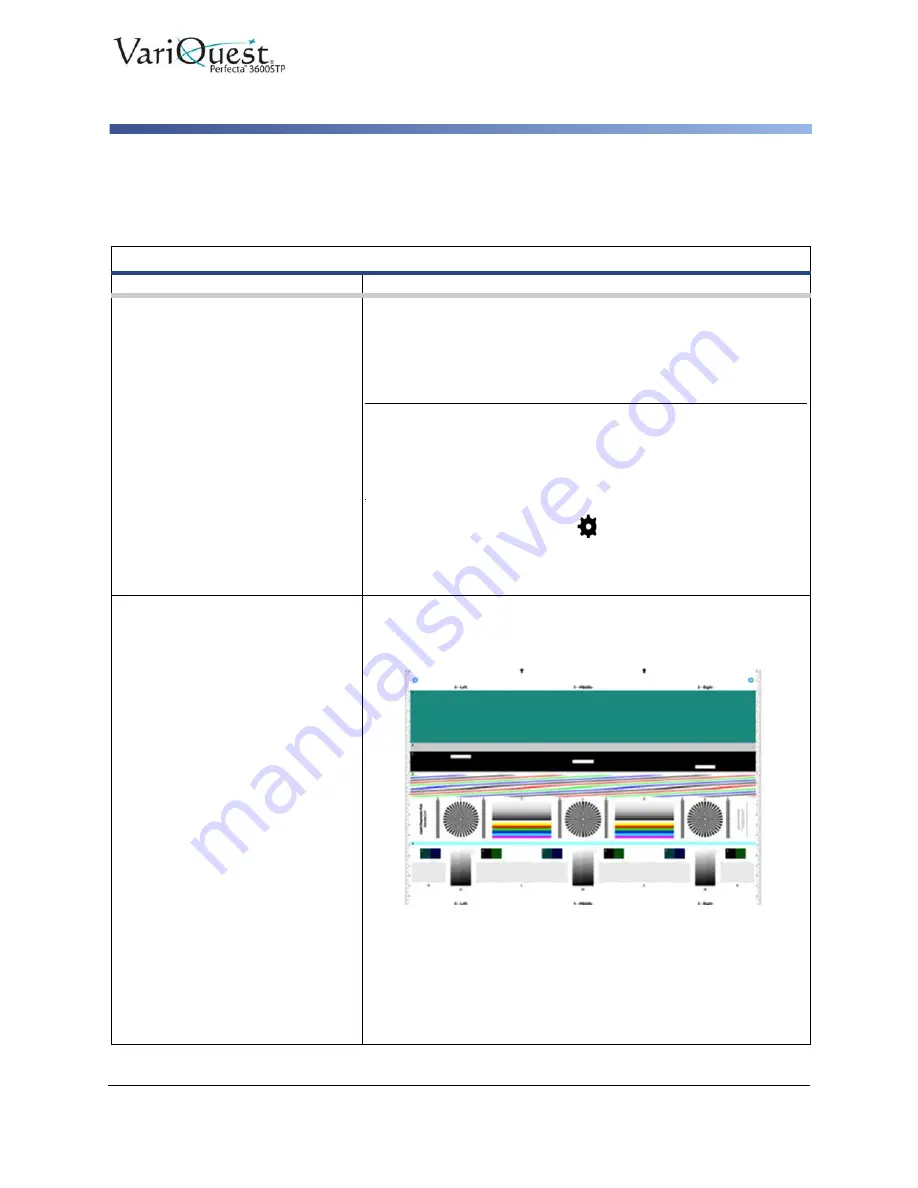
VariQuest
®
Perfecta™ 3600STP
User’s Guide
6-55
Scanner Diagnostic Plot
Scanner Diagnostic Plot
Paper Jams
Problem
Suggested Action
Prepare printer and paper to print
diagnostic sheet.
1. Turn on printer and wait until it is functioning.
2. Select the paper on which the diagnostic plot is going to be
printed (you can reuse the diagnostic plot any time in the
future, if it is saved carefully). Ideally, the diagnostic plot should
be printed on heavyweight paper.
Note:
Please do not use recycled or tracing paper to print this plot.
The size of the diagnostic plot is 610 × 914 mm (24 × 36 in). It can
be printed on any 914 mm (36 in) landscape or 610 mm (24 in)
portrait paper roll. You can also use a single sheet that is at least
610 × 914 mm (24 × 36 in).
3. From the front panel, touch
.
4. Touch
Internal prints > Scanner IQ plot
or
Image Quality
Maintenance > Scanner IQ plot > Printer maintenance >
Scanner Diagnostic
.
Visual check for errors while
printing diagnostic sheet.
Once the diagnostic plot is printed, the first step is to check that all the
patterns included in it are correctly printed. The diagnostic plot, if
printed correctly, should look like this:
Some common defects that may appear in a printed diagnostic
plot are described in this section. If you find any of these problems,
you should follow the recommended recovery procedure. See the
“Troubleshooting Print Quality Issues” on page 6-14
Once the printer has been diagnosed and is working correctly,
reprint the diagnostic sheet as described in






























