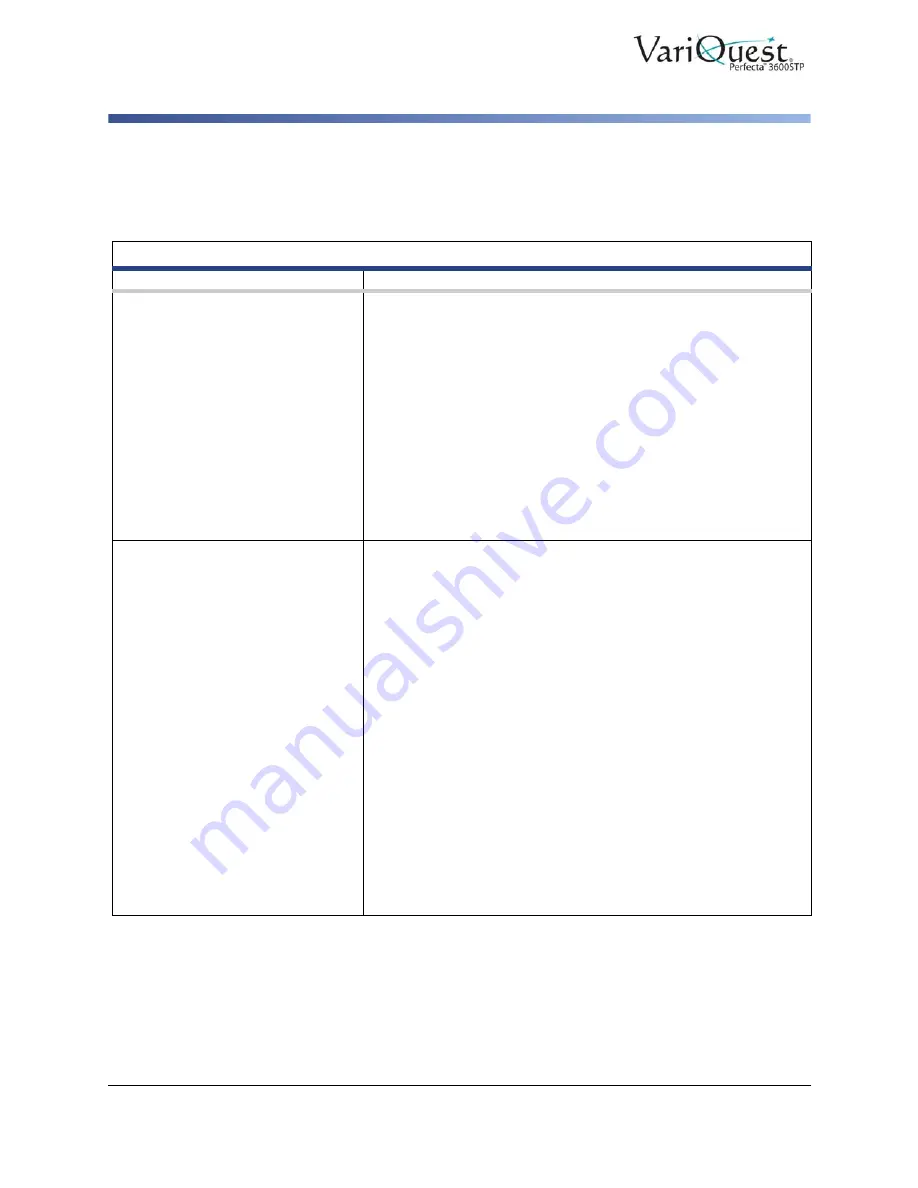
6-74
VariQuest
®
Perfecta™ 3600STP
User’s Guide
Troubleshooting General Printer Issues
Add Hardware Addresses to Wireless Access Point (WAP)
Troubleshooting General Printer Issues
General Printer Issues
Problem
Suggested Action
The printer does not start.
If the printer does not start (the front panel is blank), hold down the
Power key for a few seconds and check whether the Power LED
turns orange while the key is held down.
• If you see no orange light, no power is reaching the printer; check
that the power cord is correctly plugged in. If the problem persists,
contact your VariQuest dealer.
• If you see the orange light, wait for the printer to make a beeping
sound.
- Three beeps or no beeps means that the front panel is broken;
contact your VariQuest dealer.
- One long beep means an electronic problem; contact your
VariQuest dealer.
The printer does not print.
If all is in order (paper loaded, all ink components installed and no
file errors), there are still reasons why a file you have sent from
your computer may not start printing when expected:
• You may have an electrical power problem. If there is no activity
at all from the printer, and the front panel does not respond, check
that the power cord is connected correctly and that there is power
available at the socket.
• You may be experiencing unusual electromagnetic phenomena,
such as strong electromagnetic fields or severe electrical
disturbances, which can cause the printer to behave strangely or
even stop working. In this case, turn off the printer using the
Power key on the front panel and unplug the power cord, wait until
the electromagnetic environment has returned to normal, then
turn it on again. If you still experience problems, please contact
your VariQuest dealer.
• You may not have installed in your computer the correct driver for
your printer, see the Assembly instructions.
• If you are printing on a sheet, you must specify Printer Autoselect
or Single-Sheet or Multi-Sheet Tray as the paper source in your
printer driver.






























