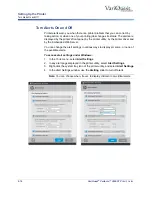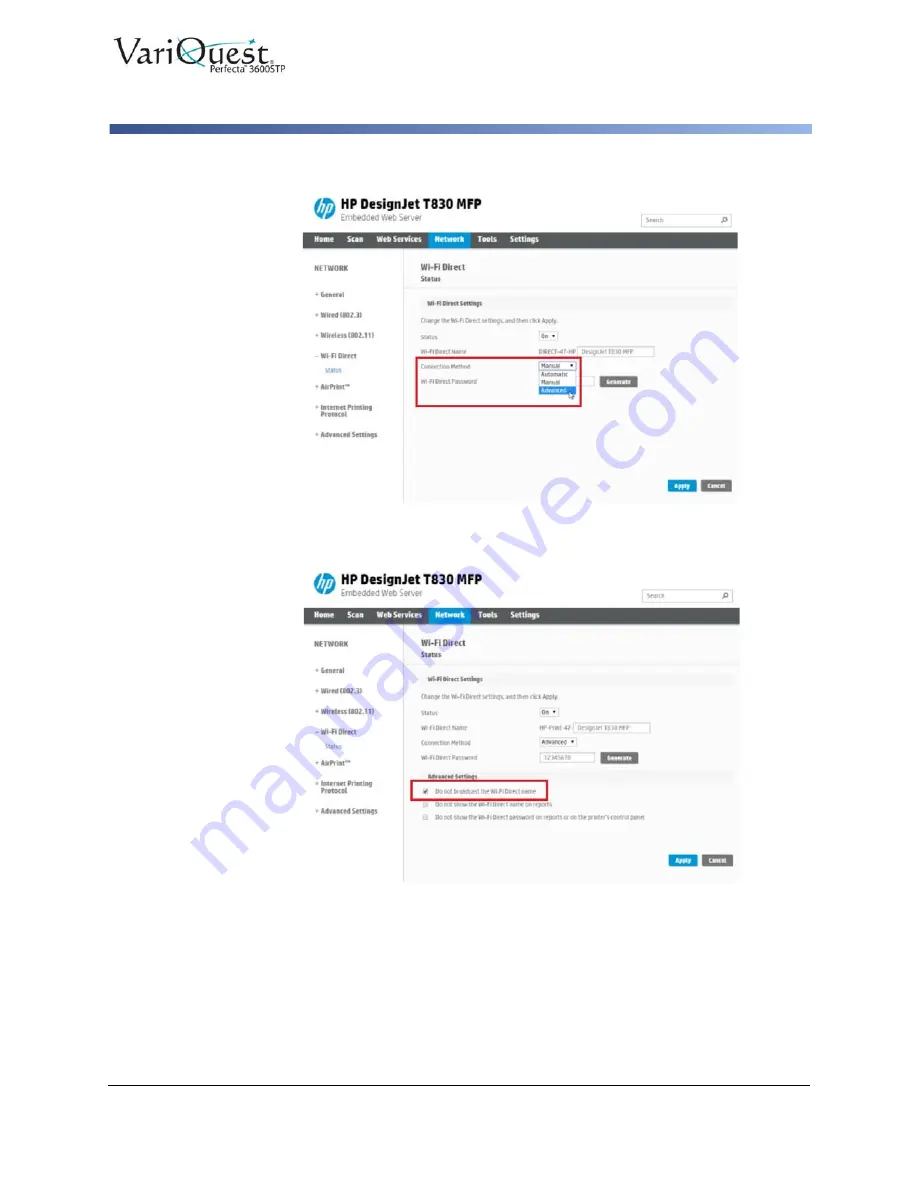
VariQuest
®
Perfecta™ 3600STP
User’s Guide
2-29
Manage Perfecta 3600STP Printer Security
Advanced Security Options
6. Under
Connection Method
, select
Advanced
.
7. Under Advanced Settings, select the button
Do not broadcast the Wi-Fi
Direct name
, then click
Apply
.
8. At the prompt indicating the changes were updated successfully, click
OK
.
Connect via a Private Network
You can connect your Perfecta 3600STP printer and the Design Center system to
a private network that is not accessible to students and other unauthorized users.
See your IT Specialist for connection and setup details.