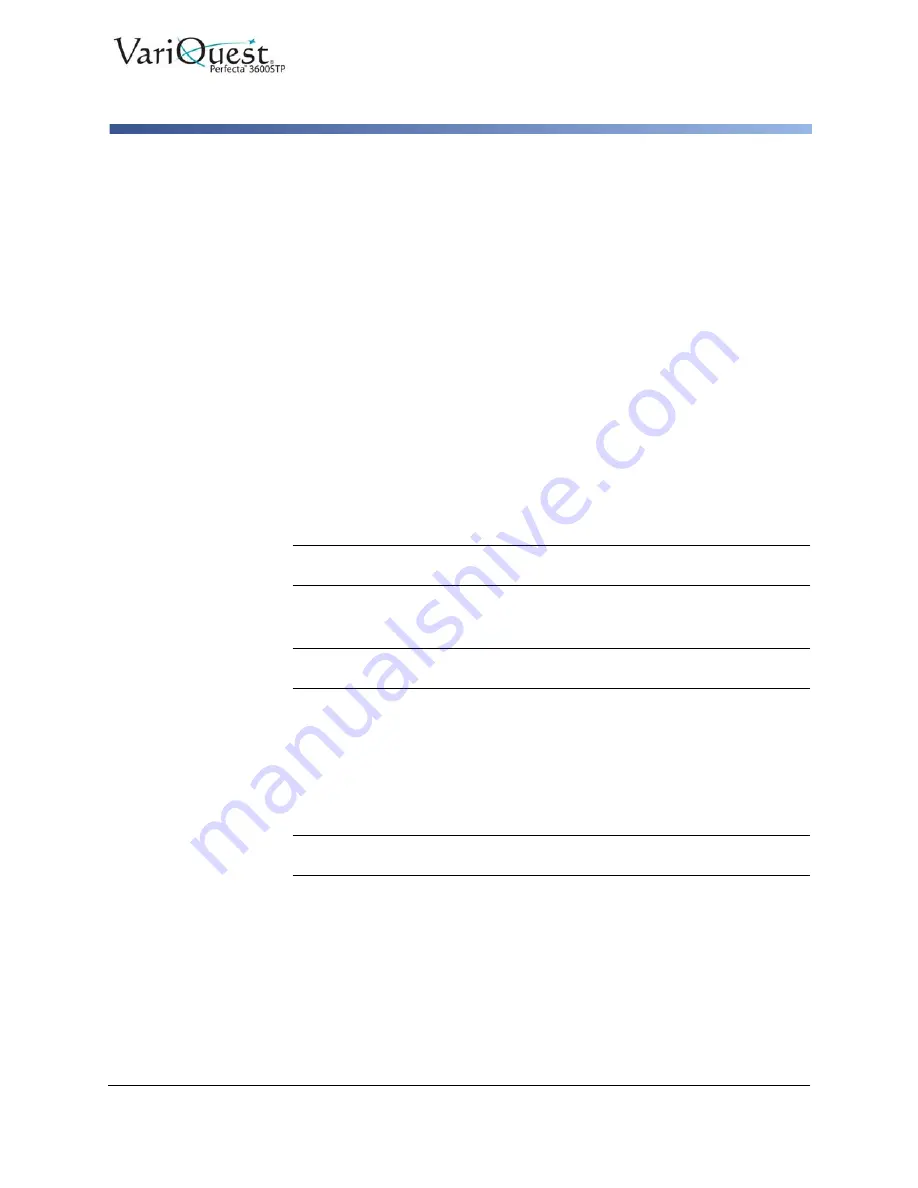
VariQuest
®
Perfecta™ 3600STP
User’s Guide
4-9
Advanced Print Settings
Print Draft-Quality Output
Rescale a Print
You can send an image of a certain size to the printer but tell the printer to rescale
it to a different size (normally larger). This may be useful:
•
If your software does not support large formats
•
If your file is too large for the printer's memory—in this case, you can reduce
the paper size in your software and then scale it up again using the front-panel
option
To rescale an image:
1. From the Windows driver dialog, select
Layout/Options
tab.
2. In the
Resizing Options
section, choose from the following:
•
Print document on
option: Adjusts the image size to the paper size you
selected. For example, if you selected ISO A2 as the paper size and you print
an A3-sized image, it is enlarged to fit the A2 paper. If the ISO A4 paper size
is selected, the printer reduces a larger image to fit the A4 size.
•
% of actual size
option: Enlarges the printable area of the original paper size
(page minus margins) by the percentage indicated, then adds the margins to
create the output paper size.
Note:
If you are printing to a single sheet, you must ensure that the image can
actually fit onto the sheet, otherwise the image will be clipped.
Print Draft-Quality Output
Note:
You can specify faster draft-quality printing by using Economode. This is
intended mainly for documents containing only text and line drawings.
To specify fast draft-quality printing:
1. In the Windows driver dialog: select
Paper/Quality
tab.
2. In the
Print Quality
section, move the print-quality slider to the extreme left
('Speed').
To specify Economode draft-quality printing:
Note:
Economode is even faster draft-quality printing and is intended mainly
for documents containing only text and line drawings.
1. In the Windows driver dialog, select
Paper/Quality
tab.
2. In the Print Quality section, select
Custom Options
.
3. Set the quality level to
Fast
and check the
Economode
box.






























