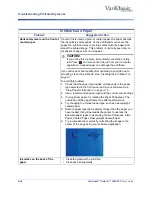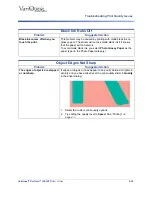6-24
VariQuest
®
Perfecta™ 3600STP
User’s Guide
Troubleshooting Print Quality Issues
Ink Marks on Paper
Problem
Suggested Action
Horizontal smears on the front of
coated paper.
If a lot of ink is used on plain or coated paper, the paper absorbs
the ink quickly and expands. As the printhead moves over the
paper, the printhead may come into contact with the paper and
smear the printed image. This problem is normally seen only on
cut sheets of paper (not on roll paper).
CAUTION!
If you notice this problem, immediately cancel the printing
job. Press
and also cancel the job from your computer
application. Soaked paper can damage the printhead.
If you notice poor print quality after canceling a print job due to
smearing, clean the printhead. See
To avoid this problem:
1. Check that the paper type loaded corresponds to the paper
type selected in the front panel and in your software. See
“View Paper Information” on page 3-13
.
2. Use a recommended paper type and the correct print settings.
3. If using sheet paper, try rotating the sheet 90 degrees. The
orientation of the paper fibers may affect performance.
4. Try changing to a thicker paper type, such as heavyweight
coated paper.
5. Select a paper type that is slightly thinner than the paper you
have loaded; this will persuade the printer to use less ink.
Example paper types in ascending order of thickness: Plain
Paper, Coated Paper, Heavyweight Coated Paper.
6. Try to increase the margins by relocating the image to the
center of the page using your software application.
Ink marks on the back of the
paper
• Clean the platen with a soft cloth.
• Clean each rib separately.