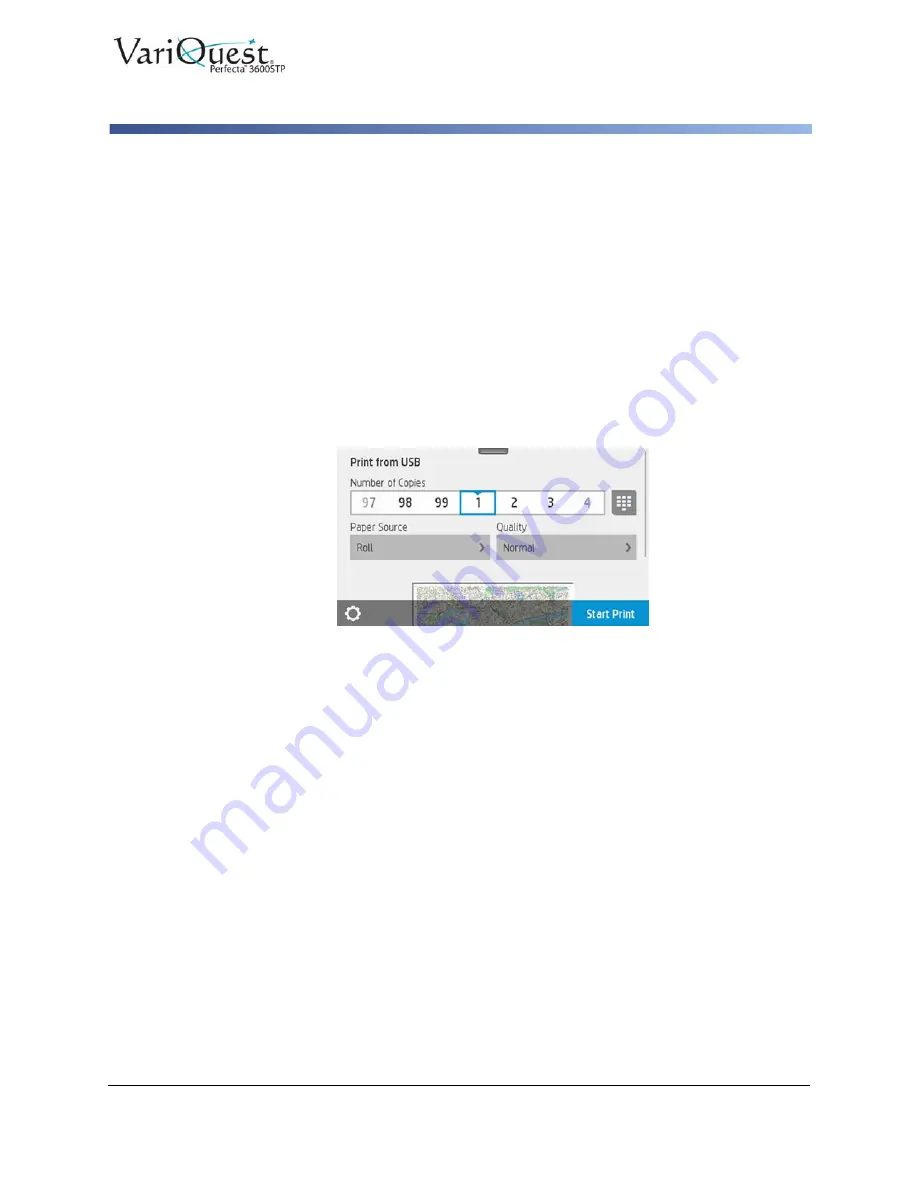
VariQuest
®
Perfecta™ 3600STP
User’s Guide
4-3
Print from USB
Mobile printing
5. Touch the name of the file you want to print.
6. Choose the settings:
-
Number of copies (enter the name manually)
-
Paper source (single sheet, multi-sheet, paper roll).
7. Touch
to start printing the document.
8. To cancel the job in process, touch
X
.
9. To print an image, touch the name of the image you want.
10. To edit the image settings, touch the image as select the settings you want:
-
Brightness
-
Rotate image
-
Select color settings.
11. When done, touch
Start Print
.
Print settings
To change the print settings:
1. Swipe down the dashboard and touch any of the following to modify the
settings:
-
Tray or paper
-
Color
-
Quality
-
Resize
-
Margin
2. Save the new settings as default by touching
Save current settings
.
Mobile printing
You print from your smartphone or tablet. See
for
more information






























