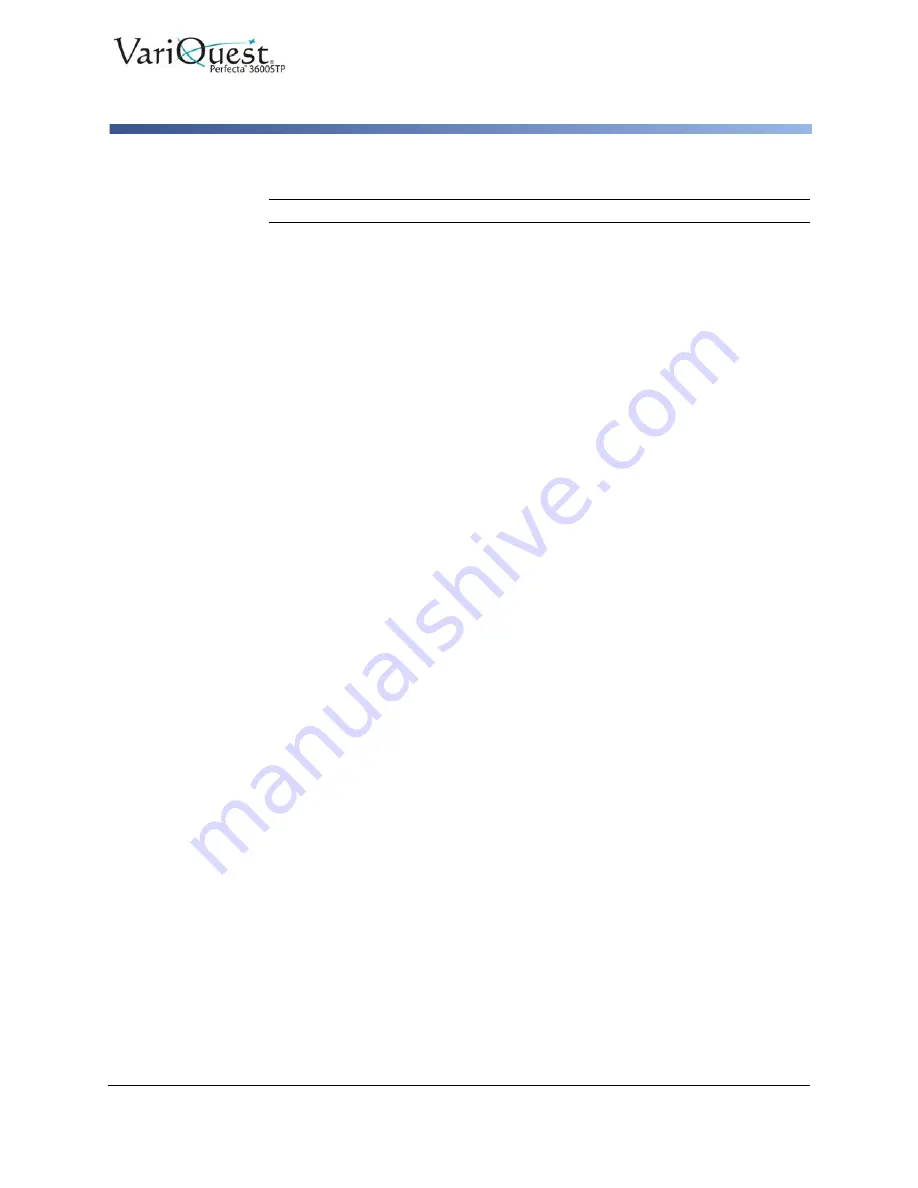
VariQuest
®
Perfecta™ 3600STP
User’s Guide
4-21
Scanning
Scan Settings Available
Scan Settings Available
Note:
Some of the default scan settings are displayed in the list below.
To change scan settings:
1. Touch
Settings
to see the complete list of settings.
2. Check that the
Original type
setting corresponds to the paper type you intend
to scan.
3. Change scan settings as desired.
4. When done, touch
Save current settings
, then touch
Back
to return to
where you were.
Original
•
Lighter/Darker
: Allows you to modify the lightness of the scan using a slider.
•
Background noise removal
: Clears the noise on the original background.
•
Background color removal
: Cleans the color in the original background.
•
Blueprint
: Used for scanning blueprint originals with optimum results. This option
converts to greyscale and inverts the colors, if needed, producing a white
background with black lines.
•
Translucent Media
: A mode specifically for scanning NTP/vellum/other
translucent media.
Scan Settings
•
Resolutions
: Lets you specify the scan resolution (200, 300, 600 dpi)
•
Color options
: Lets you choose color, greyscale, or black and white scanning.
•
Auto De-skew
: Corrects the skew automatically (default is
On
).
•
Scan full width (36”)
: Does not crop the scan to the original edges (default is
Off
).
Save Settings
•
Save as
: Format Lets you specify the format of the file in which the scanned image
will be saved: TIFF, JPEG, or PDF.
•
File Name
•
File compression
: allows you to specify the level of compression: High (the
default level), Medium, or Low. This option is available if the format is JPEG or PDF.
Defaults
•
Save current settings
•
Restore to factory defaults






























