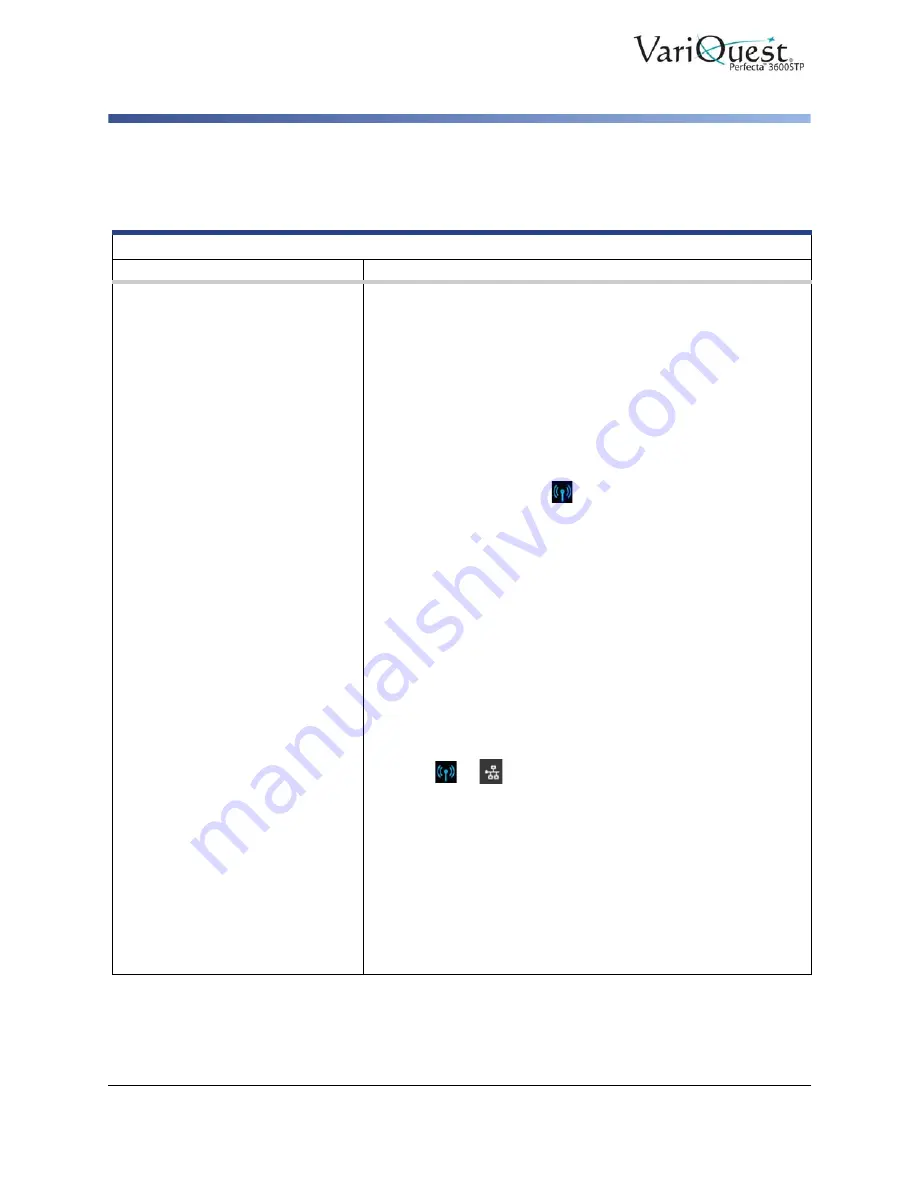
6-64
VariQuest
®
Perfecta™ 3600STP
User’s Guide
Troubleshooting Data Communication Issues
Troubleshooting Data Communication Issues
Communication Failures between Computer and Printer
Symptom
Suggested Action
• Front-panel display does not
show the Printing message
when an image is sent to the
printer.
• Computer displays an error
message when trying to print.
• Computer or printer hangs
(stays idle), while
communication is taking
place.
• Printed output shows random
or inexplicable errors
(misplaced lines, partial
graphics etc.).
• Check that the correct printer is selected in your application, see
.
• Check that the printer prints from other applications.
• Remember large prints take time to receive, process and print.
• Check the printer network connectivity status: the printer’s IP
address should match the IP address specified in the printing
computer. If addresses do not match, configure correctly; if the
issue persists, check your network configuration.
• Try another interface cable.
• If the printer is connected to a wireless network, request a
diagnostic report: press
, then touch
Print Details
. Also try
moving the printer closer to the wireless router, or connecting the
printer by wired network.
When a network device automatically configures itself by receiving
an IP address from the DHCP service, the IP address may change
if the device is powered off and then on again. To avoid having the
device shown as "offline:"
• Increase the lease time of your DHCP server device.
• Set a fixed IP address for your printer that will not be changed by
DHCP.
• Configure the printer and driver to refer to the hostname instead
of the numeric IP address.
To set a fixed IP address for the printer:
1. From the front panel, swipe down on the dashboard, then
touch
or
.
2. At the bottom of the screen, press
Settings > Advanced
setup > IP settings
.
3. Enter the
IP address
,
subnet mask
, and
gateway
(settings
should be provided by your network administrator).
To use the hostname instead of the numeric IP address:
1. Swipe down the front panel and note the IP address and
hostname (HPXXXXXX format).
2. From PC, go to
Control Panel > Printers
, right-click the
printer and select
Properties > Ports > Configure Port
, and
in the
Printer name
or
IP address field
enter the
hostname
.






























