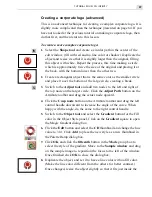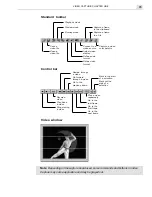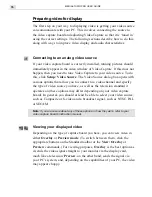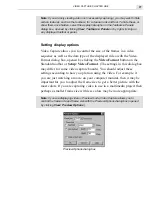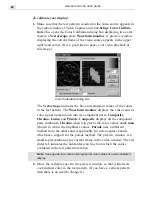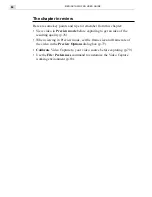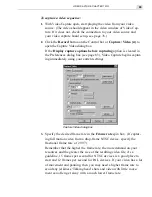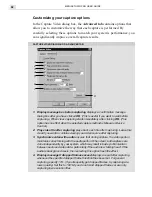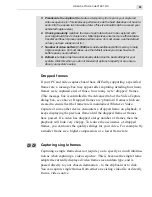VIDEO CAPTURE: CHAPTER ONE
81
3.
Click the Get Image button. The vectorscope and waveform monitor
redraw indicating the various color values at the point indicated by the
scan line.
In a well calibrated display, the green lines on the vectorscope should
touch the white squares and the graph in the waveform monitor should
display a staircase pattern (see page 80 for a typical example). If they
do not, then you need to adjust the settings using the software supplied
with your video capture board.
4.
Leaving the Color Calibration dialog box open, click Setup: Video
Display to open the Display dialog box. This dialog box allows you to
adjust various color values such as hue, saturation, brightness, and
contrast.
It is important to keep both dialog boxes open so that any changes in
the Setup dialog box can be reflected in the Color Calibration dialog
box. To view these changes, you need to make sure that the preview
test pattern in the Color Calibration dialog box redraws itself regularly.
To do this, set the Get video frame for every option in the Color
Calibration dialog box to 1 second. This ensures that at every second
the preview test pattern refreshes itself, thereby reflecting any adjust-
ments you make. (If the test pattern only appears for a short time,
click the Get Image button after each adjustment to refresh the
preview window.)
5.
Adjust the various color values in the Video Display dialog box and look
at the Color Calibration dialog box to see how your changes affect the
preview test pattern. Once the vectorscope and waveform monitor
show a properly calibrated display, close both dialog boxes and prepare
for capturing.
When adjusting color values, keep in mind the following:
• changing hue rotates the green lines on the vectorscope clockwise or
counterclockwise (depending on the degree of change)
• changing saturation affects the depth of the lines, with low saturation
appearing closer to the center and high saturation closer to the edges
• changing brightness and contrast affects the waveform in different
ways depending on your choice of options in the Video Display dialog
box.
Summary of Contents for MEDIASTUDIO PRO 6
Page 1: ...User Guide MediaStudio Pro Ulead Systems Inc January 2000 VERSION 6 0 ...
Page 22: ...MEDIASTUDIO PRO USER GUIDE 22 ...
Page 23: ...Tutorials Tutorials ...
Page 24: ......
Page 71: ...Video Capture Video Capture ...
Page 72: ......
Page 101: ...Video Editor Video Editor ...
Page 102: ......
Page 211: ...Video Paint Video Paint ...
Page 212: ......
Page 267: ...CG Infinity CG Infinity ...
Page 268: ......
Page 303: ...Audio Editor Audio Editor ...
Page 304: ......
Page 335: ...Appendix Appendix ...
Page 336: ......
Page 345: ...Index Index ...
Page 346: ...MEDIASTUDIO PRO USER GUIDE 346 ...