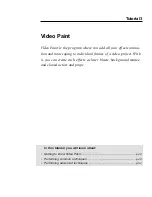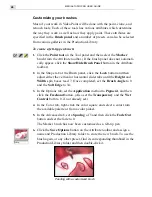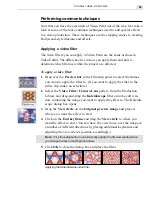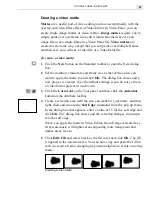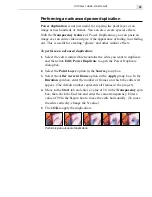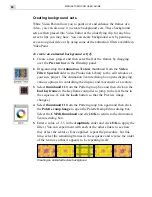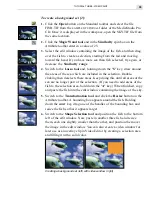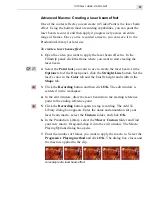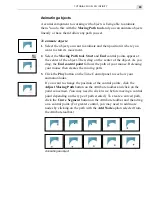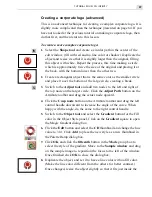TUTORIAL THREE: VIDEO PAINT
55
To create a background set [2]:
1.
Click the Open button on the Standard toolbar and select the file
FISH.TIF from the
SAMPLES
\
TUTORIAL
folder of the MediaStudio Pro
CD. Once it is displayed in the workspace, open the SKY.TIF file from
the same location.
2.
Click the Magic Wand tool and in the Similarity spin box on the
Attribute toolbar enter in a value of 25.
3.
Select the edit window containing the image of the fish, and then drag
over the fish to create a selection, starting from the tail and moving
toward the head. If you have more sea than fish selected, try again, or
decrease the Similarity range.
4.
Switch to the Lasso tool and, holding down the "S" key, draw around
the areas of the sea which are included in the selection. Double-
clicking then deselects these areas. Keep doing this until all areas of the
sea are no longer part of the selection. (If you need to add areas of the
fish to the selection area, hold down the "A" key.) When finished, copy
and paste the fish into the edit window containing the image of the sky.
5.
Switch to the Transformation tool and click the Resize button on the
Attribute toolbar. A bounding box appears around the fish. Holding
down the
SHIFT
key, drag one of the handles of the bounding box and
resize the fish so that it appears larger.
6.
Switch to the Shape Selection tool and position the fish to the bottom
left of the edit window. Now, paste in another three fish and resize
them, each one slightly smaller than the other, and position them over
the image in the edit window. You can also create a video window for
later use as an overlay clip in Video Editor by creating a selection area
and filling it with a solid color.
Creating a background set (left) with video window (right)
Summary of Contents for MEDIASTUDIO PRO 6
Page 1: ...User Guide MediaStudio Pro Ulead Systems Inc January 2000 VERSION 6 0 ...
Page 22: ...MEDIASTUDIO PRO USER GUIDE 22 ...
Page 23: ...Tutorials Tutorials ...
Page 24: ......
Page 71: ...Video Capture Video Capture ...
Page 72: ......
Page 101: ...Video Editor Video Editor ...
Page 102: ......
Page 211: ...Video Paint Video Paint ...
Page 212: ......
Page 267: ...CG Infinity CG Infinity ...
Page 268: ......
Page 303: ...Audio Editor Audio Editor ...
Page 304: ......
Page 335: ...Appendix Appendix ...
Page 336: ......
Page 345: ...Index Index ...
Page 346: ...MEDIASTUDIO PRO USER GUIDE 346 ...