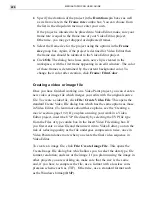MEDIASTUDIO PRO USER GUIDE
220
2.
Specify the duration of the project in the Duration spin boxes as well
as its frame rate in the Frame rate combo box. You can choose from
the list in the drop-down menu or enter your own.
If the project is intended to be placed into Video Editor, make sure your
frame rate is equal to the frame rate of your Video Editor project.
Otherwise, you may get dropped or duplicated frames.
3.
Select the frame size for the project using the options in the Frame
size group box. Again, if the project is destined for Video Editor then
the frame size should be identical to the Video Editor project.
4.
Click OK. The dialog box closes and a new clip is created in the
workspace, with the first frame appearing in an edit window. The color
of these frames is determined by the current background color. To
change their color after creation, click Frame: Film Color.
Creating a video or image file
Once you have finished working on a Video Paint project, you can create a
new video or image file which merges your edits with the original source
file. To create a video file, click File: Create Video File. This opens the
standard Create Video File dialog box which has the same options as those
in Video Editor. (To learn more about these options, see the ‘Creating a
movie’ section, page 192.) If you plan on using your work in a Video
Editor project, insert the UVP file directly by selecting the UVP file type
from the Files of type combo box in the Insert Video File dialog box. If
you first create a video file and then insert it into Video Editor, you run the
risk of reducing quality as the file undergoes compression twice, once in
Video Paint and once more when you create the final video sequence in
Video Editor.
To create an image file, click File: Create Image File. This opens the
Create Image File dialog box which allows you to select the data type, file
format, resolution, and size of the image. If you plan on using the image in
other projects you are working on, make sure that the size is the same
and, if you have to compress the file, use a format with a lossless com-
pression scheme such as (TIF). Otherwise, use a standard format such
as the Windows bitmap (BMP).
Summary of Contents for MEDIASTUDIO PRO 6
Page 1: ...User Guide MediaStudio Pro Ulead Systems Inc January 2000 VERSION 6 0 ...
Page 22: ...MEDIASTUDIO PRO USER GUIDE 22 ...
Page 23: ...Tutorials Tutorials ...
Page 24: ......
Page 71: ...Video Capture Video Capture ...
Page 72: ......
Page 101: ...Video Editor Video Editor ...
Page 102: ......
Page 211: ...Video Paint Video Paint ...
Page 212: ......
Page 267: ...CG Infinity CG Infinity ...
Page 268: ......
Page 303: ...Audio Editor Audio Editor ...
Page 304: ......
Page 335: ...Appendix Appendix ...
Page 336: ......
Page 345: ...Index Index ...
Page 346: ...MEDIASTUDIO PRO USER GUIDE 346 ...