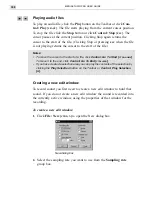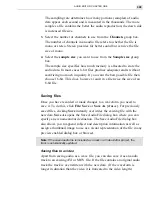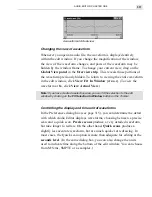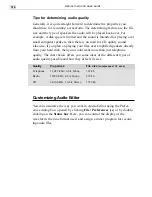AUDIO EDITOR: CHAPTER TWO
321
If a waveform has a large number of cues, you can navigate between them
easily by clicking the Previous Cue/Next Cue buttons on the Toolbar or
click Control: Previous Cue and Next Cue
[
SHIFT
+
TAB
&
TAB
]
. If you
want to go to a specific cue, click Control: Go To Cue
[
SHIFT
+
G
]
. This
opens the Go To Cue dialog box which lists all the existing cues in the
waveform. To go to a cue, select it and click the Go To button. The
cursor then jumps to that cue.
Using cues with Video Editor
Whenever you save a file, any cue information is also saved with it. As
such, you can insert the file as an audio track in Video Editor and maintain
the cues which were placed in Audio Editor. Likewise, any cues placed on
an audio track in Video Editor can be viewed in Audio Editor, (for WAV
files only). This makes it much easier when editing video as you can
identify key areas in an audio track with which to match the appropriate
action in the video track.
Clearing audio data
Often when you open or record a waveform there may be areas which
you don’t want or no longer need. In such cases, you can remove them
from the file by selecting them and clicking Edit: Clear
[
DEL
]
. The
selected area is removed and the remaining waveform shortens accord-
ingly, decreasing the duration of the file. If you do not want to affect the
duration of the file, click Edit: Mute. This effectively erases any audio
data (zero amplification), maintaining the duration of the file while, at the
same time, creating a ‘silent’ part in the waveform. If you want to delete a
large portion of the waveform keeping only a small part, first select the
part you want and then click Edit: Retain. This removes all non-selected
audio data.
Summary of Contents for MEDIASTUDIO PRO 6
Page 1: ...User Guide MediaStudio Pro Ulead Systems Inc January 2000 VERSION 6 0 ...
Page 22: ...MEDIASTUDIO PRO USER GUIDE 22 ...
Page 23: ...Tutorials Tutorials ...
Page 24: ......
Page 71: ...Video Capture Video Capture ...
Page 72: ......
Page 101: ...Video Editor Video Editor ...
Page 102: ......
Page 211: ...Video Paint Video Paint ...
Page 212: ......
Page 267: ...CG Infinity CG Infinity ...
Page 268: ......
Page 303: ...Audio Editor Audio Editor ...
Page 304: ......
Page 335: ...Appendix Appendix ...
Page 336: ......
Page 345: ...Index Index ...
Page 346: ...MEDIASTUDIO PRO USER GUIDE 346 ...