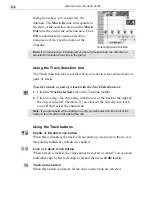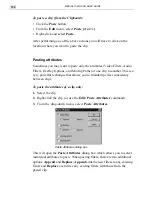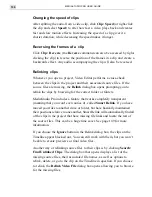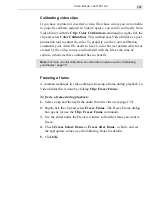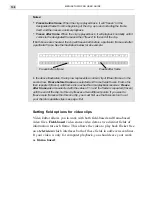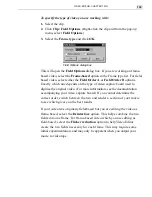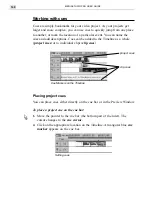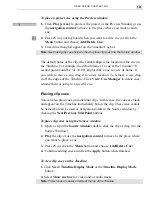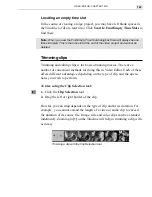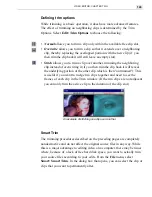VIDEO EDITOR: CHAPTER TWO
139
To specify the type of video you are working with:
1. Select the clip.
2. Click Clip: Field Options. (Right-click the clip and from the pop-up
menu, select Field Options.)
3. Select the Frame type and click OK.
Field Options dialog box
This will open the Field Options dialog box. If you are working on frame-
based video, select the Frame-based option in the Frame type list. For field-
based video, select either the Field Order A or Field Order B options.
Exactly which one depends on the type of video capture board used to
digitize the original video. (For more information, see the documentation
accompanying your video capture board.) If you cannot determine the
correct order, switch between the two and render a section of your movie
to see which gives you the best results.
If your video was originally field-based but you are editing the video as
frame-based, select the Deinterlace option. This helps combine the two
fields into one frame. For frame-based video which you are editing as
field-based, select the Flicker reduction option to help Video Editor
create the two fields necessary for each frame. This may require some
initial experimentation, and may only be apparent when you output your
movie to video tape.
Summary of Contents for MEDIASTUDIO PRO 6
Page 1: ...User Guide MediaStudio Pro Ulead Systems Inc January 2000 VERSION 6 0 ...
Page 22: ...MEDIASTUDIO PRO USER GUIDE 22 ...
Page 23: ...Tutorials Tutorials ...
Page 24: ......
Page 71: ...Video Capture Video Capture ...
Page 72: ......
Page 101: ...Video Editor Video Editor ...
Page 102: ......
Page 211: ...Video Paint Video Paint ...
Page 212: ......
Page 267: ...CG Infinity CG Infinity ...
Page 268: ......
Page 303: ...Audio Editor Audio Editor ...
Page 304: ......
Page 335: ...Appendix Appendix ...
Page 336: ......
Page 345: ...Index Index ...
Page 346: ...MEDIASTUDIO PRO USER GUIDE 346 ...