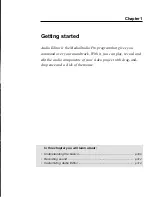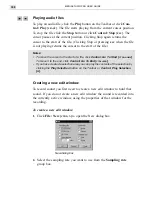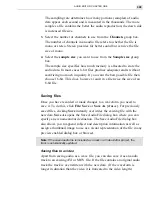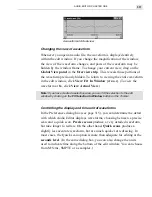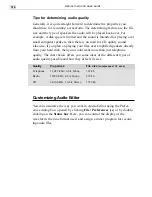AUDIO EDITOR: CHAPTER TWO
319
Creating precise selections
During your editing there will be times when you want to make a very
specific selection, starting and ending at exact times, particularly if you are
working in conjunction with a video project in Video Editor. To make
detailed selections you need to view the Sample Information Window,
opened by right-clicking on a toolbar and selecting the Sample Informa-
tion Window command. (You can also click View: Toolbars
&
Panels.)
The Sample Information Window tracks the movement of your mouse
pointer as you move it, displaying the precise point in the waveform where
the pointer passes, as well as the highest and lowest amplitudes of the
waveform at that point. (If the times shown are not detailed enough, zoom
in on the waveform.) The two values in the top box of the Sample Infor-
mation Window indicate the starting and ending positions for the area your
cursor currently spans, which, depending on your zoom level, may be the
same or different. The bottom box (for stereo files there will be two, one
for each channel) indicates the negative and positive amplitudes in that
region.
Working with cues
Cues are the best way to bookmark spots in a waveform that you want to
frequently reference or come back to and edit. Once a cue has been
created, you can jump to it from anywhere in the waveform regardless of
where your cursor is located. Audio Editor also allows you to append
information to a cue so that you can denote certain features at that par-
ticular point in the waveform (for example, marking the beginning of a
long monologue, or denoting the point of impact between two cars in a
high speed chase).
To place a cue:
1.
Click on the area in the waveform where you want to place a cue. (You
may want to zoom in for a more accurate placement.)
2.
Click the Add Cue button on the Toolbar or click Control: Add Cue
[
F
5
]
to open the Add Cue dialog box.
Summary of Contents for MEDIASTUDIO PRO 6
Page 1: ...User Guide MediaStudio Pro Ulead Systems Inc January 2000 VERSION 6 0 ...
Page 22: ...MEDIASTUDIO PRO USER GUIDE 22 ...
Page 23: ...Tutorials Tutorials ...
Page 24: ......
Page 71: ...Video Capture Video Capture ...
Page 72: ......
Page 101: ...Video Editor Video Editor ...
Page 102: ......
Page 211: ...Video Paint Video Paint ...
Page 212: ......
Page 267: ...CG Infinity CG Infinity ...
Page 268: ......
Page 303: ...Audio Editor Audio Editor ...
Page 304: ......
Page 335: ...Appendix Appendix ...
Page 336: ......
Page 345: ...Index Index ...
Page 346: ...MEDIASTUDIO PRO USER GUIDE 346 ...