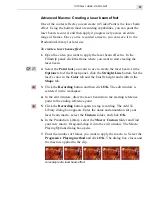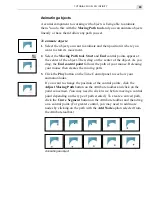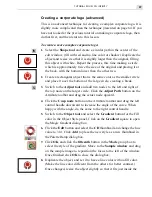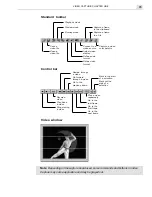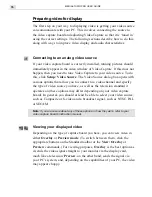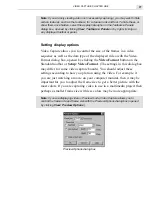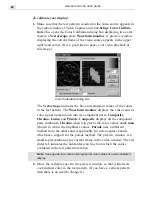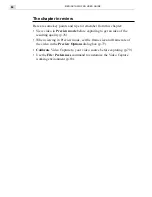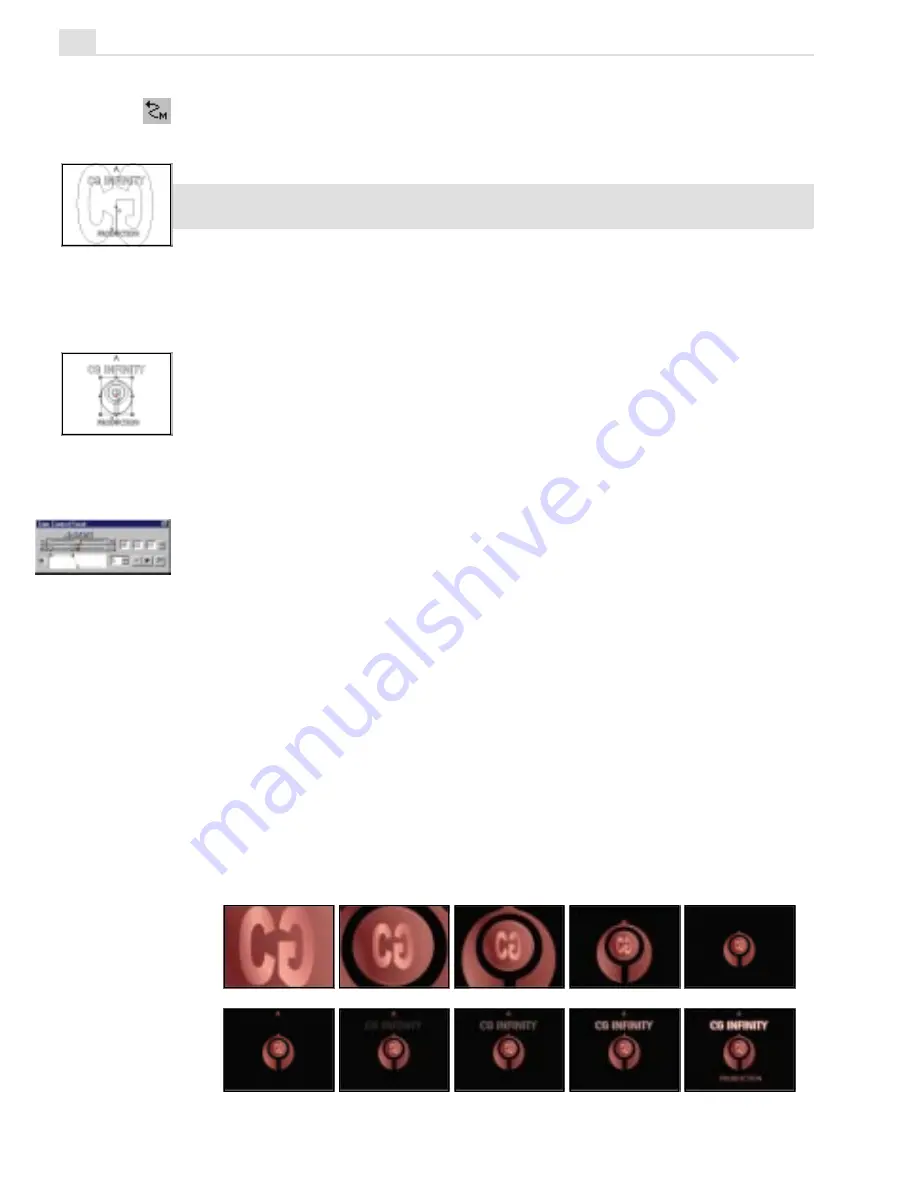
MEDIASTUDIO PRO USER GUIDE
70
2.
Select the main logo and click the Moving Path tool. (It is best to do
these procedures in Wireframe mode to speed up the editing pro-
cess.)
Note:
All moving path actions must be done with the Moving Path tool selected.
Do not switch tools during this procedure.
3.
Select the Start keyframe in the Time Control panel and, clicking the
Resize button on the Attribute toolbar, enter 580 in the Width spin
box. (Click the Keep Aspect Ratio button to ensure the height changes
proportionally.) After resizing, drag on the object to position the letter
CG in the middle of the edit window frame.
4.
Go to the last frame and click the Add Keyframe button and then drag
the keyframe back to the 2 second mark.
5.
Click the Resize button on the Attribute toolbar and enter 68 in the
Width spin box. (Click the Keep Aspect Ratio button to ensure the
height changes proportionally.) After resizing, position the object in the
center of the edit window frame.
6.
Click on the letter A and then click on the Start keyframe in the Time
Control panel.
7.
Drag the transparency control point to the top of the transparency
graph and then move the slider to the 2 second mark and add another
keyframe. Then, at 7 frame mark, add another keyframe. For this
keyframe, set the transparency to 0% by dragging the transparency
point to the bottom of the transparency graph.
8.
Repeat the same process for the title text, except start the fade in at the
3 second mark, finish at the 4 second mark.
9.
Select the text at the bottom of the logo and set it to appear at the
00:04:07 (without a fade effect). To do this, place a keyframe at the
00:04:06 mark, and then another at the 00:04:07 mark and then change
the transparency accordingly.
Performing a fade and distortion over time
Summary of Contents for MEDIASTUDIO PRO 6
Page 1: ...User Guide MediaStudio Pro Ulead Systems Inc January 2000 VERSION 6 0 ...
Page 22: ...MEDIASTUDIO PRO USER GUIDE 22 ...
Page 23: ...Tutorials Tutorials ...
Page 24: ......
Page 71: ...Video Capture Video Capture ...
Page 72: ......
Page 101: ...Video Editor Video Editor ...
Page 102: ......
Page 211: ...Video Paint Video Paint ...
Page 212: ......
Page 267: ...CG Infinity CG Infinity ...
Page 268: ......
Page 303: ...Audio Editor Audio Editor ...
Page 304: ......
Page 335: ...Appendix Appendix ...
Page 336: ......
Page 345: ...Index Index ...
Page 346: ...MEDIASTUDIO PRO USER GUIDE 346 ...