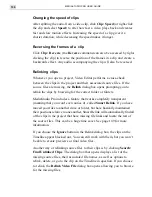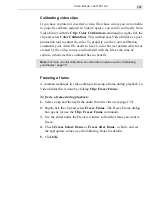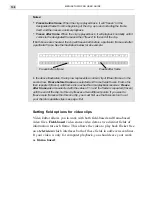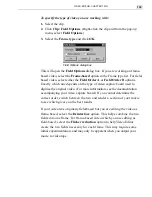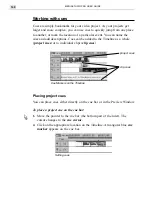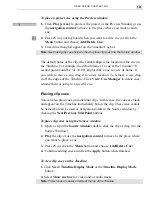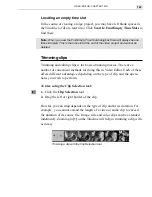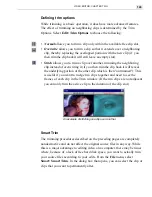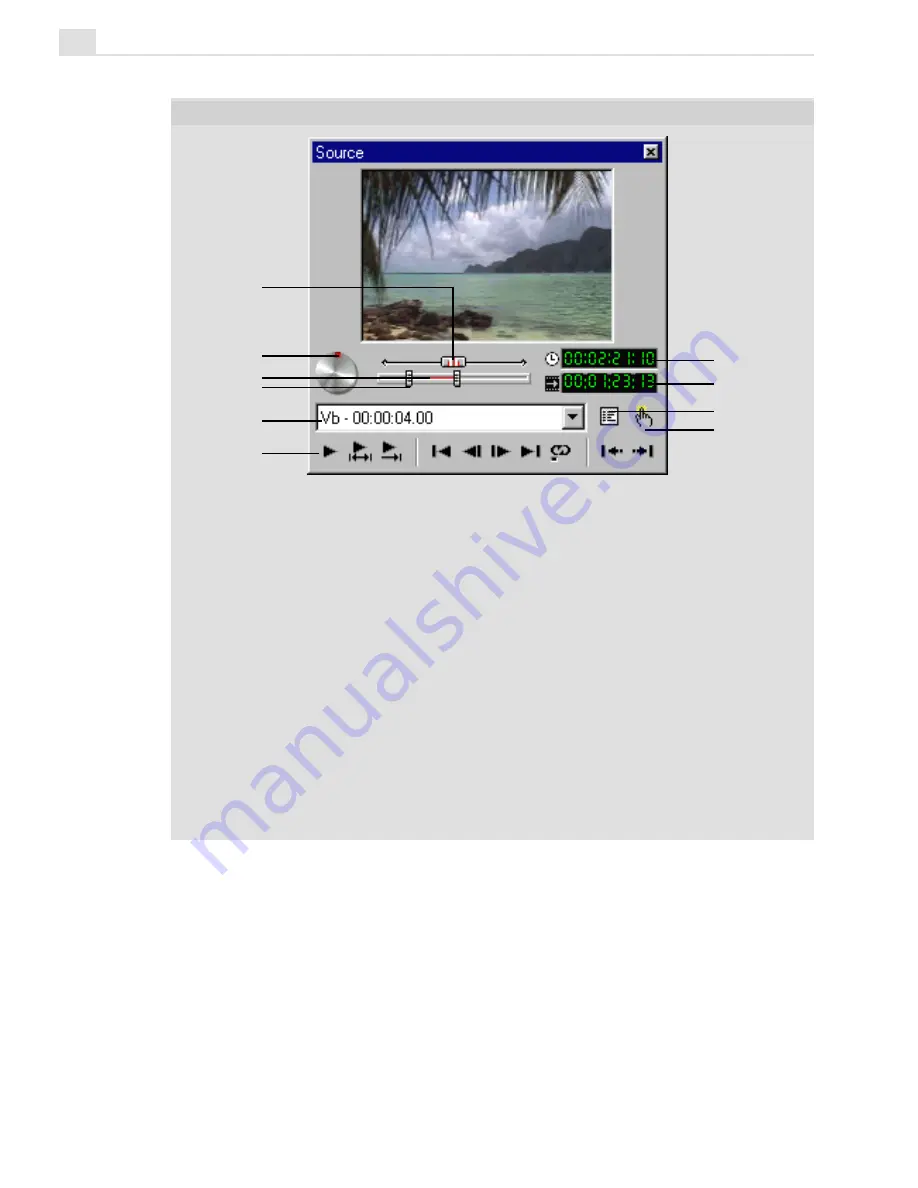
MEDIASTUDIO PRO USER GUIDE
150
1. Jog bar slides back and forth to scrub the clip.
2. Shuttle control
rotates to speed forward or backward through a video clip.
3. Trim bar shows the trimmed portion of the clip (between the Trim Handles).
4. Trim handles determine the Mark In and Mark Out points of the trim area.
5. Clip menu displays, and allows you to choose, any of the clips loaded into the
Source window.
6. Navigation bar (See details on the next page.)
7. Current position displays, and allows you to edit, the time of the current position
of the Jog bar.
8. Trim area displays, and allows you to edit, the current duration of the trim area.
9. Menu button displays several options for resizing the Source window, importing
files, viewing the properties of the clip, finding the clip in the Timeline and adding,
deleting, and managing cues.
10. Apply button applies all editing done in the Source window to the clip in the
Timeline.
1
2
3
4
5
6
7
8
9
10
SOURCE WINDOW
Summary of Contents for MEDIASTUDIO PRO 6
Page 1: ...User Guide MediaStudio Pro Ulead Systems Inc January 2000 VERSION 6 0 ...
Page 22: ...MEDIASTUDIO PRO USER GUIDE 22 ...
Page 23: ...Tutorials Tutorials ...
Page 24: ......
Page 71: ...Video Capture Video Capture ...
Page 72: ......
Page 101: ...Video Editor Video Editor ...
Page 102: ......
Page 211: ...Video Paint Video Paint ...
Page 212: ......
Page 267: ...CG Infinity CG Infinity ...
Page 268: ......
Page 303: ...Audio Editor Audio Editor ...
Page 304: ......
Page 335: ...Appendix Appendix ...
Page 336: ......
Page 345: ...Index Index ...
Page 346: ...MEDIASTUDIO PRO USER GUIDE 346 ...