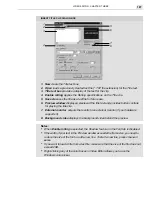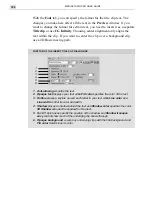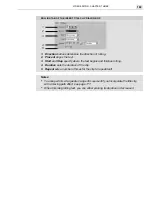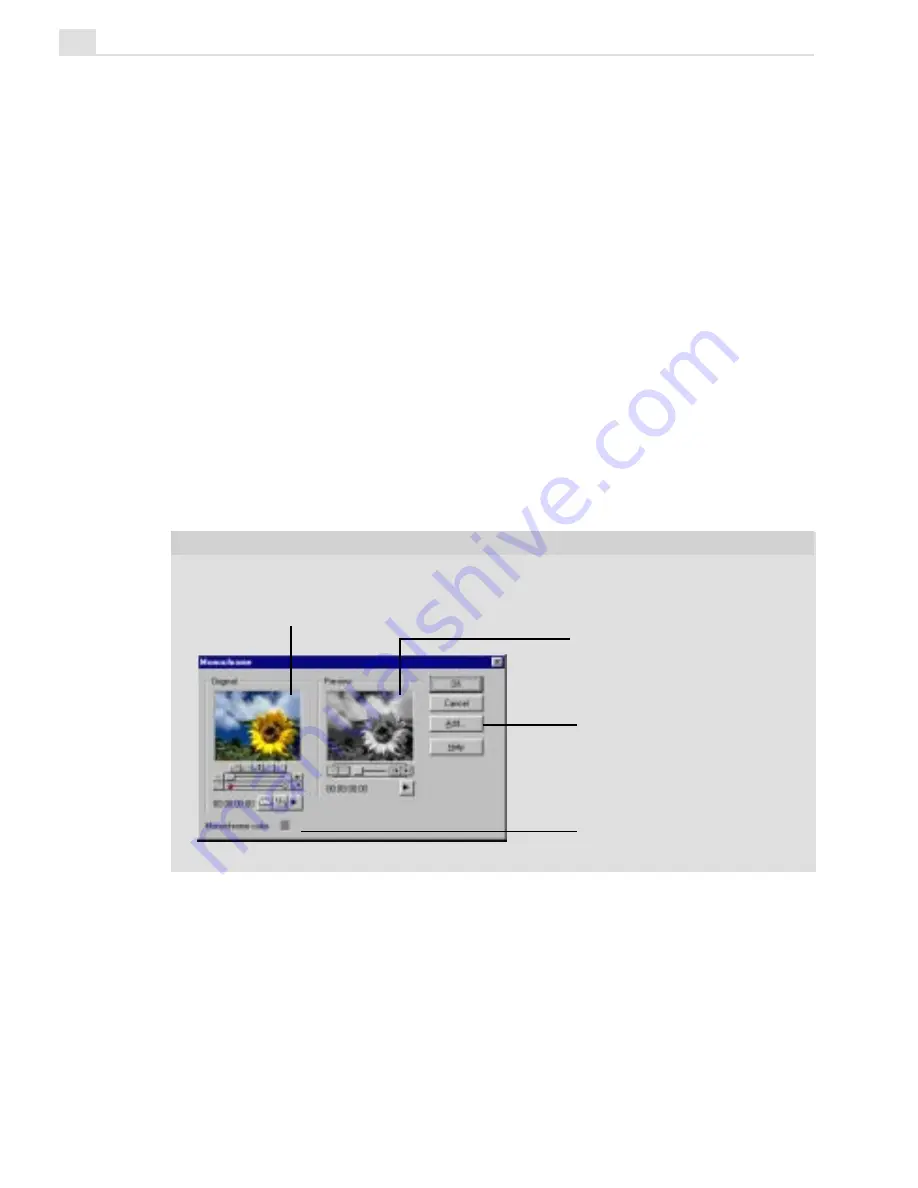
MEDIASTUDIO PRO USER GUIDE
174
Like many other effects, video filters can also be animated using keyframes.
This is a great way to have the original video clip gradually transform to the
altered look of an applied filter, or vice versa. The following procedure uses
the Colored Pen filter to gradually transform what seems like a drawn image
into the real-life look of ordinary video.
To fine-tune a video filter:
1.
Right-click a selected clip with a previously added video filter and select
Video Filters (or add a new filter).
2.
Click the Options button to view the filter and change its attributes.
When you click Options, a dialog box opens displaying two windows:
Original, with the selected video clip, and Preview, which shows the
result after application of the filter.
3. Change the various filter attributes until you get the result you want.
Remember to adjust both the start and end attributes by clicking on the
keyframes.
The Video Filters dialog box varies according to the selected filter. For
details about the specifics of each filter, click the Help button in that particu-
lar filter dialog box. All of the filter dialog boxes contain the Original clip
window, the Preview window, and the Add button.
Add opens the Add To Library
dialog box to add the current
effect settings to the Video
Filter's Custom folder for quick
access.
The options located here at the
bottom of the dialog box will vary
from filter to filter.
Original Clip
window
shows a
frame from the selected clip
before the filter is applied.
Preview window shows a frame
from the clip after the filter has
been applied.
VIDEO FILTER OPTIONS DIALOG BOX (MONOCHROME)
Summary of Contents for MEDIASTUDIO PRO 6
Page 1: ...User Guide MediaStudio Pro Ulead Systems Inc January 2000 VERSION 6 0 ...
Page 22: ...MEDIASTUDIO PRO USER GUIDE 22 ...
Page 23: ...Tutorials Tutorials ...
Page 24: ......
Page 71: ...Video Capture Video Capture ...
Page 72: ......
Page 101: ...Video Editor Video Editor ...
Page 102: ......
Page 211: ...Video Paint Video Paint ...
Page 212: ......
Page 267: ...CG Infinity CG Infinity ...
Page 268: ......
Page 303: ...Audio Editor Audio Editor ...
Page 304: ......
Page 335: ...Appendix Appendix ...
Page 336: ......
Page 345: ...Index Index ...
Page 346: ...MEDIASTUDIO PRO USER GUIDE 346 ...