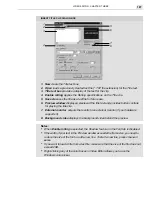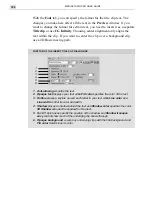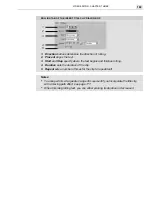MEDIASTUDIO PRO USER GUIDE
198
Performing a batch video creation
Video Editor allows you to create a number of video files from different
projects automatically. This is ideal if you want to render your videos with
your machine unattended, such as overnight.
To perform a batch video file creation:
1.
Click File: Create: Multiple Files to open the Create Multiple Files
dialog box.
2.
Click the Add button. In the Open dialog box select the project file
(*.DVP) you want to create a video file from. Once selected, click OK.
The standard Create Video File (or Create Audio File) dialog box
opens.
3.
In the Create Video File dialog box enter a Name and set up any other
Options. Click Save when finished. The dialog box closes and you
return to the Create Multiple Files dialog box. Select the next project
file you want to render and repeat.
4.
Click OK. The dialog box closes and the video files are created in the
order they appear in the Project list box.
Note:
Clear the Display data rate warning message option in the General tab of
the Preferences dialog box if you do not want the creation process halted if the actual
data rate exceeds the defined data rate.
Create Multiple Files dialog box
Summary of Contents for MEDIASTUDIO PRO 6
Page 1: ...User Guide MediaStudio Pro Ulead Systems Inc January 2000 VERSION 6 0 ...
Page 22: ...MEDIASTUDIO PRO USER GUIDE 22 ...
Page 23: ...Tutorials Tutorials ...
Page 24: ......
Page 71: ...Video Capture Video Capture ...
Page 72: ......
Page 101: ...Video Editor Video Editor ...
Page 102: ......
Page 211: ...Video Paint Video Paint ...
Page 212: ......
Page 267: ...CG Infinity CG Infinity ...
Page 268: ......
Page 303: ...Audio Editor Audio Editor ...
Page 304: ......
Page 335: ...Appendix Appendix ...
Page 336: ......
Page 345: ...Index Index ...
Page 346: ...MEDIASTUDIO PRO USER GUIDE 346 ...