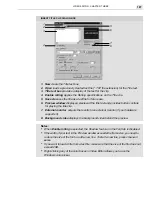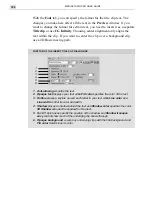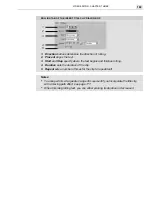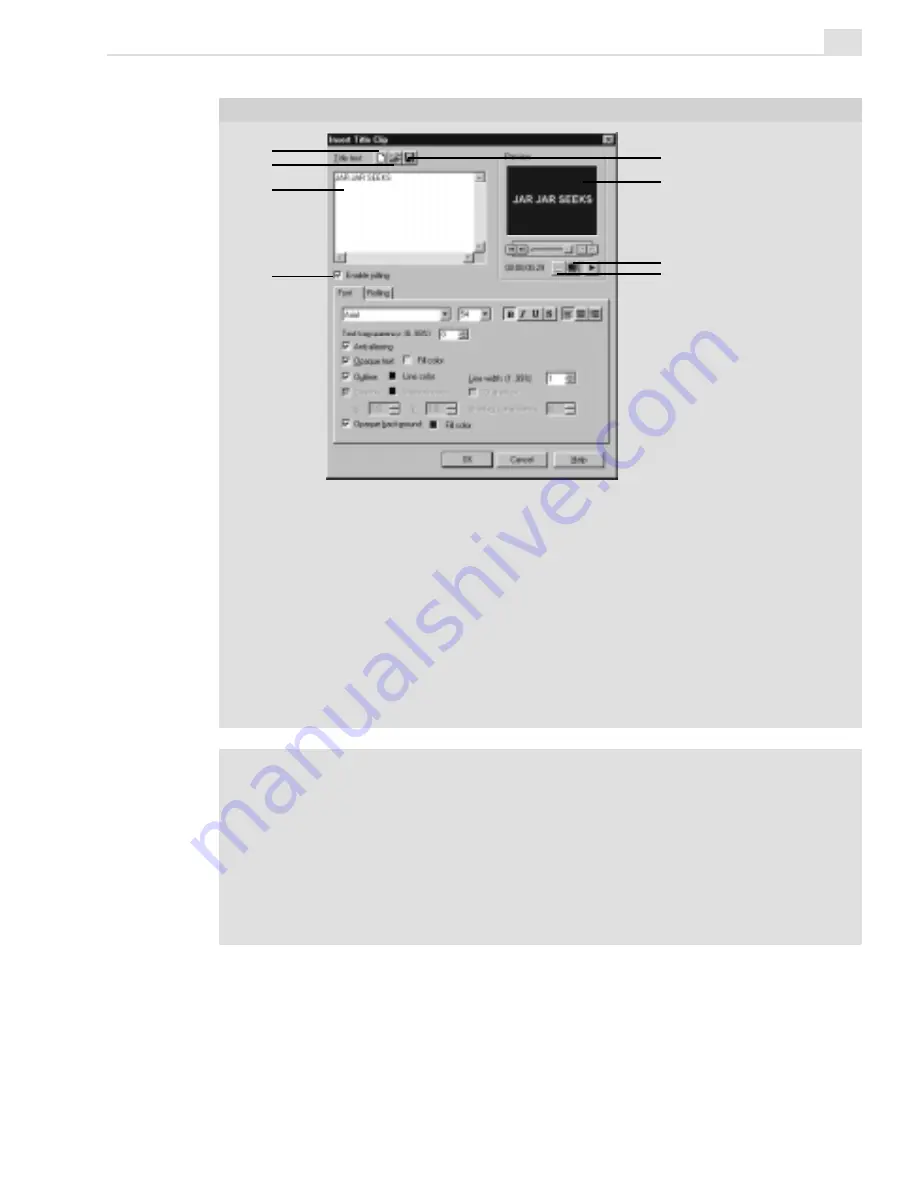
VIDEO EDITOR: CHAPTER THREE
187
1. New clears the Title text box.
2. Open loads a previously created text file (*.TXT file extension) for the Title text.
3. Title text box
provides a display of the text for the clip.
4. Enable rolling applies the Rolling specifications on the Title clip.
5. Save As saves the title as a text file for future use.
6. Preview window displays a preview of the title text and provides button controls
for playing the title clip.
7. External monitor outputs the results to an external monitor (if your hardware
supports it).
8. Background video displays the background video behind the preview.
Notes:
•
When Enable rolling is selected, the Shadow feature on the Font tab is disabled.
•
If the width of your text in the Preview window exceeds the frame size, you need to
reduce the size of the font or add a new line. To start a new line, press
CTRL
+
M
or
ENTER
.
•
If you want to load a title from a text file, make sure that the size of the file does not
exceed 2KB.
•
Right-clicking any of the color boxes in Video Editor allows you to use the
Windows color picker.
INSERT TITLE CLIP DIALOG BOX
1
2
3
4
5
6
7
8
Summary of Contents for MEDIASTUDIO PRO 6
Page 1: ...User Guide MediaStudio Pro Ulead Systems Inc January 2000 VERSION 6 0 ...
Page 22: ...MEDIASTUDIO PRO USER GUIDE 22 ...
Page 23: ...Tutorials Tutorials ...
Page 24: ......
Page 71: ...Video Capture Video Capture ...
Page 72: ......
Page 101: ...Video Editor Video Editor ...
Page 102: ......
Page 211: ...Video Paint Video Paint ...
Page 212: ......
Page 267: ...CG Infinity CG Infinity ...
Page 268: ......
Page 303: ...Audio Editor Audio Editor ...
Page 304: ......
Page 335: ...Appendix Appendix ...
Page 336: ......
Page 345: ...Index Index ...
Page 346: ...MEDIASTUDIO PRO USER GUIDE 346 ...