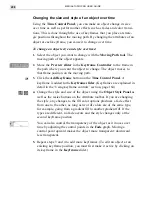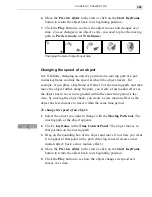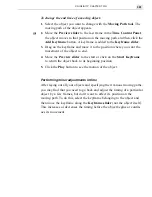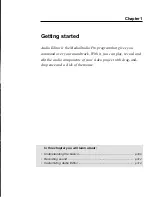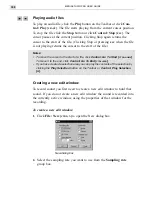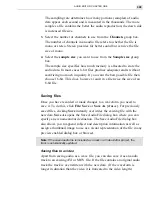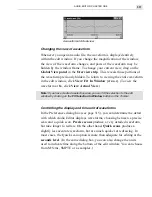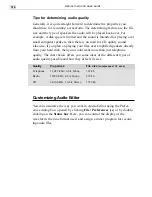CG INFINITY: CHAPTER TWO
299
6.
Move the Preview slider to the start or click on the Start Keyframe
button to return the object back to its beginning position.
7.
Click the Play button to see how the object moves and changes over
time. (To see changes in an object’s style, you need to play the moving
path in Preview mode, not Wireframe.)
Changing the size of objects over time
Changing the speed of an object
In CG Infinity, changing an object’s position on a moving path at a par-
ticular keyframe controls the speed at which the object travels. For
example, if you place a keyframe at frame 15 of the moving path, and then
move the object further along the path, you create a fast motion effect as
the object has to cover more ground within the same time period. Like-
wise, by moving the object back, you create a slow motion effect as the
object has less distance to travel within the same time period.
To change the speed of an object:
1.
Select the object you want to change with the Moving Path tool. The
moving path of the object appears.
2.
Click a keyframe in the Time Control Panel. The object moves to
that position on the moving path.
3.
Drag on the bounding box of the object and move it to where you want
it to appear at that point in the path. (Moving forward creates a fast
motion affect: back a slow motion effect.)
4.
Move the Preview slider to the start or click on the Start Keyframe
button to return the object back to its beginning position.
5.
Click the Play button to see how the object changes its speed as it
moves over time.
Summary of Contents for MEDIASTUDIO PRO 6
Page 1: ...User Guide MediaStudio Pro Ulead Systems Inc January 2000 VERSION 6 0 ...
Page 22: ...MEDIASTUDIO PRO USER GUIDE 22 ...
Page 23: ...Tutorials Tutorials ...
Page 24: ......
Page 71: ...Video Capture Video Capture ...
Page 72: ......
Page 101: ...Video Editor Video Editor ...
Page 102: ......
Page 211: ...Video Paint Video Paint ...
Page 212: ......
Page 267: ...CG Infinity CG Infinity ...
Page 268: ......
Page 303: ...Audio Editor Audio Editor ...
Page 304: ......
Page 335: ...Appendix Appendix ...
Page 336: ......
Page 345: ...Index Index ...
Page 346: ...MEDIASTUDIO PRO USER GUIDE 346 ...