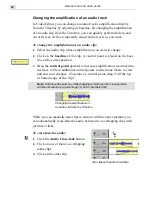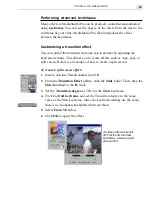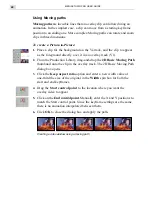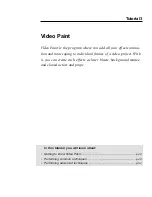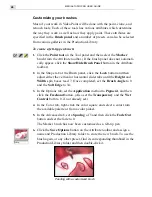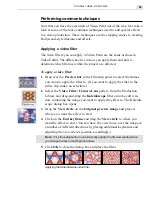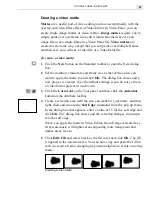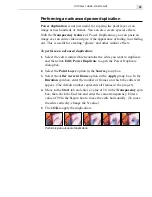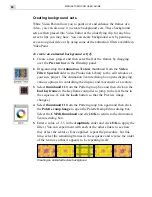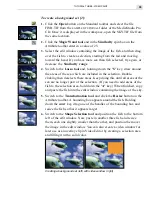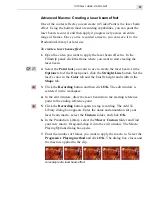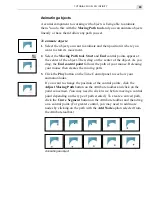TUTORIAL THREE: VIDEO PAINT
51
Creating a video matte
Mattes are a useful part of video editing and are used primarily with the
overlay and video filter effects of Video Editor. In Video Paint, you can
create single image mattes or video mattes. Image mattes require you to
simply paint over one frame in an edit window and then save it as an
image file or as a single frame in a Video Paint file. Video mattes are
created in the same way, except that you can paint over multiple frames
and then save your edits as a video file or a Video Paint file.
To create a video matte:
1.
Click the New button on the Standard toolbar to open the New dialog
box.
2.
Set the duration, frame rate and frame size to that of the video you
want to apply the matte to and click OK. The dialog box closes and a
new project is created. (Use the default settings if you do not yet have
a Video Editor project to work with.)
3.
Click the Lasso tool on the Tool panel and then click the Anti-alias
button on the Attribute toolbar.
4.
Create a selection area with the size you want for your matte, and then
right-click and choose the Soft Edge command from the pop-up menu.
In the dialog box that appears, enter a value of 15 for the soft edge and
click OK. The dialog box closes and the selection changes to incorpo-
rate the soft edge.
When you apply the matte in Video Editor, the soft edge is treated as a
Grayscale mask, with lighter areas appearing more transparent and
darker areas less so.
5.
Click Edit: Fill and select black as the fill color and click OK. The fill
is applied to the selection area. You can now copy and paste the fill on
each successive frame, changing its position slightly to create a moving
matte.
Creating a video matte
Summary of Contents for MEDIASTUDIO PRO 6
Page 1: ...User Guide MediaStudio Pro Ulead Systems Inc January 2000 VERSION 6 0 ...
Page 22: ...MEDIASTUDIO PRO USER GUIDE 22 ...
Page 23: ...Tutorials Tutorials ...
Page 24: ......
Page 71: ...Video Capture Video Capture ...
Page 72: ......
Page 101: ...Video Editor Video Editor ...
Page 102: ......
Page 211: ...Video Paint Video Paint ...
Page 212: ......
Page 267: ...CG Infinity CG Infinity ...
Page 268: ......
Page 303: ...Audio Editor Audio Editor ...
Page 304: ......
Page 335: ...Appendix Appendix ...
Page 336: ......
Page 345: ...Index Index ...
Page 346: ...MEDIASTUDIO PRO USER GUIDE 346 ...