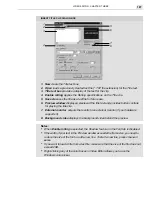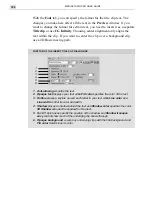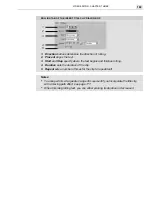VIDEO EDITOR: CHAPTER THREE
183
Applying audio filters
Video Editor also allows you to apply audio filters to audio clips. These
are the same as the ones found in the Audio Editor program (see page
329). They allow you to do everything from increasing a clip’s amplifica-
tion, to removing noise, to applying special effects such as fades and
echoes. In addition, MediaStudio Pro now supports any third party DirectX
Audio plug-ins. You can apply an Audio Filter by dragging its thumbnail
from the Audio Filter gallery of the Production Library onto an audio clip.
To apply an audio filter:
1.
Select the audio clip you want to apply the filter to.
2.
Click the Audio Filters button or Clip: Audio Filters or right-click the
clip and select Audio Filters from the pop-up menu. This opens the
Audio Filters dialog box.
3.
Select the filter you want
to apply from the Avail-
able filters list and click
Add. The filter is moved to
the Applied filters list.
4.
Click the Options button
to view the filter and
change its attributes.
(Every filter has different
options.)
5.
Change the various filter attributes until you get the result you want.
(The options in this dialog box vary depending on the type of filter you
are using.)
6.
Click OK. The Audio Filters dialog box closes and the filter is applied
to the clip.
Audio Filters dialog box
Summary of Contents for MEDIASTUDIO PRO 6
Page 1: ...User Guide MediaStudio Pro Ulead Systems Inc January 2000 VERSION 6 0 ...
Page 22: ...MEDIASTUDIO PRO USER GUIDE 22 ...
Page 23: ...Tutorials Tutorials ...
Page 24: ......
Page 71: ...Video Capture Video Capture ...
Page 72: ......
Page 101: ...Video Editor Video Editor ...
Page 102: ......
Page 211: ...Video Paint Video Paint ...
Page 212: ......
Page 267: ...CG Infinity CG Infinity ...
Page 268: ......
Page 303: ...Audio Editor Audio Editor ...
Page 304: ......
Page 335: ...Appendix Appendix ...
Page 336: ......
Page 345: ...Index Index ...
Page 346: ...MEDIASTUDIO PRO USER GUIDE 346 ...