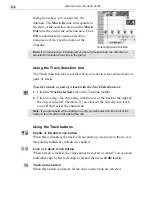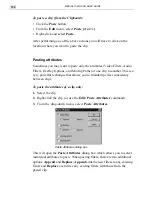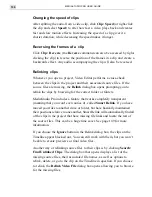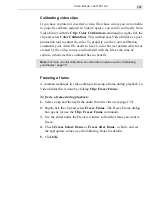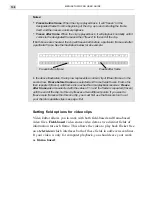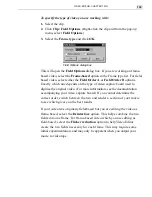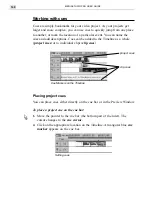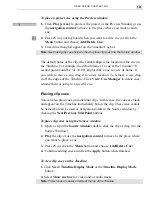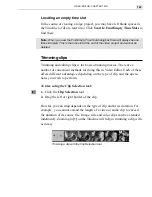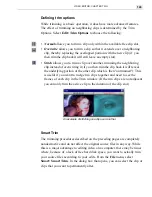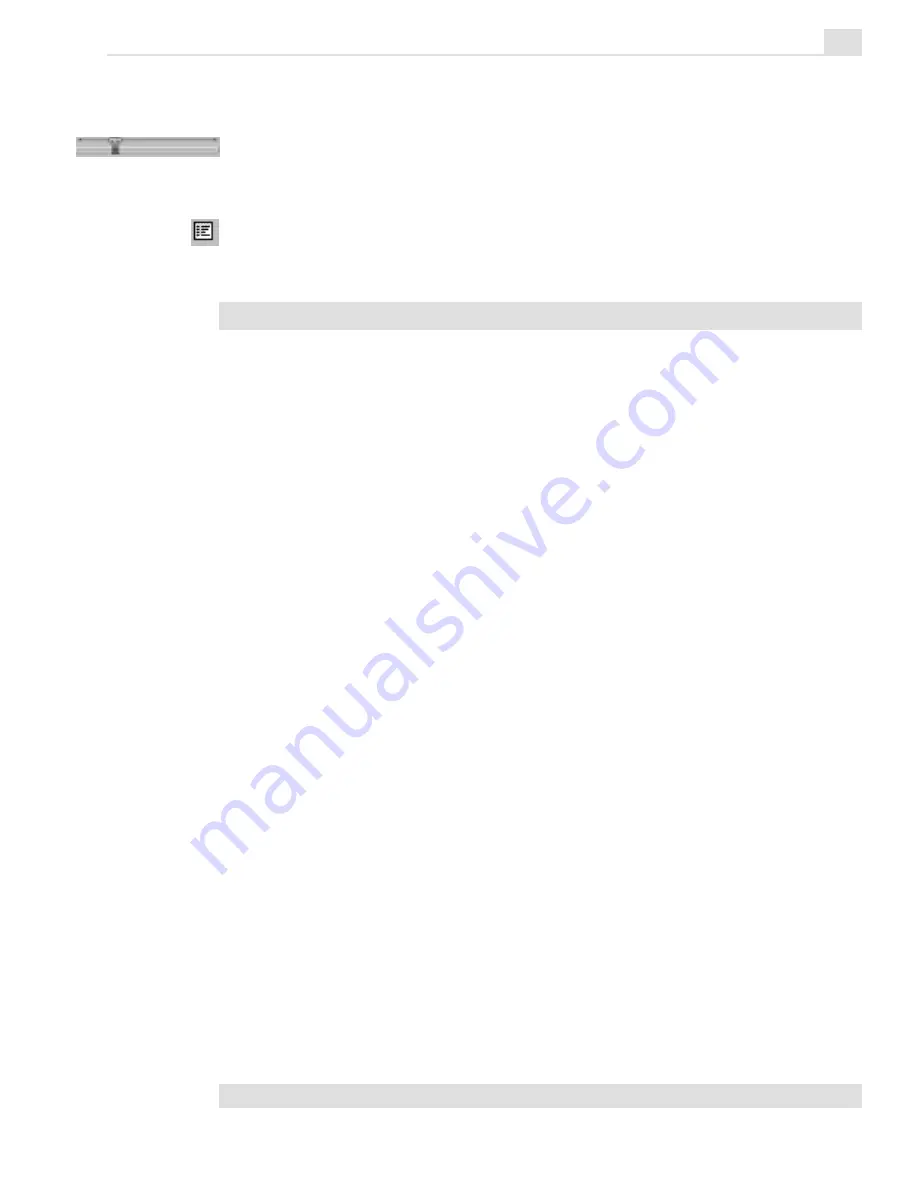
VIDEO EDITOR: CHAPTER TWO
141
To place a project cue using the Preview window:
1. Click Play [
ENTER
] to preview the project in the Preview Window or use
the navigation control to move to the place where you want to add a
cue.
2. Press
F
5 on your keyboard when you want to add a cue (or click the
Menu button and choose Add/Delete Cue).
3. Cues (blue triangles) appear on the Timeline Cue bar.
Note:
See Placing clip cues below for how to place clip cues from the Source window.
The default name of the clip (the variable &p) is the location of the cue on
the Timeline. For example, the default name of a cue at the 1 minute, 30
second point would be ‘01:30:00’. Right-click a cue to view its name. If
you wish to move a cue, drag it to a new location. To remove a cue, drag
it off the edges of the Timeline. Click View: Cue Manager to delete cues,
rename them or jump to a specific cue.
Placing clip cues
You can also place cues on individual clips. In this case, the cues are black
and appear on the Timeline immediately below the clip. These cues cannot
be named but can be used as navigation points in the Source window by
clicking the Next/Previous Edit Point buttons.
To place clip cues using the Source window:
1. Open a clip in the Source window (double-click the clip or drag it to the
Source Window).
2. Play the clip or use the navigation control to move to the place where
you want to place a cue.
3. Press
F
5 (or click the Menu button and choose Add/Delete Cue).
4. Continue adding cues and click the Apply button when finished.
To view clip cues on the Timeline:
1. Click View: Timeline Display Mode or the Timeline Display Mode
button.
2. Select Show cue bar for video and/or audio tracks.
Note:
Project cues are always visible at the top of the Timeline.
Summary of Contents for MEDIASTUDIO PRO 6
Page 1: ...User Guide MediaStudio Pro Ulead Systems Inc January 2000 VERSION 6 0 ...
Page 22: ...MEDIASTUDIO PRO USER GUIDE 22 ...
Page 23: ...Tutorials Tutorials ...
Page 24: ......
Page 71: ...Video Capture Video Capture ...
Page 72: ......
Page 101: ...Video Editor Video Editor ...
Page 102: ......
Page 211: ...Video Paint Video Paint ...
Page 212: ......
Page 267: ...CG Infinity CG Infinity ...
Page 268: ......
Page 303: ...Audio Editor Audio Editor ...
Page 304: ......
Page 335: ...Appendix Appendix ...
Page 336: ......
Page 345: ...Index Index ...
Page 346: ...MEDIASTUDIO PRO USER GUIDE 346 ...