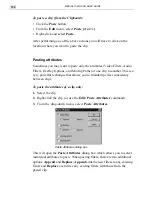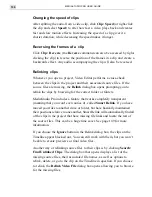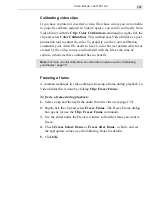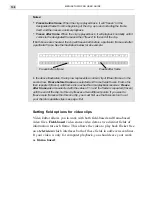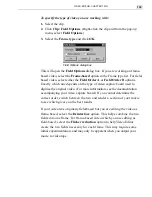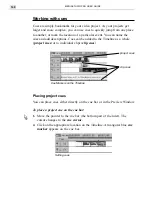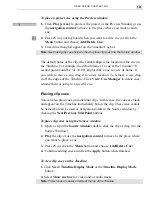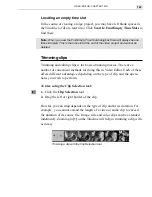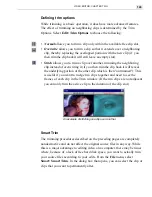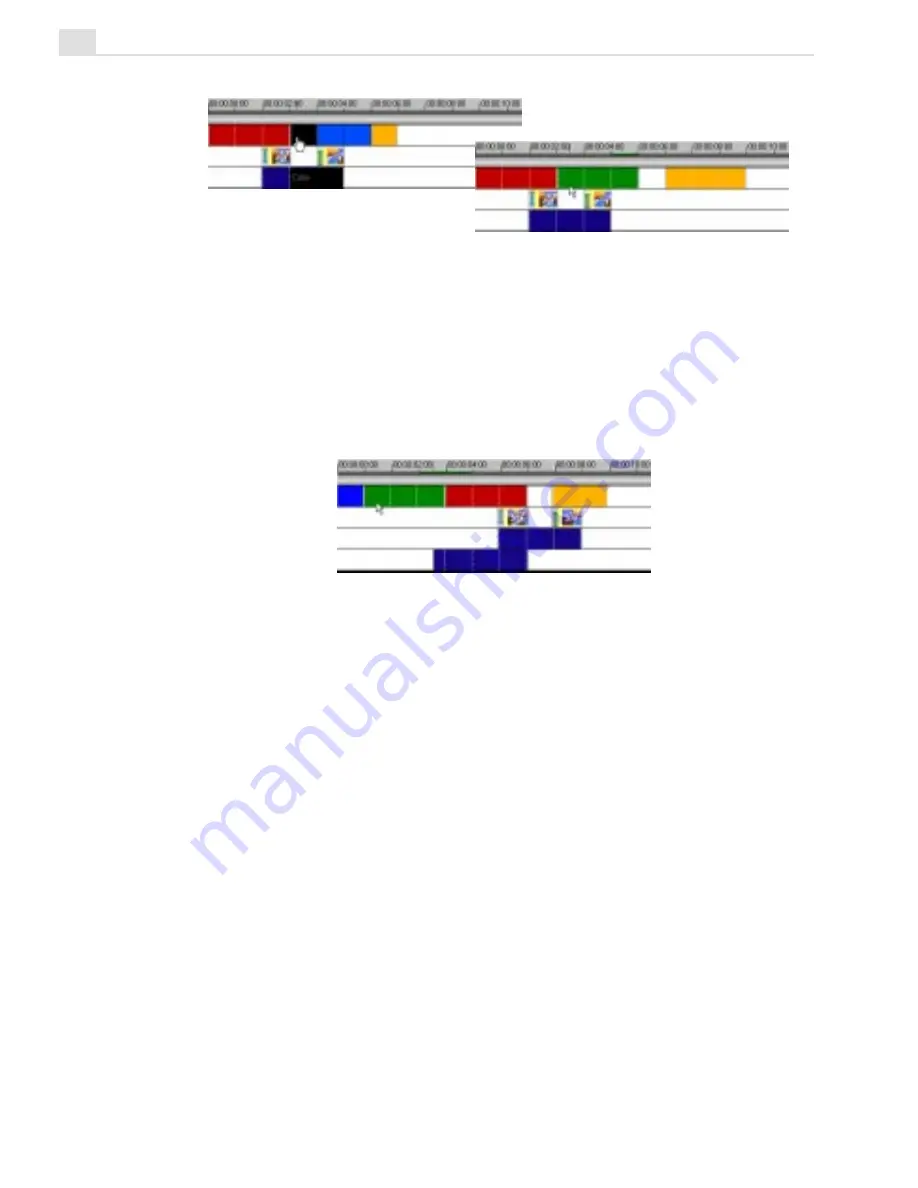
MEDIASTUDIO PRO USER GUIDE
148
Everything downstream, including spaces, is shifted to the right three
seconds. This includes transitions and clips on all of the other tracks. The
entire project (to the right of the insertion point) is moved a few seconds to
accommodate the new clip.
Inserting clips into the middle of an existing clip
Clips can be inserted right into the middle of an existing clip, automatically
cutting the clip at the insertion point.
To insert a clip into another:
1. Select Edit: Ripple Editing: Single- or Multi-Track.
2. Click the Insert Video File button.
3. In the Insert Video dialog box, select the clip you want to insert.
As green.avi is about to be inserted, the part that overlaps the yellow clip
turns bluish. When the clip is actually inserted, the yellow clip and the one
second space are moved to the right three seconds. In other words, the
entire track is shifted, spaces and all. (If you don't want the spaces pre-
served, use Push Away Insertion. See page 114.) Note that the transitions
and the blue clip are unaffected. This time Multi-Track Ripple is selected:
Summary of Contents for MEDIASTUDIO PRO 6
Page 1: ...User Guide MediaStudio Pro Ulead Systems Inc January 2000 VERSION 6 0 ...
Page 22: ...MEDIASTUDIO PRO USER GUIDE 22 ...
Page 23: ...Tutorials Tutorials ...
Page 24: ......
Page 71: ...Video Capture Video Capture ...
Page 72: ......
Page 101: ...Video Editor Video Editor ...
Page 102: ......
Page 211: ...Video Paint Video Paint ...
Page 212: ......
Page 267: ...CG Infinity CG Infinity ...
Page 268: ......
Page 303: ...Audio Editor Audio Editor ...
Page 304: ......
Page 335: ...Appendix Appendix ...
Page 336: ......
Page 345: ...Index Index ...
Page 346: ...MEDIASTUDIO PRO USER GUIDE 346 ...