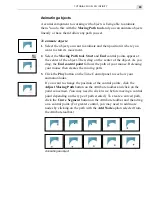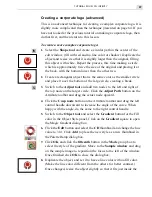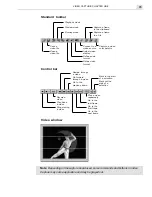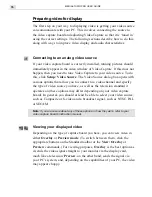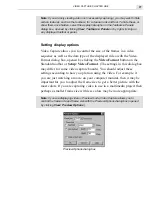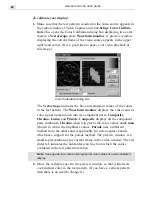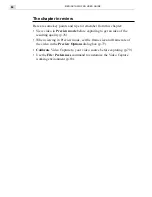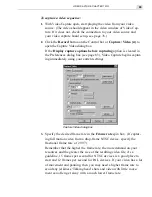MEDIASTUDIO PRO USER GUIDE
76
Preparing video for display
The first step on your way to displaying video is getting your video source
can communicate with your PC. This involves connecting the source to
the video capture board and adjusting Video Capture so that it is ‘tuned in’
using the correct settings. The following sections describe how to do this,
along with ways to improve video display and audio characteristics.
Connecting to an analog video source
If your video capture board is correctly installed, running pictures should
immediately appear in the video window of Video Capture. If this does not
happen, then you need to tune Video Capture to your video source. To do
this, click Setup: Video Source. The Video Source dialog box opens with
various options that allow you to connect to a video channel and specify
the type of video source you have, as well as the television standard it
operates on (these options may differ depending on your video capture
board). In general, you should at least be able to select your video source,
such as Composite or S-video and a broadcast signal, such as NTSC, PAL
or SECAM.
Note:
If you are unsure about any of these options, or how they work, refer to your
video capture board's instruction manual.
Viewing your displayed video
Depending on the type of capture board you have, you can view video in
either Overlay or Preview mode. (To switch between them, click the
appropriate buttons on the Standard toolbar or the View: Overlay or
Preview commands.) For viewing purposes, Overlay is the best option as
it sends the video signal straight to your monitor via the display card,
much like a television. Preview, on the other hand, sends the signal via
your PC’s system, and, depending on the capabilities of your PC, the video
may appear choppy.
Summary of Contents for MEDIASTUDIO PRO 6
Page 1: ...User Guide MediaStudio Pro Ulead Systems Inc January 2000 VERSION 6 0 ...
Page 22: ...MEDIASTUDIO PRO USER GUIDE 22 ...
Page 23: ...Tutorials Tutorials ...
Page 24: ......
Page 71: ...Video Capture Video Capture ...
Page 72: ......
Page 101: ...Video Editor Video Editor ...
Page 102: ......
Page 211: ...Video Paint Video Paint ...
Page 212: ......
Page 267: ...CG Infinity CG Infinity ...
Page 268: ......
Page 303: ...Audio Editor Audio Editor ...
Page 304: ......
Page 335: ...Appendix Appendix ...
Page 336: ......
Page 345: ...Index Index ...
Page 346: ...MEDIASTUDIO PRO USER GUIDE 346 ...