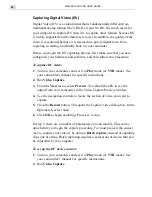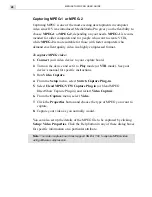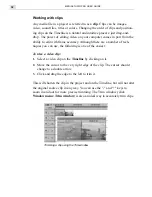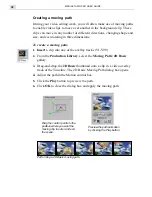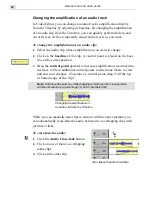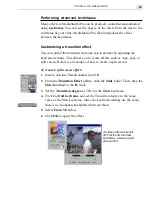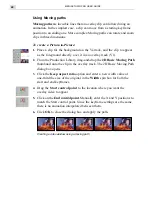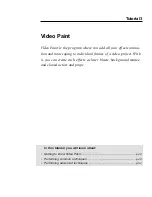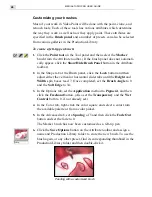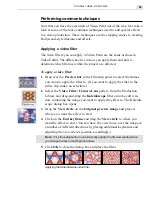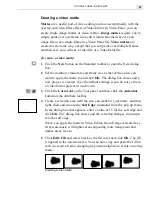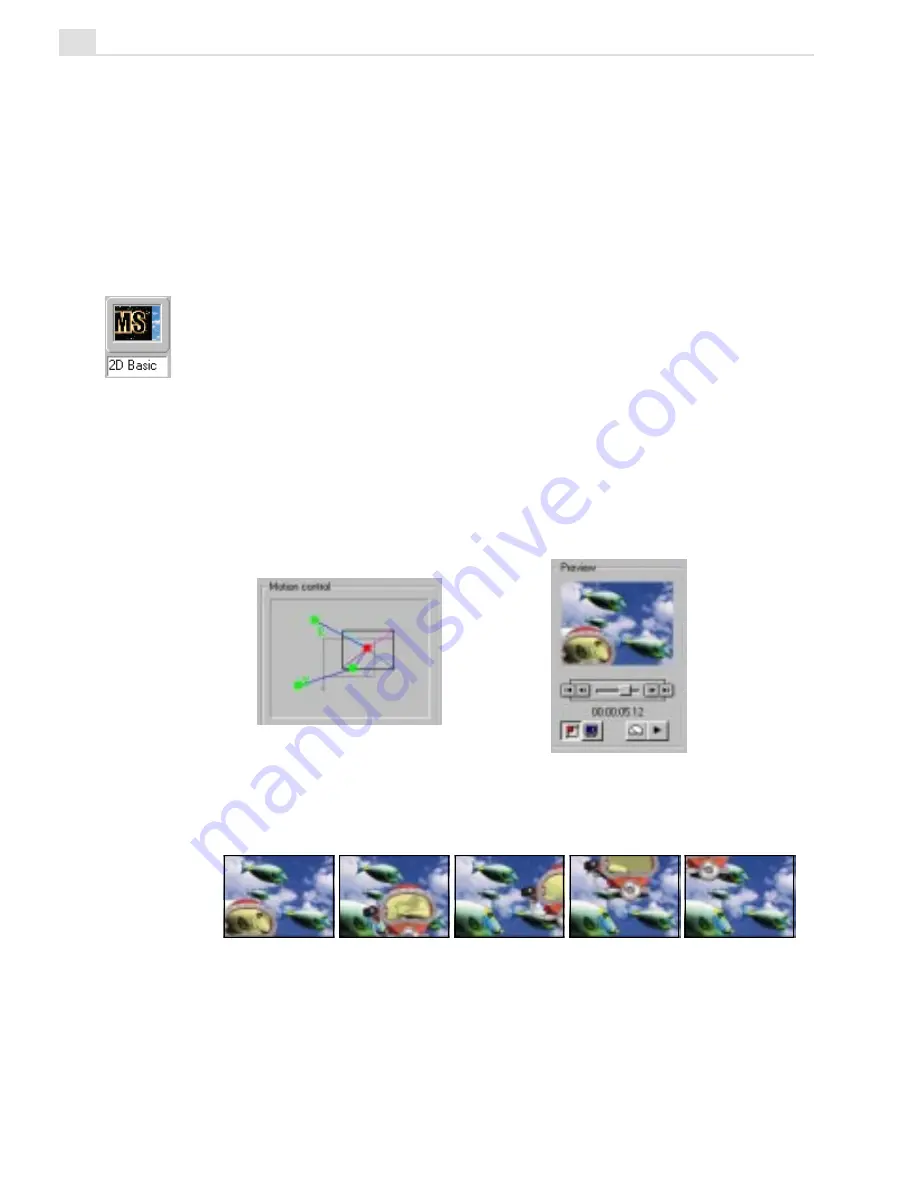
MEDIASTUDIO PRO USER GUIDE
36
Creating a moving path
During your video editing work, you will often make use of moving paths
to enable video clips to move over another in the background clip. These
clips can move in any number of different directions, changing shape and
size, and even rotating in three dimensions.
To create a moving path:
1.
Insert a clip into one of the overlay tracks (V1-V99).
2.
From the Production Library, select the Moving Path: 2D Basic
gallery.
3. Drag-and-drop the 2D Basic thumbnail onto a clip in a video overlay
track of the Timeline. The 2D Basic Moving Path dialog box opens.
4. Adjust the path in the Motion control box.
5.
Click the Play button to preview the path.
6.
Click OK to close the dialog box and apply the moving path.
Performing a 2D Basic moving path
Drag the control points to the
position where you want the
moving clip to enter and exit
the scene.
Preview the path animation
by clicking the Play button.
Summary of Contents for MEDIASTUDIO PRO 6
Page 1: ...User Guide MediaStudio Pro Ulead Systems Inc January 2000 VERSION 6 0 ...
Page 22: ...MEDIASTUDIO PRO USER GUIDE 22 ...
Page 23: ...Tutorials Tutorials ...
Page 24: ......
Page 71: ...Video Capture Video Capture ...
Page 72: ......
Page 101: ...Video Editor Video Editor ...
Page 102: ......
Page 211: ...Video Paint Video Paint ...
Page 212: ......
Page 267: ...CG Infinity CG Infinity ...
Page 268: ......
Page 303: ...Audio Editor Audio Editor ...
Page 304: ......
Page 335: ...Appendix Appendix ...
Page 336: ......
Page 345: ...Index Index ...
Page 346: ...MEDIASTUDIO PRO USER GUIDE 346 ...