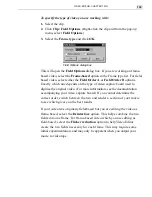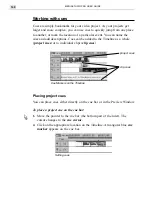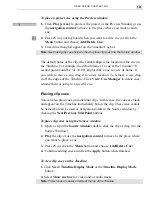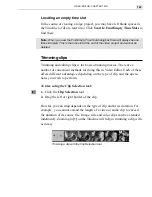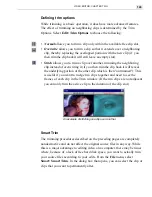VIDEO EDITOR: CHAPTER TWO
153
Previewing your work
Video Editor allows you to see a portion of your project without performing
a full save. It lets you render a small section of your project before you
create your final video at the end. This way you can view a few seconds of
a transition between two clips without having to take the time to render the
whole thirty minute project. If your capture board supports an external
monitor, you can also preview the output there.
The Preview window itself is very similar to the Source window (see page
149). Where the Source window is used to view, trim and add cues to
individual clips, the Preview window is used to view your project, either in
full or in part, or to add project cues.
1. Play/ pause plays a preview of all the clips in the video project.
2. Play the Preview Range plays only the clips in the preview area.
3. Play to Mark Out plays clips starting from the current pointer position.
4. Preview Window Menu displays a pop-up menu for adding/deleting project
cues, changing the video frame size, playing video in full screen, and more.
1
2
3
4
PREVIEW WINDOW
Summary of Contents for MEDIASTUDIO PRO 6
Page 1: ...User Guide MediaStudio Pro Ulead Systems Inc January 2000 VERSION 6 0 ...
Page 22: ...MEDIASTUDIO PRO USER GUIDE 22 ...
Page 23: ...Tutorials Tutorials ...
Page 24: ......
Page 71: ...Video Capture Video Capture ...
Page 72: ......
Page 101: ...Video Editor Video Editor ...
Page 102: ......
Page 211: ...Video Paint Video Paint ...
Page 212: ......
Page 267: ...CG Infinity CG Infinity ...
Page 268: ......
Page 303: ...Audio Editor Audio Editor ...
Page 304: ......
Page 335: ...Appendix Appendix ...
Page 336: ......
Page 345: ...Index Index ...
Page 346: ...MEDIASTUDIO PRO USER GUIDE 346 ...