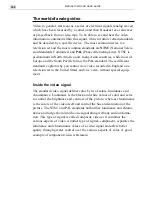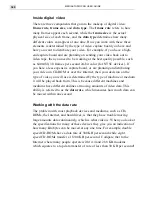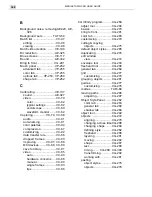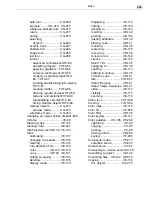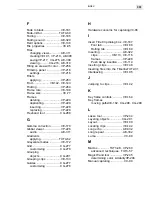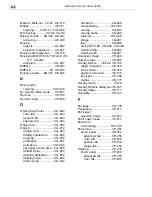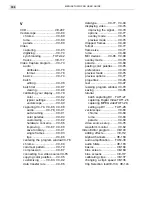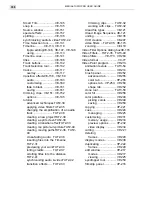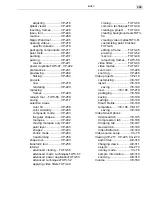MEDIASTUDIO PRO USER GUIDE
350
color palettes ................... VC-95
selections ...................... VP-221
Creating
a CG moving path ......... CG-296
audio files ...................... VE-201
edit decision list ............ VE-203
files ................................ AE-308
image files .................... CG-275
image sequencesVE-202, VP-220
MPEG movies ................ VE-208
objects
freehand ................... CG-288
shape ........................ CG-287
text ............................. CG-286
VCDs ............................. VE-207
video files ....... VE-192, CG-275
videos ............................ VP-220
Creating a new project ... TUT2-30
Creating titles .................... VE-186
Cross fade ......................... AE-333
CuesVE-140, VE-141, VP-224, AE-315, AE-
318, AE-319
audio cues in Video EditorAE-321
managing ....... VP-225, AE-320
Customizing MediaStudio ProVC-83, VC-
92, VP-231, CG-279, AE-314
Customizing Video Editor .. VE-123
Cutting ............................... VE-133
CG objects .................... CG-275
selections ...................... VP-221
D
Data Rate analysisVE-199, VE-200
Data transfer rate .. VC-86, VE-195
Data type ............... VC-77, VE-196
Decay ................................. AE-332
Delay .................................. AE-332
Deleting
frames ........................... VP-229
Deleting clips ..................... VE-135
Digital Video (DV) .............. VE-209
Digitizing video .................... VC-74
Display modes .................. VP-238
No Source Video ........... VP-241
normal ........................... VP-238
onionskin ....................... VP-240
Ruby Mask ..................... VP-238
Displaying clips ................. VE-118
Displaying video .................. VC-76
improving the signal ........ VC-79
options ............................. VC-77
Dropped frames .................. VC-93
Duplicating ........................ VP-222
CG Objects ................... CG-276
frames ........................... VP-229
DV Recording .................... VE-209
DVD .................................... VE-208
DVD quality movies ................... 20
E
Echo ................................... AE-332
bound ............................. AE-332
decay ............................. AE-332
delay .............................. AE-332
Edit window .................... TUT3-45
Edit windows ..................... VP-227
Editing ................................ VE-129
duplicating .................... CG-276
Effects ................................ VE-158
audio .............................. VE-163
cross-fade ..................... VE-161
customizing ................... VE-160
saving ............................ VE-161
effects
adding ............................ VE-112
Envelope tool .................... CG-293
Erase tool ....................... TUT3-52
Eyedropper tool ................. VP-250
Summary of Contents for MEDIASTUDIO PRO 6.0
Page 1: ...User Guide MediaStudio Pro Ulead Systems Inc January 2000 VERSION 6 0...
Page 22: ...MEDIASTUDIO PRO USER GUIDE 22...
Page 23: ...Tutorials Tutorials...
Page 24: ......
Page 71: ...Video Capture Video Capture...
Page 72: ......
Page 101: ...Video Editor Video Editor...
Page 102: ......
Page 211: ...Video Paint Video Paint...
Page 212: ......
Page 267: ...CG Infinity CG Infinity...
Page 268: ......
Page 303: ...Audio Editor Audio Editor...
Page 304: ......
Page 335: ...Appendix Appendix...
Page 336: ......
Page 345: ...Index Index...
Page 346: ...MEDIASTUDIO PRO USER GUIDE 346...