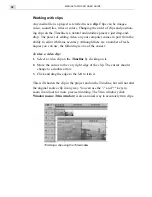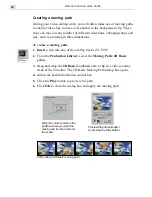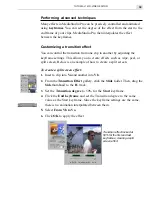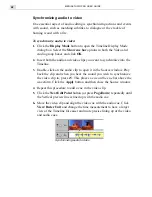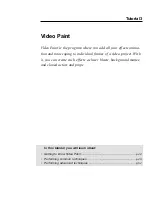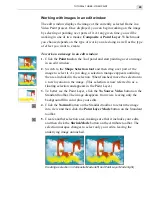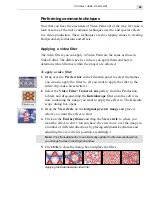MEDIASTUDIO PRO USER GUIDE
34
Previewing your work
Previews are an important aspect of any video project as they allow you
to see how your work is developing. The process of creating a movie or a
preview is called rendering and, depending on the speed of your computer,
this can take some time. MediaStudio Pro is a sophisticated piece of engi-
neering, and by previewing often, you can actually speed up the rendering
process. The details of the preview are determined by your Project set-
tings, so it is important to make sure those are set up correctly.
Previewing takes place in the Preview window. You can use the controls
there to play, rewind, fast-forward or step through your movie. It is often
the case that you will only want to preview a small portion of your movie,
like the transition effect you just added on the previous page.
To perform a partial preview:
1.
Click Window: Preview Window if the Preview window is not already
open.
2.
Click on the Trim bar. Then, drag the handles on either side of the Trim
bar to set the duration of the preview.
3. Click the Play the Preview Range button.
Performing a partial preview. Notice that the preview range is
represented as a blue line both within the Preview window and
at the top of the Timeline.
Summary of Contents for MEDIASTUDIO PRO 6.0
Page 1: ...User Guide MediaStudio Pro Ulead Systems Inc January 2000 VERSION 6 0...
Page 22: ...MEDIASTUDIO PRO USER GUIDE 22...
Page 23: ...Tutorials Tutorials...
Page 24: ......
Page 71: ...Video Capture Video Capture...
Page 72: ......
Page 101: ...Video Editor Video Editor...
Page 102: ......
Page 211: ...Video Paint Video Paint...
Page 212: ......
Page 267: ...CG Infinity CG Infinity...
Page 268: ......
Page 303: ...Audio Editor Audio Editor...
Page 304: ......
Page 335: ...Appendix Appendix...
Page 336: ......
Page 345: ...Index Index...
Page 346: ...MEDIASTUDIO PRO USER GUIDE 346...