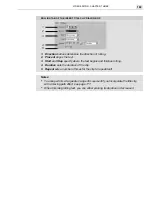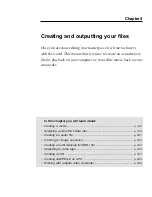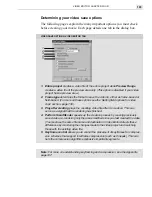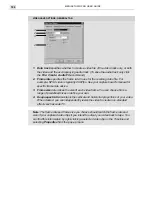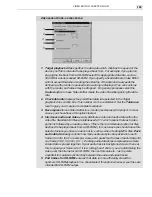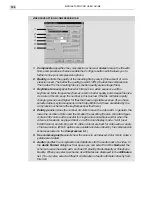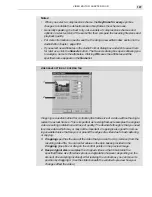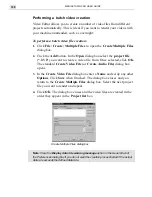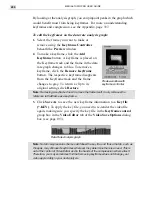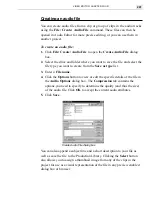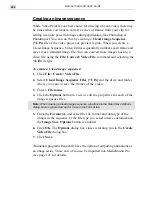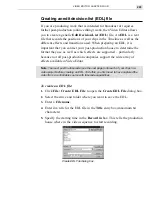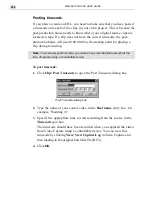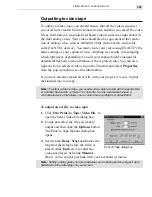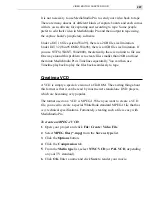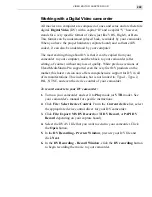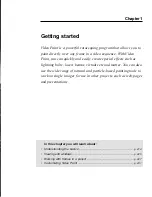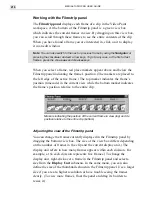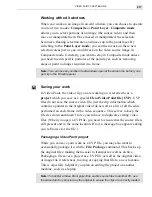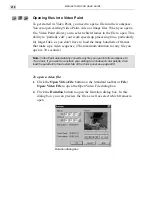VIDEO EDITOR: CHAPTER FOUR
203
Creating an edit decision list (EDL) file
If you are producing work that is intended for broadcast or requires
further post-production (online editing) work, then Video Editor allows
you to create a generic Edit Decision List (EDL) file. An EDL is a text
file that records the positions of your clips in the Timeline as well as the
different effects and transitions used. When preparing an EDL, it is
important that you contact your post-production house to determine the
format they use as well as which effects are supported – particularly
because not all post-production companies support the wide array of
effects available in Video Editor.
Note:
You must post the timecode (see the next page) onto each of your clips in a
video project before creating an EDL. To do this, you first need to have captured the
video from a controllable source with timecode capabilities.
To create an EDL file:
1.
Click File: Create: EDL File to open the Create EDL File dialog box.
2.
Select the drive and folder where you want to save the EDL.
3.
Enter a File name.
4.
Enter in a title for the EDL file in the Title entry box (maximum 64
characters).
5.
Specify the starting time in the Record in box. This tells the production
house where in the video sequence to start recording.
Create EDL File dialog box
Summary of Contents for MEDIASTUDIO PRO 6.0
Page 1: ...User Guide MediaStudio Pro Ulead Systems Inc January 2000 VERSION 6 0...
Page 22: ...MEDIASTUDIO PRO USER GUIDE 22...
Page 23: ...Tutorials Tutorials...
Page 24: ......
Page 71: ...Video Capture Video Capture...
Page 72: ......
Page 101: ...Video Editor Video Editor...
Page 102: ......
Page 211: ...Video Paint Video Paint...
Page 212: ......
Page 267: ...CG Infinity CG Infinity...
Page 268: ......
Page 303: ...Audio Editor Audio Editor...
Page 304: ......
Page 335: ...Appendix Appendix...
Page 336: ......
Page 345: ...Index Index...
Page 346: ...MEDIASTUDIO PRO USER GUIDE 346...