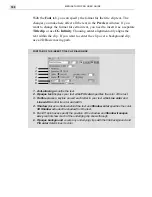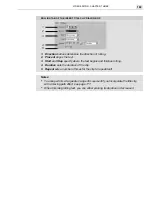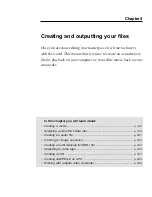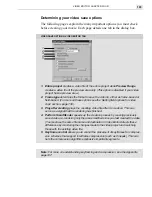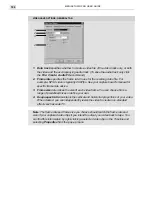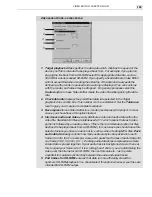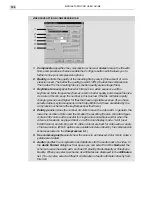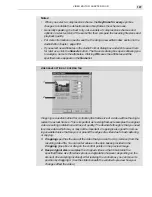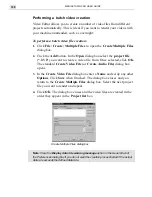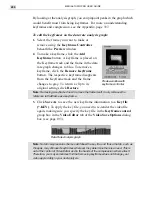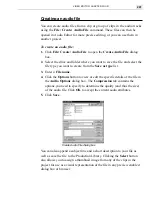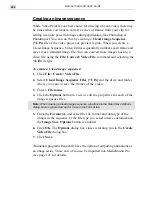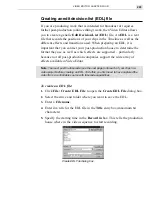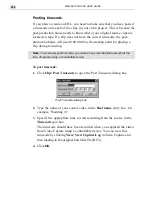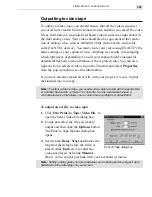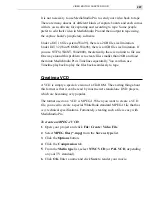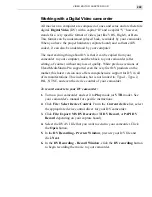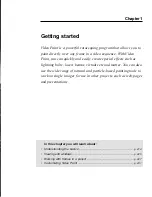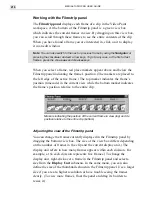VIDEO EDITOR: CHAPTER FOUR
201
Creating an audio file
You can create audio files from a clip or group of clips in the audio tracks
using the File: Create: Audio File command. These files can then be
opened in Audio Editor for more precise editing, or you can use them in
another project.
To create an audio file:
1. Click File: Create: Audio File to open the Create Audio File dialog
box.
2. Select the drive and folder where you want to save the file and select the
file type you want to create from the Save as type list.
3. Enter a File name.
4. Click the Options button to view or edit the specific details of the file in
the Audio Options dialog box. The Compression tab contains the
options you need to specify to determine the quality (and thus the size)
of the audio file. Click OK to accept the current audio attributes.
5. Click Save.
You can also append a subject line and a short description to your file as
well as save the file to the Production Library. Clicking the Select button
also allows you to assign a thumbnail image from any of the clips in the
project for use as a visual representation of the file in any preview enabled
dialog box or browser.
Create Audio File dialog box
Summary of Contents for MEDIASTUDIO PRO 6.0
Page 1: ...User Guide MediaStudio Pro Ulead Systems Inc January 2000 VERSION 6 0...
Page 22: ...MEDIASTUDIO PRO USER GUIDE 22...
Page 23: ...Tutorials Tutorials...
Page 24: ......
Page 71: ...Video Capture Video Capture...
Page 72: ......
Page 101: ...Video Editor Video Editor...
Page 102: ......
Page 211: ...Video Paint Video Paint...
Page 212: ......
Page 267: ...CG Infinity CG Infinity...
Page 268: ......
Page 303: ...Audio Editor Audio Editor...
Page 304: ......
Page 335: ...Appendix Appendix...
Page 336: ......
Page 345: ...Index Index...
Page 346: ...MEDIASTUDIO PRO USER GUIDE 346...