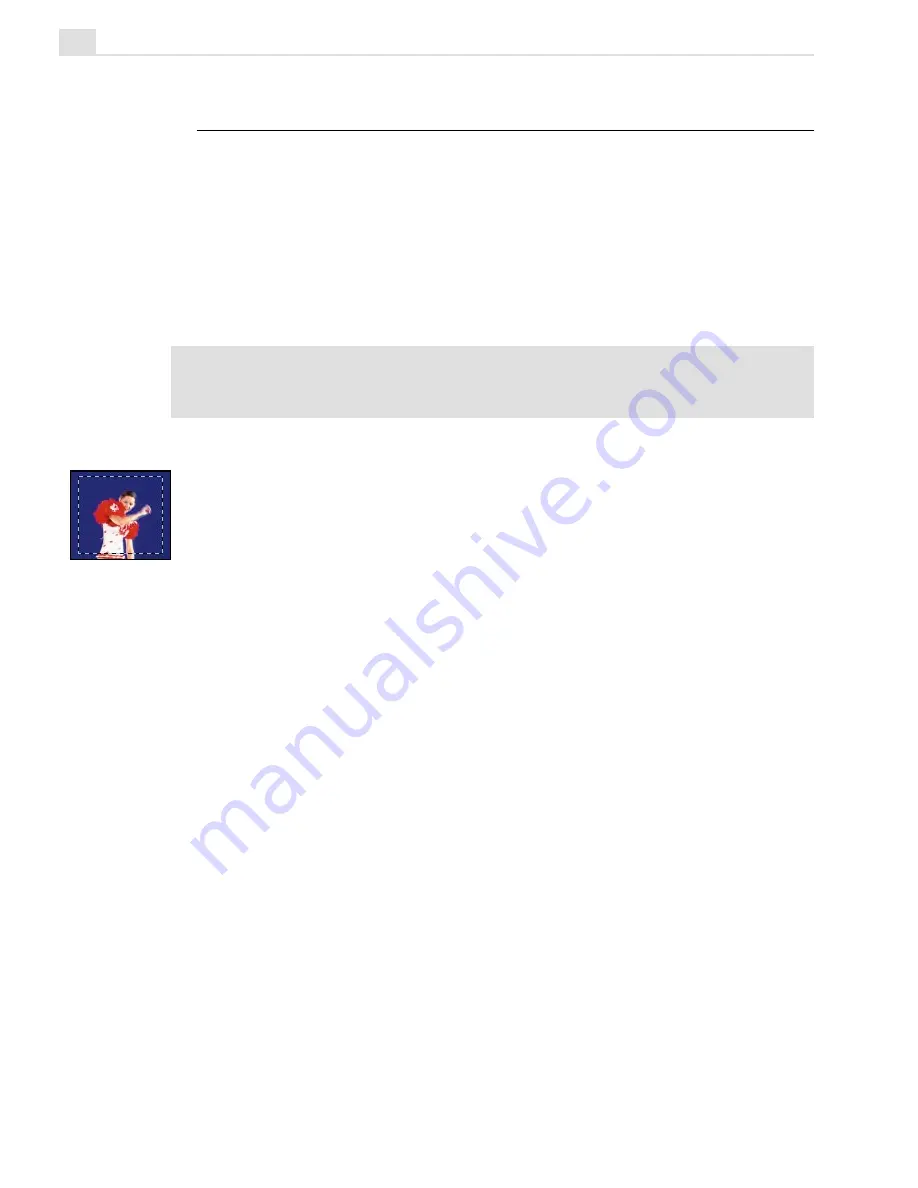
MEDIASTUDIO PRO USER GUIDE
242
Making selections
In Video Paint, whenever you apply a command or use one of the painting
tools, it is applied over the entire image in the edit window. To restrict the
command or painting tool to a certain area of an image, you first need to
create a selection. To do this, Video Paint has three selection tools that
offer a wide range of options for creating both simple and more complex
selection areas. Once created, a selection marquee appears outlining the
selected area.
Note:
In Paint Layer mode, the selection tools work by selecting the content of the
paint layer and not areas on the original image. (To do this, you need to be in
Composite mode.)
Understanding the selection marquee
When you create a selection, a dotted line appears around the edges of the
selected area. This dotted line is called the selection marquee. The
marquee can either be floating (containing image data) or non-floating,
(selecting the source video). Floating selections appear in the paint layer
of an image and are created whenever you:
• move a selection area,
• perform a transformation on a selection area,
• paste a selection into an image,
• click Edit: Make Floating. (This command can also be selected from
the right-mouse button pop-up menu.)
Hiding the selection marquee
Whenever you create a selection or make a floating selection, an animated
marquee appears indicating the selection border. This makes selections
easier to identify as well as move. If you find the marquee distracting, or
you prefer to see the entire selection as is, deselect the View: Show
Marquee command. The next time you create a selection or make a
floating selection, the marquee is not displayed.
Summary of Contents for MEDIASTUDIO PRO 6.0
Page 1: ...User Guide MediaStudio Pro Ulead Systems Inc January 2000 VERSION 6 0...
Page 22: ...MEDIASTUDIO PRO USER GUIDE 22...
Page 23: ...Tutorials Tutorials...
Page 24: ......
Page 71: ...Video Capture Video Capture...
Page 72: ......
Page 101: ...Video Editor Video Editor...
Page 102: ......
Page 211: ...Video Paint Video Paint...
Page 212: ......
Page 267: ...CG Infinity CG Infinity...
Page 268: ......
Page 303: ...Audio Editor Audio Editor...
Page 304: ......
Page 335: ...Appendix Appendix...
Page 336: ......
Page 345: ...Index Index...
Page 346: ...MEDIASTUDIO PRO USER GUIDE 346...
















































