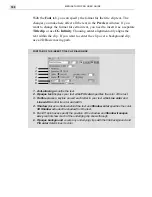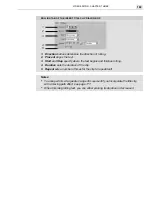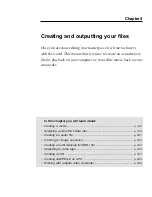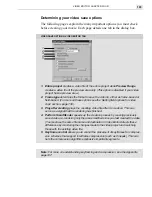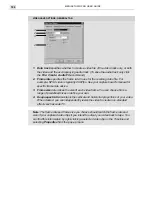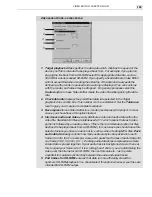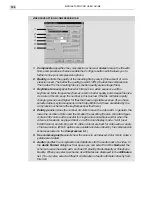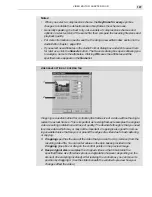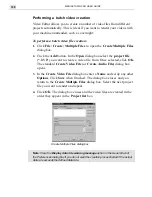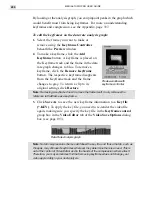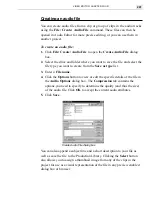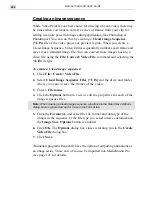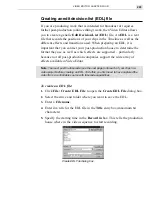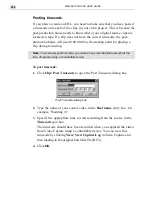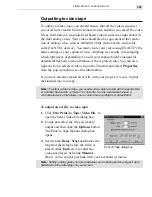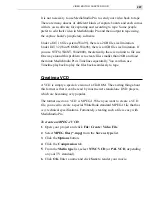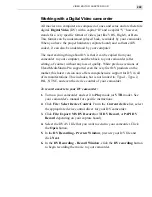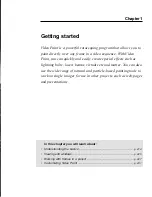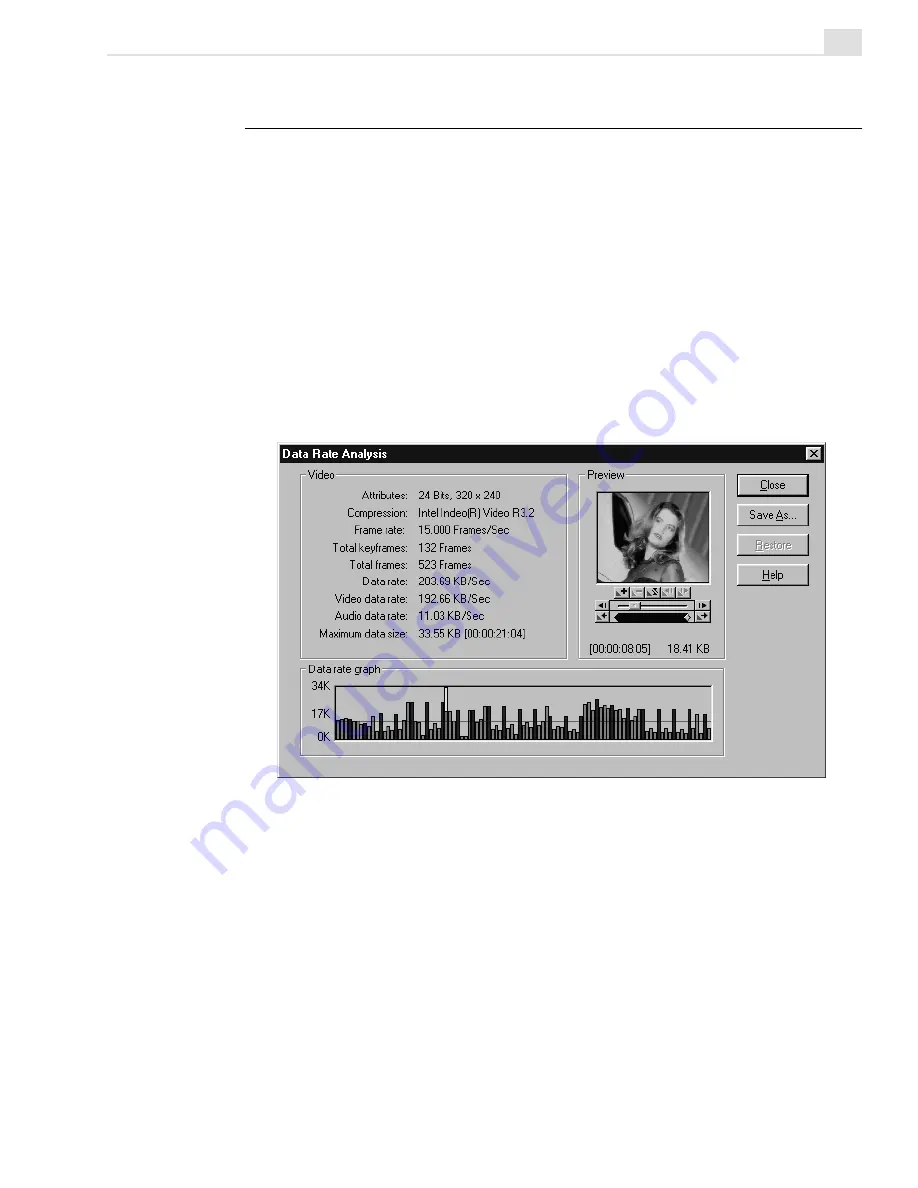
VIDEO EDITOR: CHAPTER FOUR
199
Analyzing a video file’s data rate
In Video Editor, you can analyze a video file and view a graphical repre-
sentation of the data flow for the entire sequence. This provides detailed
information about the file and its data rate. This information can be used to
target high data rate areas for more compression using keyframes.
To perform a data rate analysis:
1.
Click File: Data Rate Analysis to open the Data Rate Analysis
dialog box.
2.
Browse for and select the video file that you want to analyze and then
click Analysis.
The Data Rate Analysis window details the various attributes of the file
and shows a graph indicating the size of each frame in the video. This graph
contains a number of blue frames which indicate keyframes in the video
sequence (keyframe diamonds are also visible beneath the Preview win-
dow). For some video compression schemes (such as Cinepak), you can
control these keyframes and arrange their order so that you get the maxi-
mum benefit out of compression.
Data Rate Analysis dialog box
Summary of Contents for MEDIASTUDIO PRO 6.0
Page 1: ...User Guide MediaStudio Pro Ulead Systems Inc January 2000 VERSION 6 0...
Page 22: ...MEDIASTUDIO PRO USER GUIDE 22...
Page 23: ...Tutorials Tutorials...
Page 24: ......
Page 71: ...Video Capture Video Capture...
Page 72: ......
Page 101: ...Video Editor Video Editor...
Page 102: ......
Page 211: ...Video Paint Video Paint...
Page 212: ......
Page 267: ...CG Infinity CG Infinity...
Page 268: ......
Page 303: ...Audio Editor Audio Editor...
Page 304: ......
Page 335: ...Appendix Appendix...
Page 336: ......
Page 345: ...Index Index...
Page 346: ...MEDIASTUDIO PRO USER GUIDE 346...