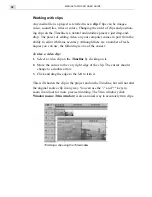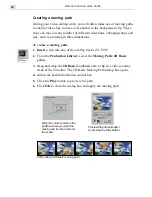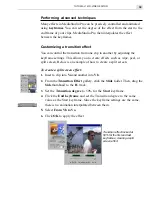MEDIASTUDIO PRO USER GUIDE
26
Capturing Digital Video (DV)
Digital Video (DV) is a video format that is fundamentally different from
traditional analog formats like VHS, Hi-8, and S-VHS. It is much easier for
your computer to capture DV than it is to capture other formats because DV
is widely supported and the data rate is lower. In addition, the quality of the
video is exceptional because it is retained in a purely digital form, from
capturing to editing, and finally back to your camcorder.
Before you begin the DV capturing process, first make sure that you have
configured your hardware and software, and then follow this procedure:
To capture DV video:
1. Turn on your camcorder and set it to Play mode (or VTR mode). See
your camcorder's manual for specific instructions.
2. Run Video Capture.
3. From the View menu, select Preview. You should be able to see the
output from your camcorder in the Video Capture Preview window.
4. Use the navigation controls to locate the section of video you want to
capture.
5. Click the Record button. This opens the Capture Video dialog box. In the
Options tab, select Auto.
6. Click OK to begin capturing. Press
ESC
to stop.
In step 5, there are a number of parameters you can modify. This can be
done before you begin the capture procedure. For most projects the easiest
way to capture your video is by doing a Batch capture, instead of capturing
clips one at a time. Batch capturing requires a camcorder or device that can
be controlled by the computer.
To set up the DV device control:
1. Turn on your camcorder and set it to Play mode (or VTR mode). See
your camcorder’s manual for specific instructions.
2. Run Video Capture.
Summary of Contents for MEDIASTUDIO PRO 6.0
Page 1: ...User Guide MediaStudio Pro Ulead Systems Inc January 2000 VERSION 6 0...
Page 22: ...MEDIASTUDIO PRO USER GUIDE 22...
Page 23: ...Tutorials Tutorials...
Page 24: ......
Page 71: ...Video Capture Video Capture...
Page 72: ......
Page 101: ...Video Editor Video Editor...
Page 102: ......
Page 211: ...Video Paint Video Paint...
Page 212: ......
Page 267: ...CG Infinity CG Infinity...
Page 268: ......
Page 303: ...Audio Editor Audio Editor...
Page 304: ......
Page 335: ...Appendix Appendix...
Page 336: ......
Page 345: ...Index Index...
Page 346: ...MEDIASTUDIO PRO USER GUIDE 346...