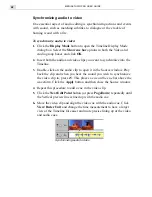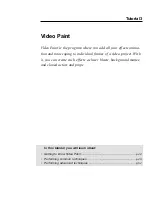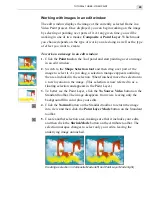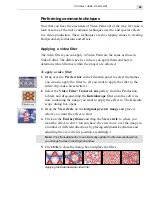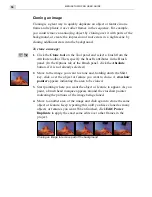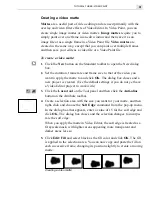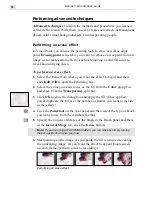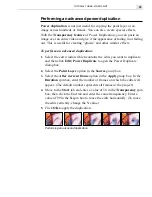MEDIASTUDIO PRO USER GUIDE
54
Creating background sets
While Video Paint allows you to paint over and enhance the frames of a
video, you can also use it to create background sets. These background
sets are then placed into Video Editor as the underlying clip for any blue
screen clips you may have. You can create background sets by painting
over an original video or by using some of the animation filters available in
Video Paint.
To create an animated background set [1]:
1.
Create a new project and then select half of the frames by dragging
over the Preview bar in the Filmstrip panel.
2.
Drag-and-drop the Animation Texture thumbnail from the Video
Filter: Special folder in the Production Library to the edit window of
your new project. The Animation Texture dialog box opens displaying
various options for controlling the display and movement of a texture.
3.
Select thumbnail 11 from the Pattern group box and then click on the
End keyframe in the Keyframe controller to jump to the last frame in
the sequence. (Click the Lock button so that the Preview image
changes.)
4.
Select thumbnail 11 from the Pattern group box again and then click
the Palette ramp image to open the Palette Ramp Editor dialog box.
Select the CMYK thumbnail and click OK to return to the Animation
Texture dialog box.
5.
Enter a value of -1.5 in the Amplitude slider and click OK to apply the
filter. (You can experiment with each of the other sliders to see how
they affect the texture.) Once applied, repeat the procedure, but this
time, select the remaining frames in the sequence and reverse the order
of the texture so that it appears to be repeating itself.
Creating an animated texture background
Summary of Contents for MEDIASTUDIO PRO 6.0
Page 1: ...User Guide MediaStudio Pro Ulead Systems Inc January 2000 VERSION 6 0...
Page 22: ...MEDIASTUDIO PRO USER GUIDE 22...
Page 23: ...Tutorials Tutorials...
Page 24: ......
Page 71: ...Video Capture Video Capture...
Page 72: ......
Page 101: ...Video Editor Video Editor...
Page 102: ......
Page 211: ...Video Paint Video Paint...
Page 212: ......
Page 267: ...CG Infinity CG Infinity...
Page 268: ......
Page 303: ...Audio Editor Audio Editor...
Page 304: ......
Page 335: ...Appendix Appendix...
Page 336: ......
Page 345: ...Index Index...
Page 346: ...MEDIASTUDIO PRO USER GUIDE 346...