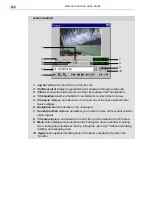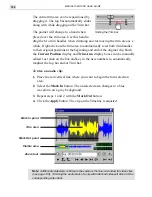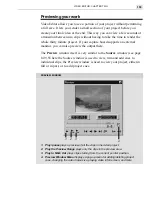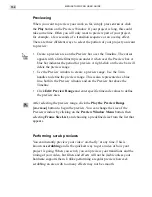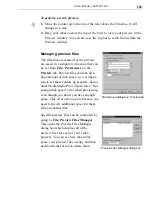MEDIASTUDIO PRO USER GUIDE
164
Using keyframe controls
Keyframes are commonly used in computer animation to specify an
animation sequence. Instead of drawing every frame of animation, the user
can specify the starting and ending positions of a sequence, and the com-
puter then generates all of the intervening frames automatically. All of the
effects in Video Editor (as well as those in Video Paint and CG Infinity)
can be controlled with frame-by-frame precision using keyframes.
Note:
Keyframe Controllers can be found in the following: all Video Filter, Moving Path,
and Transition dialog boxes, the Overlay Options dialog box, and the Time Control
panel of CG Infinity.
Each dialog box containing keyframe controls is a bit different. The proce-
dure below uses the Circle-Wipe transition effect dialog box to create a
customized transition animated with keyframes.
To use keyframes to animate a transition effect:
1. Place a clip in the Va track and another in the Vb track, making sure the
clips overlap.
2. From the Wipe folder in the Production Library under Transition
Effect, drag the Circle thumbnail into the Fx track bridging the overlap.
3. In the Circle-Wipe dialog box, drag the slider on the Keyframe Con-
troller about one-third of the way down.
4. Click the Add Keyframe button.
5. Drag the Transition degree slider to approximately 75%.
6. Go back up to the Keyframe Controller and drag the slider about two-
thirds of the way down. Click the Add Keyframe button.
7. Drag the Transition degree slider to approximately 25%. Preview the
effect.
You should have a circle that expands, contracts, and then expands out again
to complete the transition. See the next page for an illustration.
Summary of Contents for MEDIASTUDIO PRO 6.0
Page 1: ...User Guide MediaStudio Pro Ulead Systems Inc January 2000 VERSION 6 0...
Page 22: ...MEDIASTUDIO PRO USER GUIDE 22...
Page 23: ...Tutorials Tutorials...
Page 24: ......
Page 71: ...Video Capture Video Capture...
Page 72: ......
Page 101: ...Video Editor Video Editor...
Page 102: ......
Page 211: ...Video Paint Video Paint...
Page 212: ......
Page 267: ...CG Infinity CG Infinity...
Page 268: ......
Page 303: ...Audio Editor Audio Editor...
Page 304: ......
Page 335: ...Appendix Appendix...
Page 336: ......
Page 345: ...Index Index...
Page 346: ...MEDIASTUDIO PRO USER GUIDE 346...