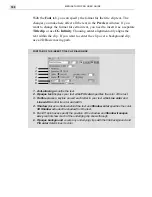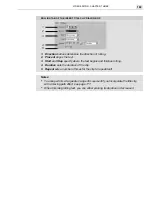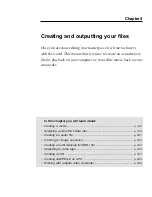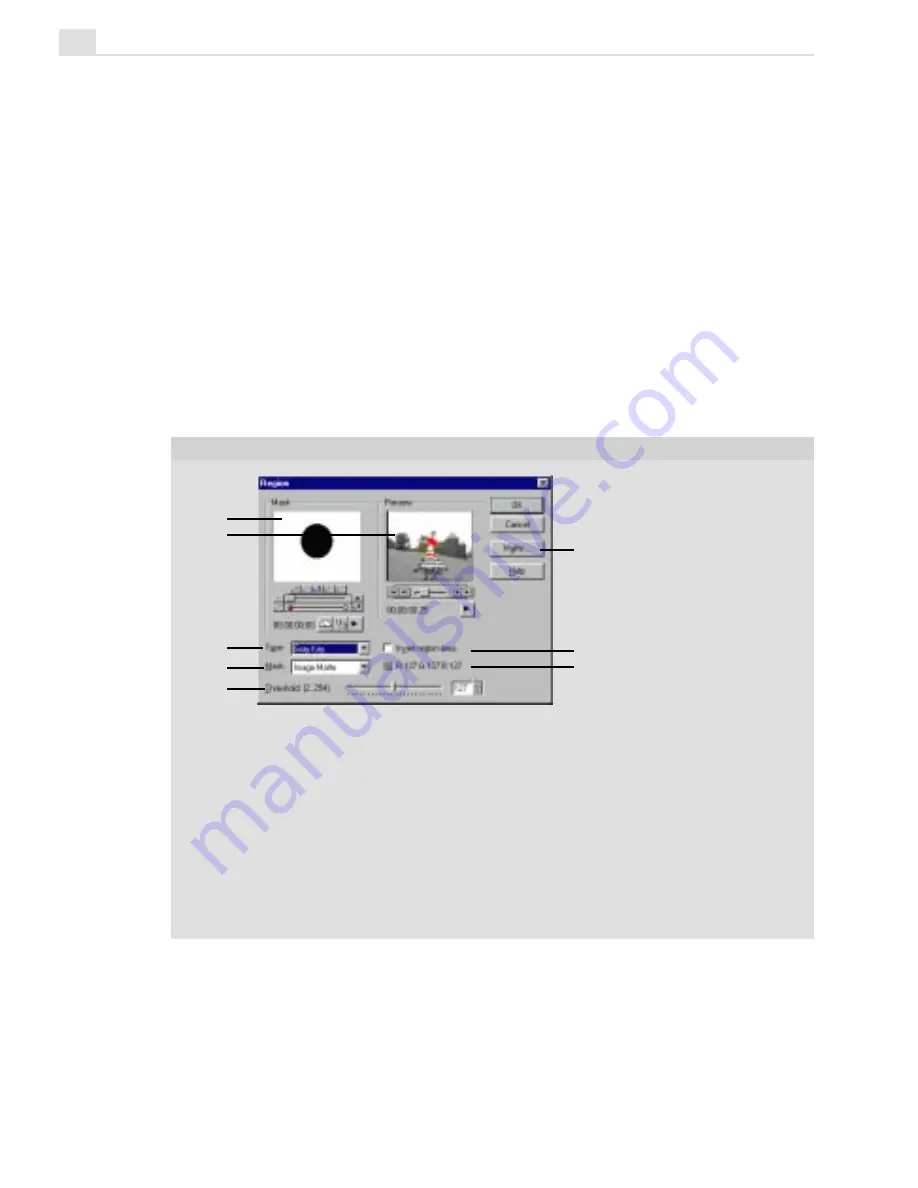
MEDIASTUDIO PRO USER GUIDE
176
To apply a regional matte:
1. Open the Video Filters dialog box and place the filter you want to work
with in the Applied filters list box.
2. Click the Region button to open the Region dialog box (not available for
all filters).
3. Select an option from the Mask drop-down list to determine what kind
of matte you want to use.
4. Move the Threshold slider to control the degree of the effect. You can
also choose to invert the area being affected by selecting the Invert
option.
5. Click OK to return to the Video Filters dialog box.
1. Mask window shows a frame from the mask.
2. Preview window shows a frame from the selected clip and the parts affected
by the filter.
3. Type drop-down box lets you select the key type to use in the Mask window.
4. Mask drop-down box lets you select the kind of matte to use.
5. Threshold slider determines the sensitivity to bright and dark pixels.
6. Matte opens the Select Image Matte dialog box.
7. Invert region area makes all colors except the selected color the key color.
8. RGB displays the RGB values of the current threshold setting.
REGION DIALOG BOX
1
3
4
5
6
7
2
8
Summary of Contents for MEDIASTUDIO PRO 6.0
Page 1: ...User Guide MediaStudio Pro Ulead Systems Inc January 2000 VERSION 6 0...
Page 22: ...MEDIASTUDIO PRO USER GUIDE 22...
Page 23: ...Tutorials Tutorials...
Page 24: ......
Page 71: ...Video Capture Video Capture...
Page 72: ......
Page 101: ...Video Editor Video Editor...
Page 102: ......
Page 211: ...Video Paint Video Paint...
Page 212: ......
Page 267: ...CG Infinity CG Infinity...
Page 268: ......
Page 303: ...Audio Editor Audio Editor...
Page 304: ......
Page 335: ...Appendix Appendix...
Page 336: ......
Page 345: ...Index Index...
Page 346: ...MEDIASTUDIO PRO USER GUIDE 346...