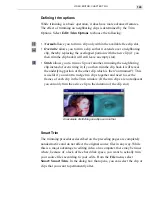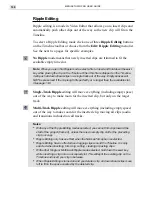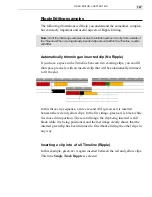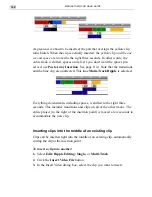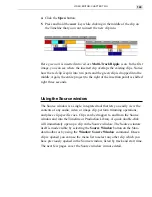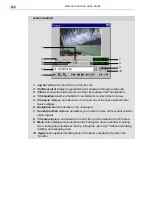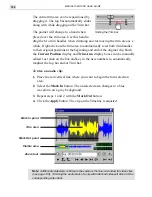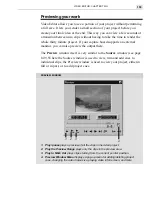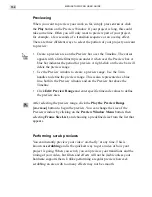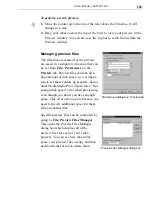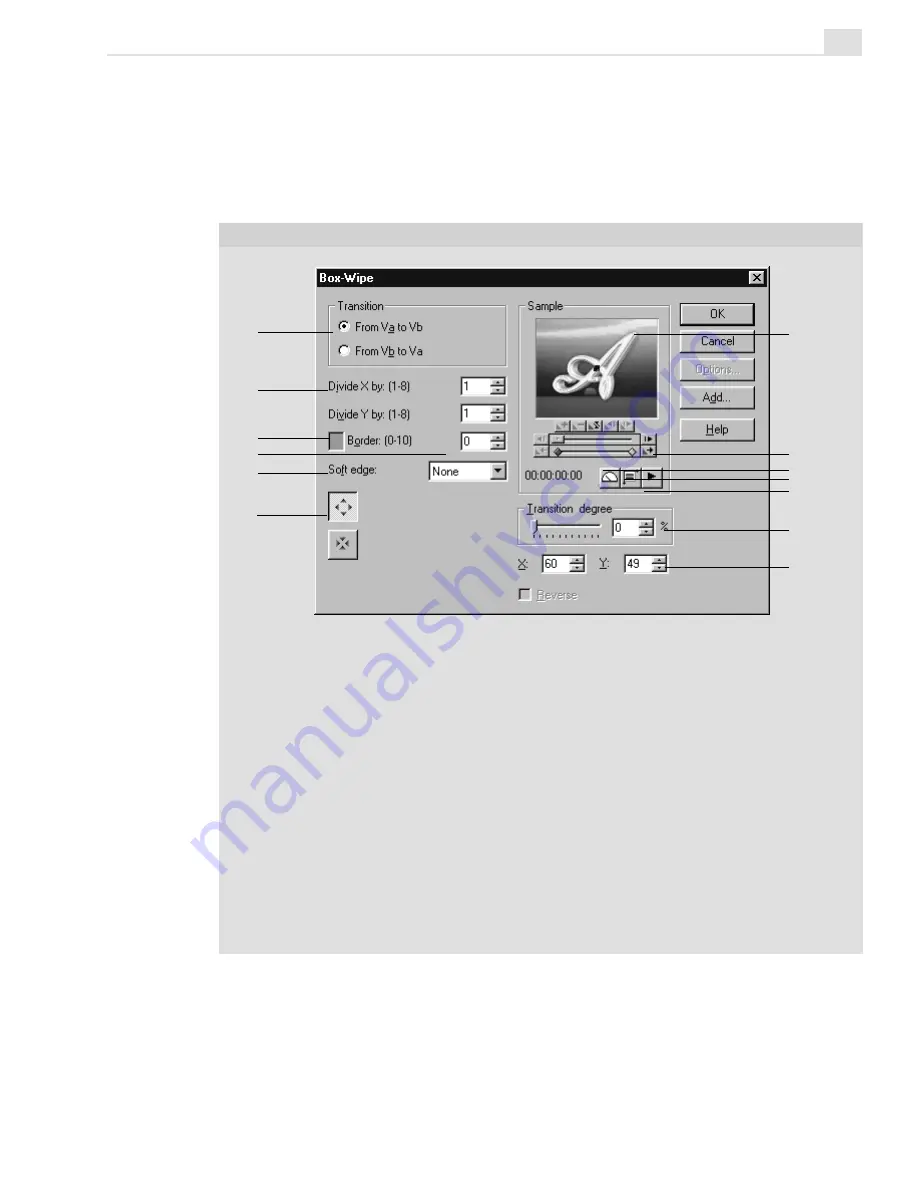
VIDEO EDITOR: CHAPTER THREE
159
1. Transition selects which video clip starts the transition.
2. Divide X/Y by divides the screen horizontally/vertically to produce duplicates.
3. Color square specifies the color for the border.
4. Border specifies the size of the border at the edge of the transition.
5. Soft edge softens the transition edges.
6. Direction buttons set the movement of the transition.
7. Sample window displays a preview of the selected transition.
8. Keyframe Controller specifies the keyframes at which different settings are
applied to the clip.
9. Speed control selects the preview play speed.
10. Actual image button displays actual video in the sample window.
11. Preview button plays the effect with its current settings.
12. Transition degree specifies the degree of completion at the current frame.
13. X and Y indicate the coordinates for the starting point of the transition.
The Transition Options dialog box is where you can customize your transi-
tions. You can alter the speed, the direction, the border, and apply any
number of little nuances to your transition with the Keyframe Controller.
Each effect has slightly different controls: click the Help button for details.
TRANSITION OPTIONS DIALOG BOX (FOR THE BOX-WIPE TRANSITION EFFECT)
1
2
3
5
6
4
7
8
9
10
11
12
13
Summary of Contents for MEDIASTUDIO PRO 6.0
Page 1: ...User Guide MediaStudio Pro Ulead Systems Inc January 2000 VERSION 6 0...
Page 22: ...MEDIASTUDIO PRO USER GUIDE 22...
Page 23: ...Tutorials Tutorials...
Page 24: ......
Page 71: ...Video Capture Video Capture...
Page 72: ......
Page 101: ...Video Editor Video Editor...
Page 102: ......
Page 211: ...Video Paint Video Paint...
Page 212: ......
Page 267: ...CG Infinity CG Infinity...
Page 268: ......
Page 303: ...Audio Editor Audio Editor...
Page 304: ......
Page 335: ...Appendix Appendix...
Page 336: ......
Page 345: ...Index Index...
Page 346: ...MEDIASTUDIO PRO USER GUIDE 346...