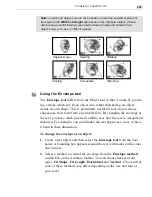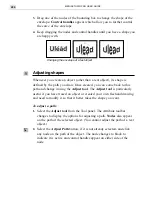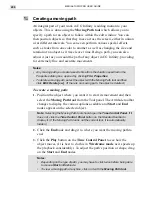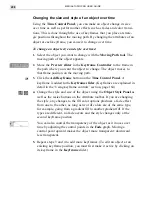CG INFINITY: CHAPTER TWO
283
4. Soft Edge blends the edges of an object with the background. This option is
useful if anti-aliasing does not create a smooth enough edge for some objects.
5. Line Caps defines how the ends of lines are drawn; you can choose between
Round, Square or Flat. (Depending on the size of your object, you may not be
able to see any obvious change.)
6. Line Joints defines how lines meet; you can choose Round, Bevel, or Miter
joining. (Depending on the size of your object you may not be able to see any
obvious change.)
OBJECT STYLE PANEL: COLOR TAB
1. Fill color determines how an object is filled. The first option, None, applies no
fill to an object making it clear. The second option, Color, fills an object with a
solid color which you choose by right-clicking the color square or by selecting it
from the Color Palette, or with the Eyedropper tool. (The Color Palette and
Eyedropper tool behave in the same way as explained in Video Paint see page
248.) The third option, Gradient, fills an object with a special gradient pattern. To
choose the gradient, click the color square to open the Magic Gradient dialog box
and select a gradient from one of the available methods. The final option, Texture,
fills an object with a special texture pattern. To choose this texture, click on the
color square to open the Magic Textures dialog box and select a texture from one
of the displayed thumbnails.
2. Fill type specifies how to apply the fill. The first option, Even-Odd Fill, toggles
between filling the entire object or only areas which do not overlap. When not
selected, the fill is applied to the entire object, otherwise the fill is only applied to
areas where there is no overlap. (If the object does not have any overlap, then the
fill is applied to the entire object.) The second option, Fill Precedence, toggles
between applying a fill to overlapping areas or entire areas of an object. When not
selected, the entire object is filled, otherwise any areas of objects which overlap
are filled, leaving exposed areas untouched.
1
3
2
Summary of Contents for MEDIASTUDIO PRO 6.0
Page 1: ...User Guide MediaStudio Pro Ulead Systems Inc January 2000 VERSION 6 0...
Page 22: ...MEDIASTUDIO PRO USER GUIDE 22...
Page 23: ...Tutorials Tutorials...
Page 24: ......
Page 71: ...Video Capture Video Capture...
Page 72: ......
Page 101: ...Video Editor Video Editor...
Page 102: ......
Page 211: ...Video Paint Video Paint...
Page 212: ......
Page 267: ...CG Infinity CG Infinity...
Page 268: ......
Page 303: ...Audio Editor Audio Editor...
Page 304: ......
Page 335: ...Appendix Appendix...
Page 336: ......
Page 345: ...Index Index...
Page 346: ...MEDIASTUDIO PRO USER GUIDE 346...