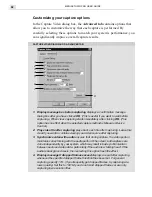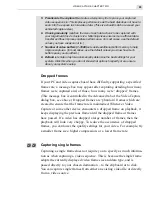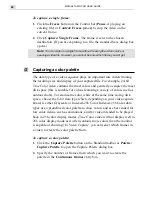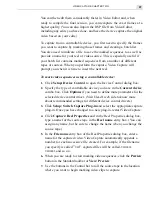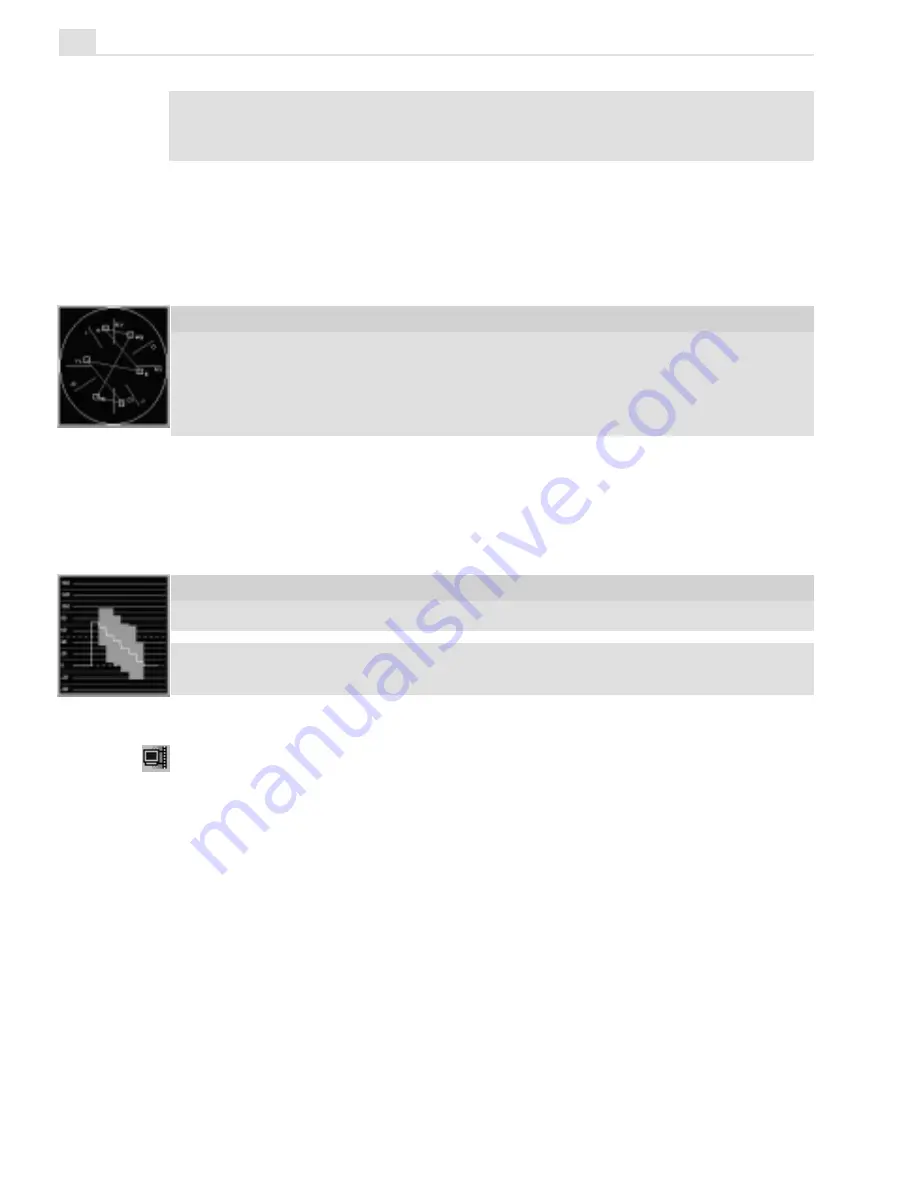
MEDIASTUDIO PRO USER GUIDE
82
Note:
If you cannot satisfactorily calibrate your hardware, you can still artificially
readjust the video clip (after it’s been successfully captured) using the Color
Calibration command in Video Editor (see page 137).
Typical calibration settings
At 75% amplitude, with 100% saturated RGB color bars, your color values
should resemble the following:
White
Yellow
Cyan
Green
Magenta
Red
Blue
Black
Red
191
191
0
0
191
191
0
0
Green 191
191
191
191
0
0
0
0
Blue
191
0
191
0
191
0
191
0
When looking at a composite waveform in the waveform monitor, the
typical settings are about:
White
Yellow
Cyan
Green
Magenta
Red
Blue
Black
100
65
50
50
30
20
20
0
Note:
White and black should always be 100 and 0 respectively, though the other
colors may vary slightly.
Adjusting color with your video capture board
If you cannot use color calibration, your video capture board should still
provide controls that allow you to adjust the contrast, color, and position
of any video displayed from an external video source. The Video Display
button on the Standard toolbar and the Setup: Video Display or Setup:
Video Source command (depending on your video capture board) gives
you access to these controls. If you are not sure how to use them, refer to
the documentation that accompanied your video capture board.
Summary of Contents for MEDIASTUDIO PRO 6.0
Page 1: ...User Guide MediaStudio Pro Ulead Systems Inc January 2000 VERSION 6 0...
Page 22: ...MEDIASTUDIO PRO USER GUIDE 22...
Page 23: ...Tutorials Tutorials...
Page 24: ......
Page 71: ...Video Capture Video Capture...
Page 72: ......
Page 101: ...Video Editor Video Editor...
Page 102: ......
Page 211: ...Video Paint Video Paint...
Page 212: ......
Page 267: ...CG Infinity CG Infinity...
Page 268: ......
Page 303: ...Audio Editor Audio Editor...
Page 304: ......
Page 335: ...Appendix Appendix...
Page 336: ......
Page 345: ...Index Index...
Page 346: ...MEDIASTUDIO PRO USER GUIDE 346...