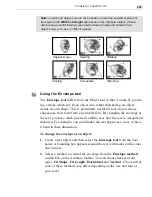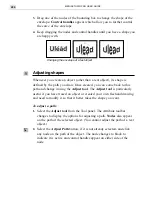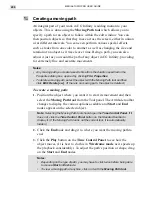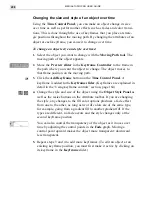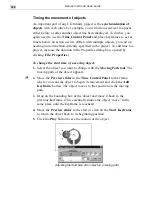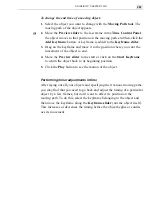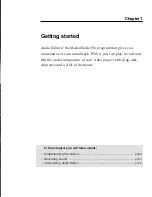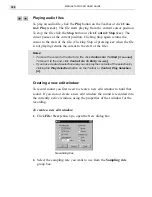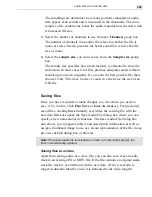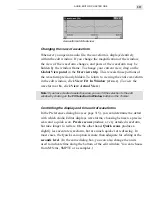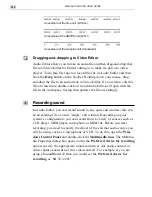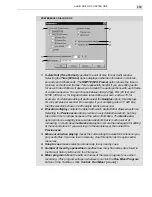MEDIASTUDIO PRO USER GUIDE
300
Timing the movement of objects
An important part of any CG Infinity project is the synchronization of
objects with each other. For example, you will often want text to appear
either before or after another object has been displayed. To do this, you
again need to use the Time Control Panel and place keyframes to act as
timers before an action occurs. (Often with multiple objects, you end up
needing more time than currently specified in the project. To add time to a
project, increase the duration in the Properties dialog box, opened by
clicking File: Properties.)
To change the start time of a moving object:
1.
Select the object you want to change with the Moving Path tool. The
moving path of the object appears.
2.
Move the Preview slider in the Time Control Panel to the frame
where you want the object to begin its movement and click the Add
Keyframe button. The object moves to that position on the moving
path.
3.
Drag on the bounding box of the object and move it back to the
previous keyframe. (This essentially makes the object ‘move’ in the
same place until the keyframe is reached.)
4.
Move the Preview slider to the start or click on the Start Keyframe
to return the object back to its beginning position.
5.
Click the Play button to see the motion of the object.
Adjusting the Start time of an object on a moving path
Summary of Contents for MEDIASTUDIO PRO 6.0
Page 1: ...User Guide MediaStudio Pro Ulead Systems Inc January 2000 VERSION 6 0...
Page 22: ...MEDIASTUDIO PRO USER GUIDE 22...
Page 23: ...Tutorials Tutorials...
Page 24: ......
Page 71: ...Video Capture Video Capture...
Page 72: ......
Page 101: ...Video Editor Video Editor...
Page 102: ......
Page 211: ...Video Paint Video Paint...
Page 212: ......
Page 267: ...CG Infinity CG Infinity...
Page 268: ......
Page 303: ...Audio Editor Audio Editor...
Page 304: ......
Page 335: ...Appendix Appendix...
Page 336: ......
Page 345: ...Index Index...
Page 346: ...MEDIASTUDIO PRO USER GUIDE 346...