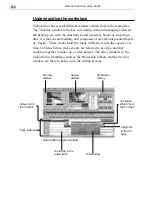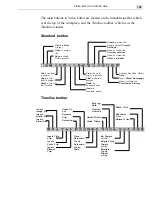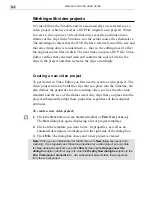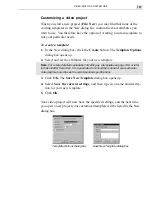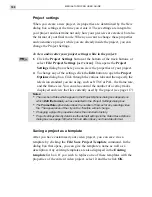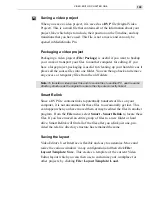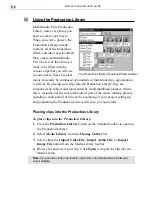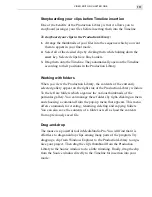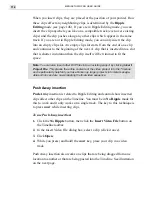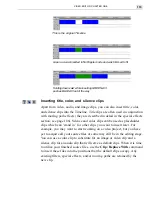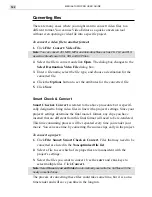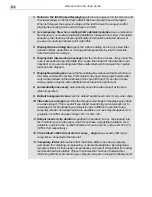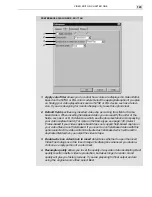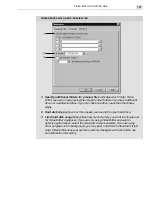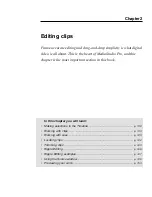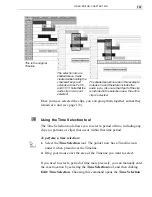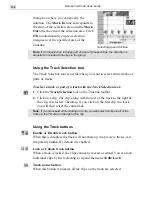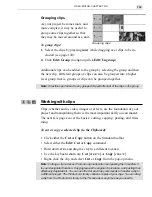MEDIASTUDIO PRO USER GUIDE
118
Displaying clips on the Timeline
Your project could easily be a half an hour long and contain hundreds of
clips, some only a few seconds long. Getting around your project quickly
and easily is an important skill to master. Click the Display Mode button at
the top of the track buttons (or click View: Display Mode) to choose how
clips are displayed: Filmstrip, Waveform, Thumbnail,
or Filename modes.
You can also determine the size of the tracks. Filmstrip and Waveform
modes display clips graphically (video clips as frames, audio clips as
waveforms) allowing you to see the entire contents of a clip. While the
graphic modes may be easier to work with, it takes time for your computer
to redraw clips every time they have been modified. To help improve
performance, but still retain some visual cues as to the contents of a clip,
select the Thumbnail mode (video only). This shows the first and last
frames of a video clip separated by the filename of the clip. The last mode,
Filename, represents clips by their filenames only with no graphical infor-
mation. This is the fastest mode as it is the quickest to display but offers no
visual reference to the clip’s contents.
In the same dialog box, you can also choose to show a cue bar which is
useful for marking areas on a clip for future edits (see page 140) as well
as for determining the size and height of video and audio clips. Changing
the size of clips is especially useful if you are running in a high resolution
display mode and find it hard to identify clips and their contents.
A video clip in Filmstrip mode
A video clip in Thumbnail mode
A video clip in Filename mode
An audio clip in Waveform mode
displaying a cue bar
Summary of Contents for MEDIASTUDIO PRO 6.0
Page 1: ...User Guide MediaStudio Pro Ulead Systems Inc January 2000 VERSION 6 0...
Page 22: ...MEDIASTUDIO PRO USER GUIDE 22...
Page 23: ...Tutorials Tutorials...
Page 24: ......
Page 71: ...Video Capture Video Capture...
Page 72: ......
Page 101: ...Video Editor Video Editor...
Page 102: ......
Page 211: ...Video Paint Video Paint...
Page 212: ......
Page 267: ...CG Infinity CG Infinity...
Page 268: ......
Page 303: ...Audio Editor Audio Editor...
Page 304: ......
Page 335: ...Appendix Appendix...
Page 336: ......
Page 345: ...Index Index...
Page 346: ...MEDIASTUDIO PRO USER GUIDE 346...