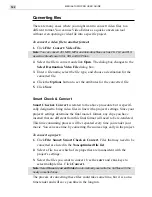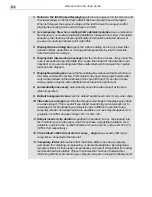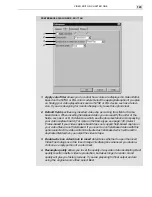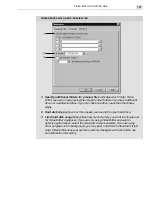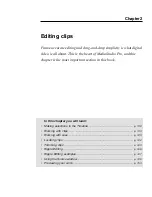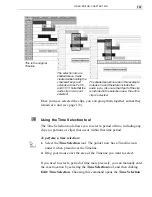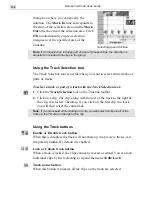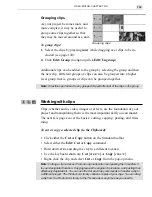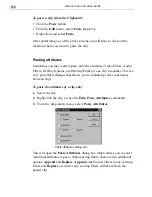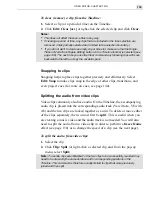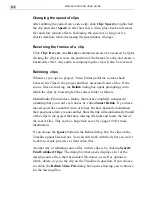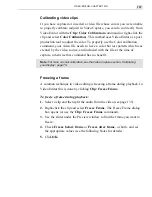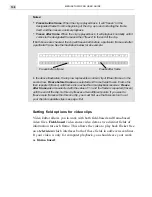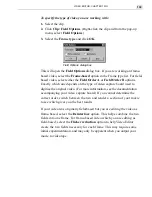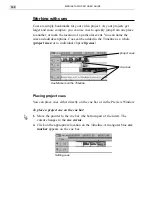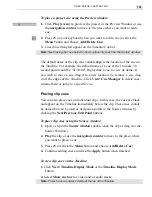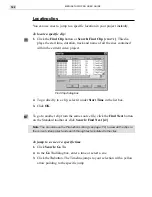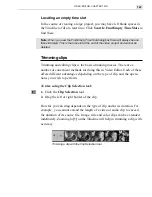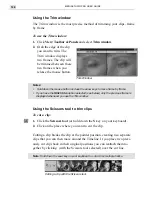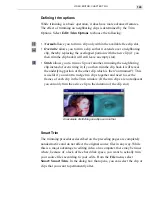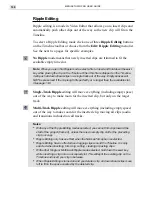VIDEO EDITOR: CHAPTER TWO
131
This is the original
Timeline.
The selection area is
shaded above. It was
created while holding the
CTRL
+
SHIFT
keys and
extends across Fx, Vb,
and V1-V3. Note that the
audio clip in Aa is not
selected.
The shaded selection area in this example
includes Va and therefore includes the
audio in Aa. Also note that if part of the clip
is included in the selection area, the entire
clip is selected.
Once you have selected the clips, you can group them together so that they
remain as a unit (see page 133).
Using the Time Selection tool
The Time Selection tool allows you to select a period of time, including any
clips (or portions of clips) that occur within that time period.
To perform a time selection:
1. Select the Time Selection tool. The pointer now has a Timeline icon
under it when placed over the Timeline.
2. Drag your mouse over the area of the Timeline you want to select.
If you need to select a period of time more precisely, you can manually enter
the exact location by selecting the Time Selection tool, and then clicking
Edit: Time Selection. Choosing this command opens the Time Selection
Summary of Contents for MEDIASTUDIO PRO 6.0
Page 1: ...User Guide MediaStudio Pro Ulead Systems Inc January 2000 VERSION 6 0...
Page 22: ...MEDIASTUDIO PRO USER GUIDE 22...
Page 23: ...Tutorials Tutorials...
Page 24: ......
Page 71: ...Video Capture Video Capture...
Page 72: ......
Page 101: ...Video Editor Video Editor...
Page 102: ......
Page 211: ...Video Paint Video Paint...
Page 212: ......
Page 267: ...CG Infinity CG Infinity...
Page 268: ......
Page 303: ...Audio Editor Audio Editor...
Page 304: ......
Page 335: ...Appendix Appendix...
Page 336: ......
Page 345: ...Index Index...
Page 346: ...MEDIASTUDIO PRO USER GUIDE 346...