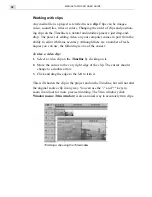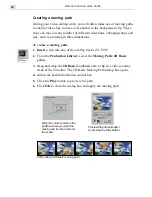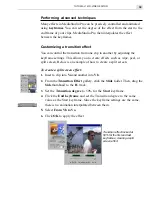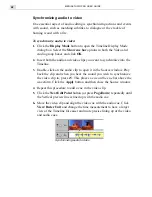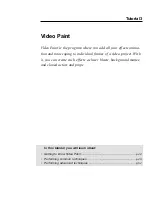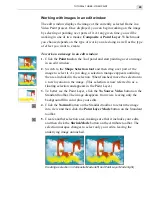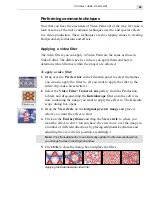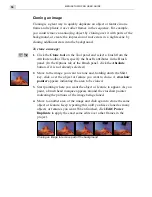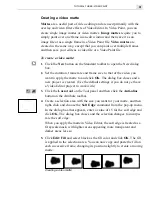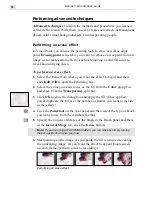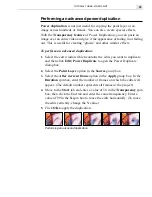MEDIASTUDIO PRO USER GUIDE
40
Using Moving paths
Moving paths are invisible lines that an overlay clip can follow during an
animation. In the simplest case, a clip can move from a starting keyframe
position to an ending one. More complex Moving paths can rotate and zoom
clips in three dimensions.
To create a Picture-in-Picture:
1.
Place a clip for the background on the Va track, and the clip to appear
as the foreground directly over it in an overlay track (V1).
2.
From the Production Library, drag-and-drop the 2D Basic Moving Path
thumbnail onto the clip in the overlay track. The 2D Basic Moving Path
dialog box opens.
3.
Click the Keep aspect ratio option and enter a new width value of
one-third the size of the original in the Width spin box for both the
start and end keyframes.
4.
Drag the Start control point to the location where you want the
overlay video to appear.
5.
Click on the End control point. Manually enter the X and Y positions to
match the Start control point. Since the keyframe settings are the same,
there is no animation interpolated between them.
6.
Click OK to close the dialog box and apply the path.
Creating a video window using a moving path
Summary of Contents for MEDIASTUDIO PRO 6.0
Page 1: ...User Guide MediaStudio Pro Ulead Systems Inc January 2000 VERSION 6 0...
Page 22: ...MEDIASTUDIO PRO USER GUIDE 22...
Page 23: ...Tutorials Tutorials...
Page 24: ......
Page 71: ...Video Capture Video Capture...
Page 72: ......
Page 101: ...Video Editor Video Editor...
Page 102: ......
Page 211: ...Video Paint Video Paint...
Page 212: ......
Page 267: ...CG Infinity CG Infinity...
Page 268: ......
Page 303: ...Audio Editor Audio Editor...
Page 304: ......
Page 335: ...Appendix Appendix...
Page 336: ......
Page 345: ...Index Index...
Page 346: ...MEDIASTUDIO PRO USER GUIDE 346...