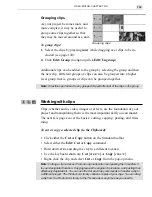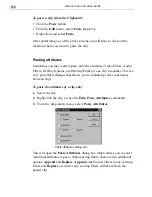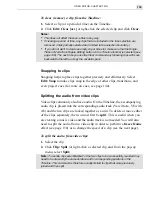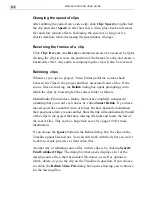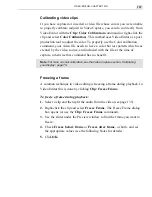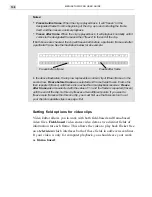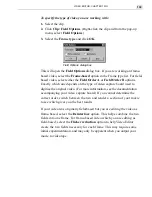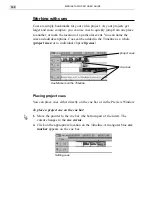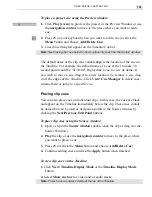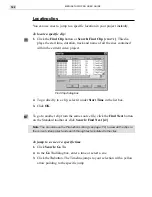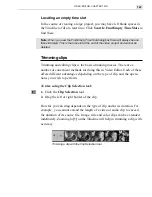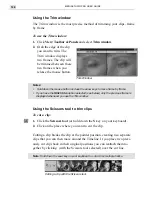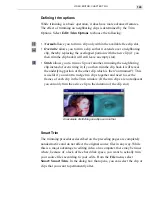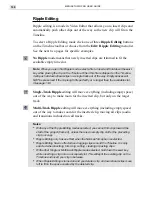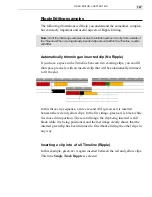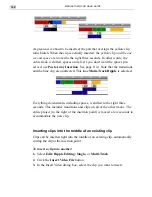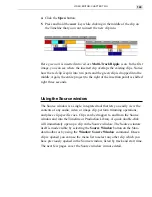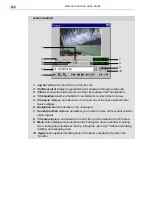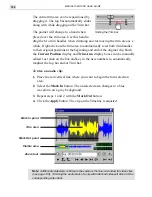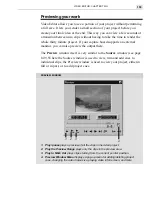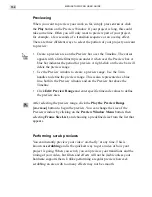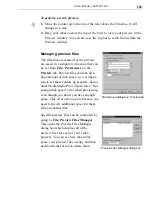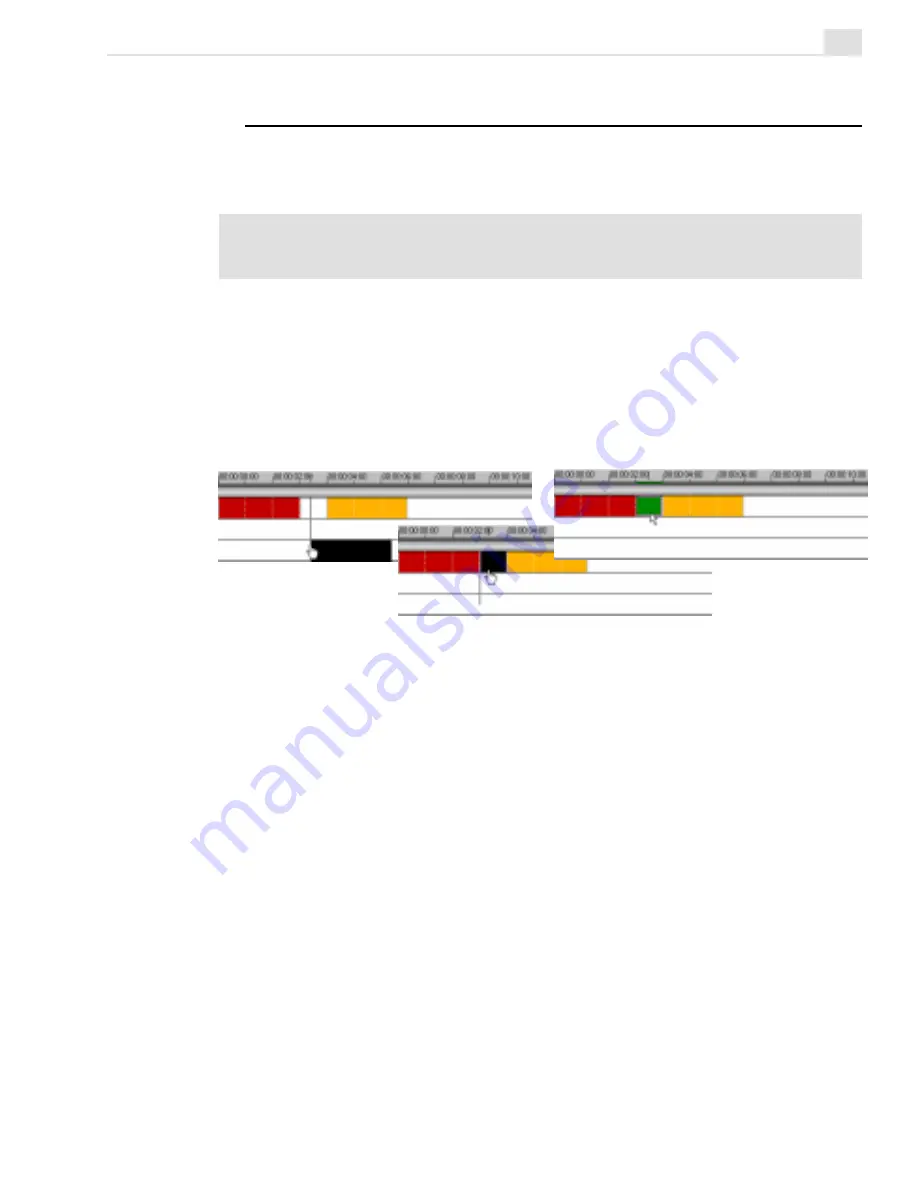
VIDEO EDITOR: CHAPTER TWO
147
In this three clip sequence, a three second AVI (green.avi) is inserted
between the red and yellow clips. In the first image, green.avi is black while
it is moved into position. The second image, the clip being inserted is still
black while it is being positioned, and the last image clearly shows that the
inserted green clip has been trimmed to fit without altering the other clips in
any way.
Inserting a clip into a full Timeline (Ripple)
In this example, green.avi is again inserted between the red and yellow clips.
This time Single Track Ripple is selected.
Ripple Editing examples
The following illustrations will help you understand the sometimes complex,
but extremely important and useful aspects of Ripple Editing.
Note:
All of the following examples involve the initial insertion of a clip from outside of
the Timeline. When moving already inserted clips around within the Timeline, results
will differ.
Automatically trimming an inserted clip (No Ripple)
If you have a space in the Timeline between two existing clips, you can fill
that space precisely with an inserted clip that will be automatically trimmed
to fit the slot.
Summary of Contents for MEDIASTUDIO PRO 6.0
Page 1: ...User Guide MediaStudio Pro Ulead Systems Inc January 2000 VERSION 6 0...
Page 22: ...MEDIASTUDIO PRO USER GUIDE 22...
Page 23: ...Tutorials Tutorials...
Page 24: ......
Page 71: ...Video Capture Video Capture...
Page 72: ......
Page 101: ...Video Editor Video Editor...
Page 102: ......
Page 211: ...Video Paint Video Paint...
Page 212: ......
Page 267: ...CG Infinity CG Infinity...
Page 268: ......
Page 303: ...Audio Editor Audio Editor...
Page 304: ......
Page 335: ...Appendix Appendix...
Page 336: ......
Page 345: ...Index Index...
Page 346: ...MEDIASTUDIO PRO USER GUIDE 346...