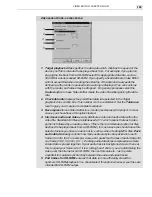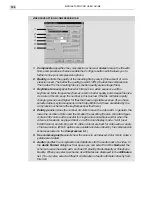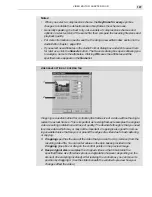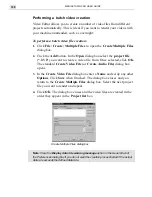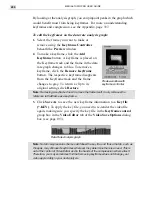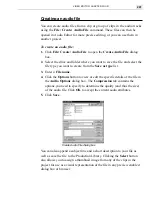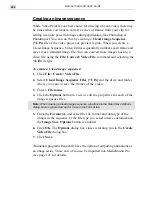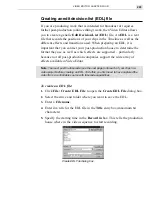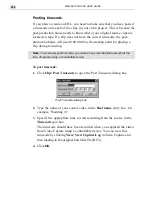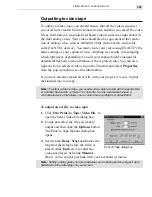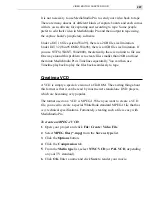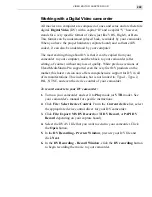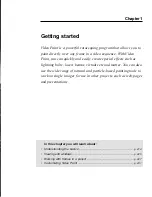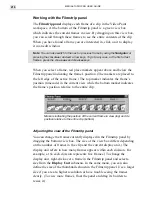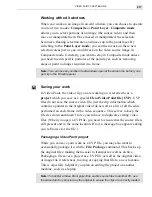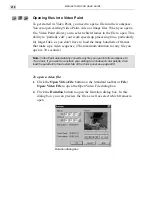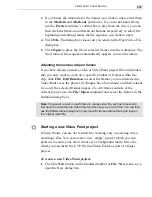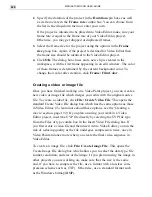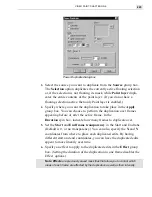VIDEO EDITOR: CHAPTER FOUR
209
Working with a Digital Video camcorder
All movies on a computer are composed of ones and zeros and are therefore
digital. Digital Video (DV) with a capital “D” and a capital “V” however,
stands for a very specific format of video, just like VHS, High-8, or Beta.
This format can be understood (played back, recorded) by your camcorder.
When you have the proper hardware (capture board) and software (DV
codec), it can also be understood by your computer.
The most exciting thing about DV is that it can be copied from your
camcorder to your computer, and then back to your camcorder (after
editing, of course) without any loss of quality. While previous versions of
Ulead MediaStudio Pro supported even the very first DV products on the
market, this latest version now offers comprehensive support for DV in all
of its manifestations. This includes, but is not limited to, Type-1, Type-2,
PAL, NTSC, and even the device control of your camcorder.
To record a movie to your DV camcorder:
1. Turn on your camcorder and set it to Play mode (or VTR mode). See
your camcorder’s manual for specific instructions.
2. Click File: Select Device Control. From the Current device list, select
the appropriate device control driver for your DV camcorder.
3. Click File: Export: MS DV Record (or TI DV Record, or PAPI DV
Record depending on your capture board).
4. Select the DV AVI file that you want to send to your camcorder. Click
the Open button.
5. In the DV Recording - Preview Window, preview your DV file and
click Next.
6. In the DV Recording - Record Window, click the DV recording button
to begin recording the movie to your camcorder.
Summary of Contents for MEDIASTUDIO PRO 6.0
Page 1: ...User Guide MediaStudio Pro Ulead Systems Inc January 2000 VERSION 6 0...
Page 22: ...MEDIASTUDIO PRO USER GUIDE 22...
Page 23: ...Tutorials Tutorials...
Page 24: ......
Page 71: ...Video Capture Video Capture...
Page 72: ......
Page 101: ...Video Editor Video Editor...
Page 102: ......
Page 211: ...Video Paint Video Paint...
Page 212: ......
Page 267: ...CG Infinity CG Infinity...
Page 268: ......
Page 303: ...Audio Editor Audio Editor...
Page 304: ......
Page 335: ...Appendix Appendix...
Page 336: ......
Page 345: ...Index Index...
Page 346: ...MEDIASTUDIO PRO USER GUIDE 346...