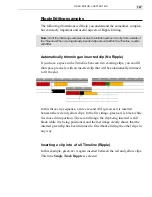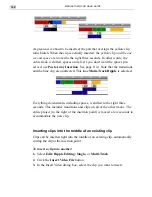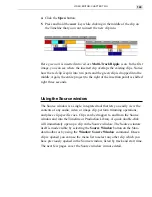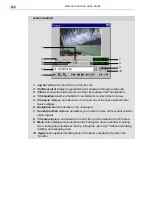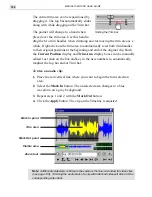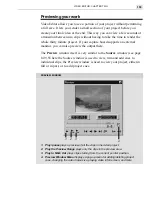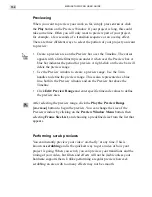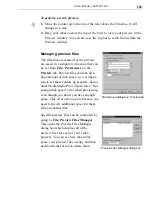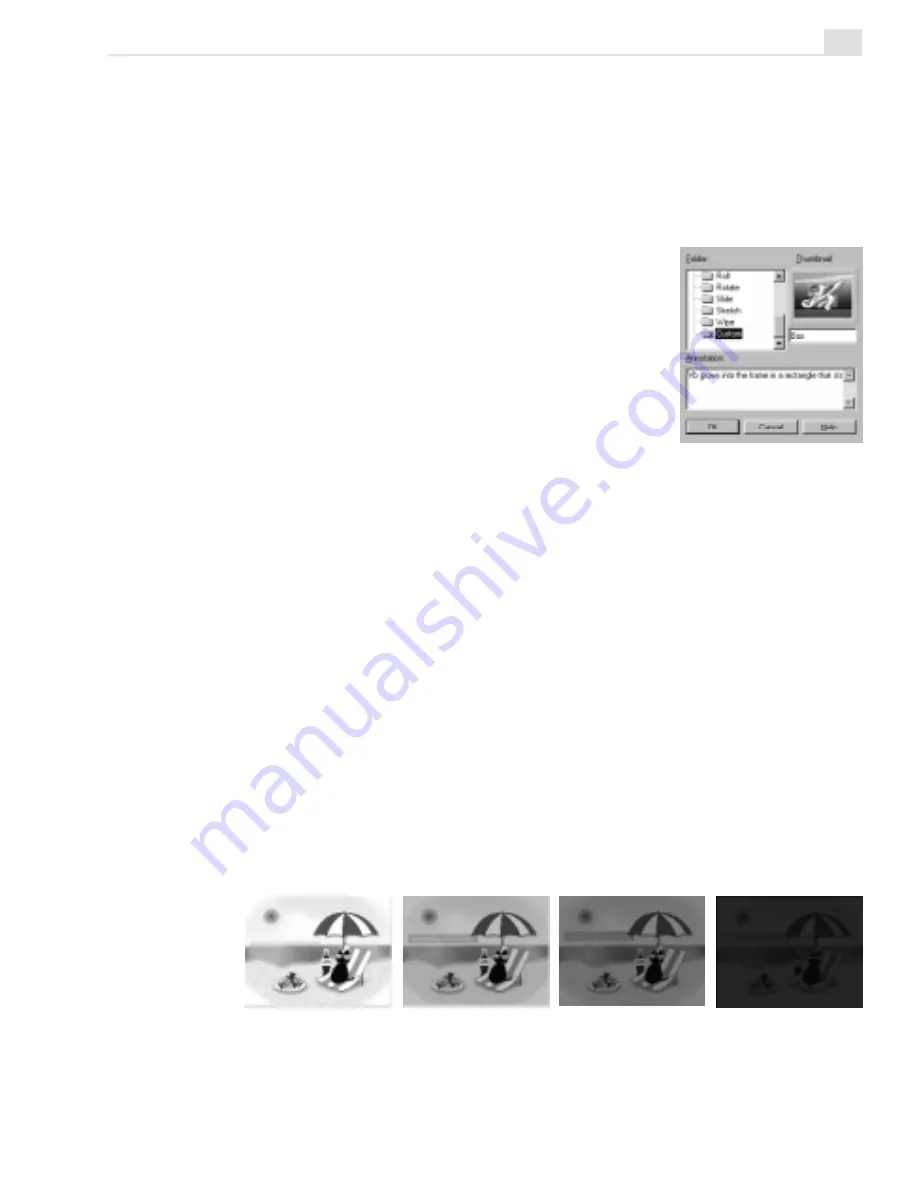
VIDEO EDITOR: CHAPTER THREE
161
You now have a customized transition. While this is not a very spectacular
example, there will be times when you have spent quite a lot of time perfect-
ing an effect. When you have done this, it is an excellent idea to save this
customized effect to the Production Library for future use.
To save a transition effect:
1. Modify a preset transition as detailed above.
2. In the Transition Options dialog box, click Add
to send the effect to the Production Library.
3. Enter a name and a description. Click OK.
Fade to black
While Video Editor has dozens and dozens of
different transition effects to choose from, the
jump cut with no transition and the crossfade are probably the only two that
are commonly used in Hollywood movies. Another popular technique is to
fade to black at the end of a program or scene.
To fade to black:
1. Place a video clip onto the Va track.
2. Create a black color clip (see page 115) and drag it onto the Vb track,
making sure the start of the color clip overlaps the end of the video clip.
3. From the F/X folder, drag the Crossfade transition effect onto the Fx
track.
4. Adjust the Transition Options dialog box (make sure the transition is
selected as Va to Vb) and click OK. Preview the effect.
Adding a customized
transition to the library
Using Crossfade to create a fade to black effect
Summary of Contents for MEDIASTUDIO PRO 6.0
Page 1: ...User Guide MediaStudio Pro Ulead Systems Inc January 2000 VERSION 6 0...
Page 22: ...MEDIASTUDIO PRO USER GUIDE 22...
Page 23: ...Tutorials Tutorials...
Page 24: ......
Page 71: ...Video Capture Video Capture...
Page 72: ......
Page 101: ...Video Editor Video Editor...
Page 102: ......
Page 211: ...Video Paint Video Paint...
Page 212: ......
Page 267: ...CG Infinity CG Infinity...
Page 268: ......
Page 303: ...Audio Editor Audio Editor...
Page 304: ......
Page 335: ...Appendix Appendix...
Page 336: ......
Page 345: ...Index Index...
Page 346: ...MEDIASTUDIO PRO USER GUIDE 346...