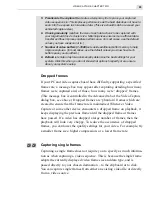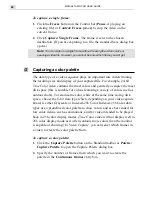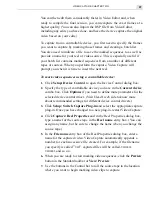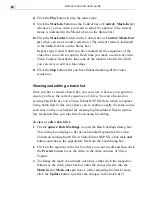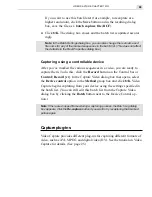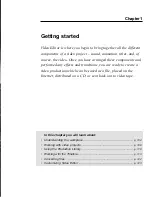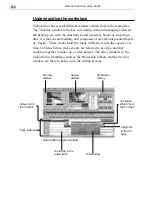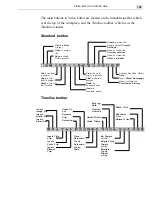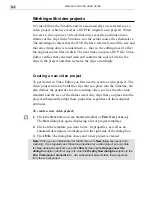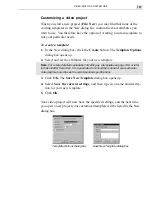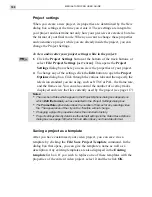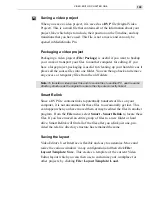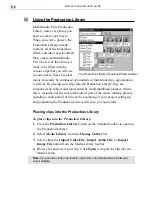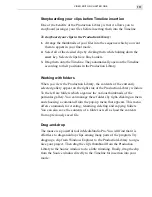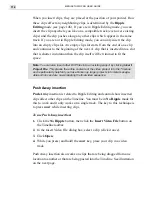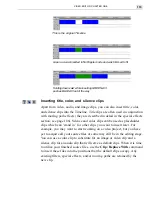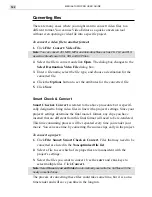VIDEO EDITOR: CHAPTER ONE
107
Save New Template dialog box
Template Options dialog box
Customizing a video project
When you start a new project (File: New) you may find that none of the
existing templates in the New dialog box contain the exact attributes you
want to use. You therefore have the option of creating a custom template to
suit your particular needs.
To create a template:
1. In the New dialog box, click the Create button. The Template Options
dialog box opens up.
2. Select and set the attributes for your new template.
Note:
For a more detailed explanation of setting up a template see page 108, or refer
to Video Editor Help. Also, it is a good idea to consult the manual of your particular
video capture board to see the recommended specifications.
3. Click OK. The Save New Template dialog box opens up.
4. Select Save the current settings, and then type in a name and descrip-
tion for your new template.
5. Click OK.
Your video project will now have the specified settings, and the next time
you open a new project your customized template will be listed in the New
dialog box.
Summary of Contents for MEDIASTUDIO PRO 6.0
Page 1: ...User Guide MediaStudio Pro Ulead Systems Inc January 2000 VERSION 6 0...
Page 22: ...MEDIASTUDIO PRO USER GUIDE 22...
Page 23: ...Tutorials Tutorials...
Page 24: ......
Page 71: ...Video Capture Video Capture...
Page 72: ......
Page 101: ...Video Editor Video Editor...
Page 102: ......
Page 211: ...Video Paint Video Paint...
Page 212: ......
Page 267: ...CG Infinity CG Infinity...
Page 268: ......
Page 303: ...Audio Editor Audio Editor...
Page 304: ......
Page 335: ...Appendix Appendix...
Page 336: ......
Page 345: ...Index Index...
Page 346: ...MEDIASTUDIO PRO USER GUIDE 346...