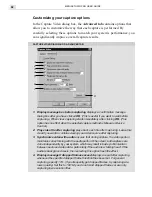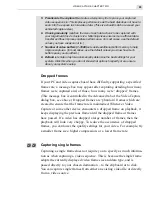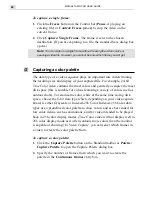VIDEO CAPTURE: CHAPTER ONE
79
If you define new attributes and wish to save them for later use, click
the Save As button. The Save As dialog box opens allowing you to
assign a name to the attributes. Clicking OK saves the attributes and
the specified name appears in the Name combo box.
3.
Click OK. The dialog box closes and the audio attributes are now set
for your next capture.
Note:
Any sound you hear over your speakers is not affected by the selections
made with this command. To hear the changes, you need to have a sound mixer
utility that provides a monitor function. If you have a mixer, you can mix your own
soundtrack by combining the output from MIDI, WAVE, CD-ROM, and other
external sources (such as your VCR).
Improving your video signal
The job of your video capture board is to convert an incoming analog
video signal into a digitized format that your computer can read. Once
your video is displayed, you may find that the colors do not appear as
vibrant or are darker than you expected. Such examples indicate that your
video capture board and the video source are not properly adjusted or
calibrated. By having a well calibrated display, you can capture and see
video (particularly color) as it was originally recorded.
Calibrating your display
To get the best possible calibration, your video source needs to be able to
generate a color test pattern. These are often found in more expensive and
professional video cameras which allow videographers to record the
pattern onto video tape before they start recording a particular event.
Later, they can then match this pattern to another display device to ensure
that the colors recorded by the camera can be faithfully reproduced on
that device, such as a computer monitor or a television set. If your video
source does not have test pattern generation capability, then you will be
unable to accurately calibrate your display. You can, however, adjust the
colors using your video capture board’s own controls (see page 80).
Note:
Color calibration is not necessary if you are using a DV capture board and DV
source.
Summary of Contents for MEDIASTUDIO PRO 6.0
Page 1: ...User Guide MediaStudio Pro Ulead Systems Inc January 2000 VERSION 6 0...
Page 22: ...MEDIASTUDIO PRO USER GUIDE 22...
Page 23: ...Tutorials Tutorials...
Page 24: ......
Page 71: ...Video Capture Video Capture...
Page 72: ......
Page 101: ...Video Editor Video Editor...
Page 102: ......
Page 211: ...Video Paint Video Paint...
Page 212: ......
Page 267: ...CG Infinity CG Infinity...
Page 268: ......
Page 303: ...Audio Editor Audio Editor...
Page 304: ......
Page 335: ...Appendix Appendix...
Page 336: ......
Page 345: ...Index Index...
Page 346: ...MEDIASTUDIO PRO USER GUIDE 346...