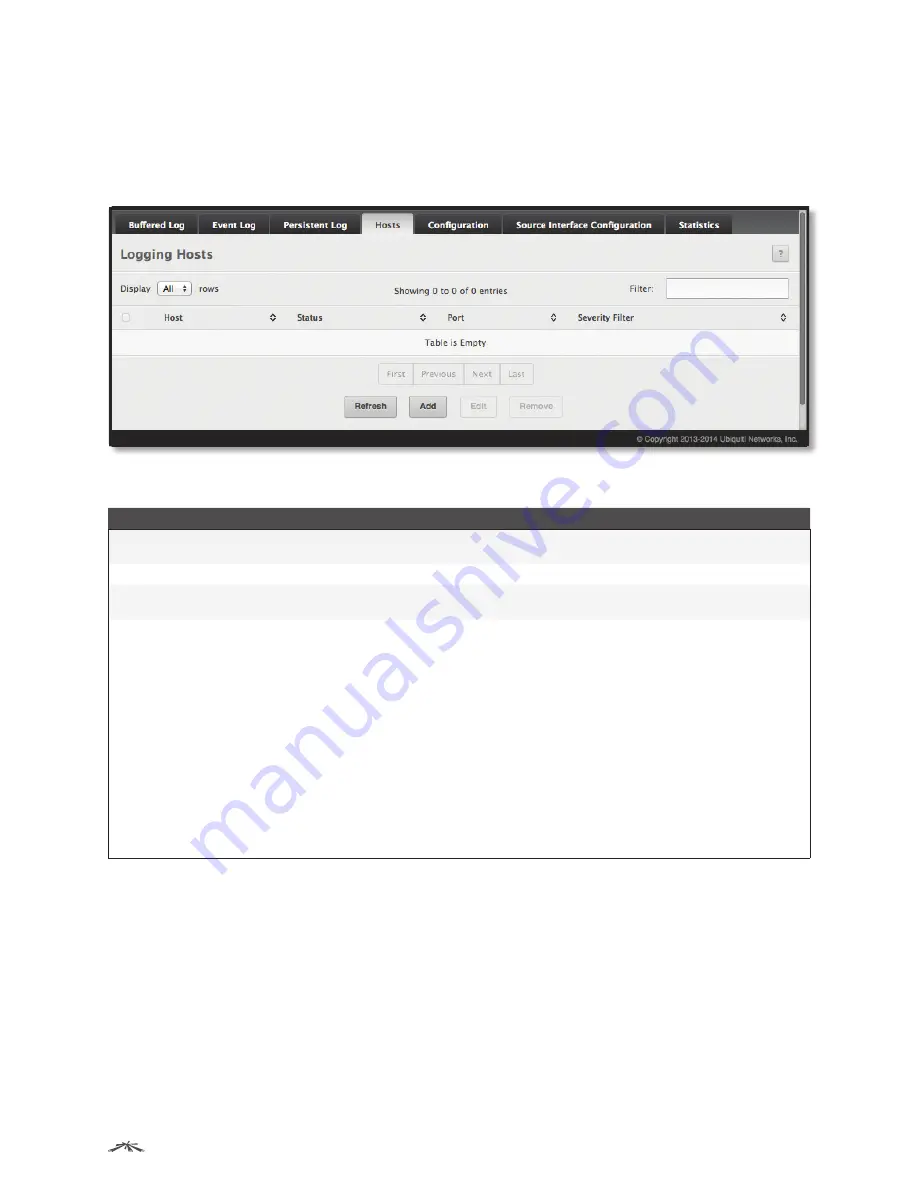
57
Configuring System Information
EdgeSwitch
™
Administration Guide
Ubiquiti Networks, Inc.
Logging Hosts
Use the
Logging Hosts
page to configure remote logging hosts to which the switch can send logs.
To access the
Logging Hosts
page, click
System
>
Logs
>
Hosts
in the navigation menu. The
Logging Hosts
page is shown below.
Logging Hosts
Logging Hosts Fields
Field
A
Host (IP Address/Host Name)
The IP address or DNS-resolvable host name of the remote host to receive log messages. This field is
not configurable when you click
Edit
.
Status
Indicates whether the host has been configured to be actively logging or not.
Port
The UDP port on the logging host to which syslog messages will be sent. The default port is
514
.
Specify the port in the text field.
Severity Filter
Use the menu to select the severity level threshold for log messages. Logs with a severity level at or
above the configured level are forwarded to the host. For example, if you select
Error
, the logged
messages include Error, Critical, Alert, and Emergency. The default severity level is
Alert
(1). The
severity can be one of the following levels:
•
Emergency (0)
The highest warning level. If the device is down or not functioning properly, an
emergency log is saved to the device.
•
Alert (1)
The second highest warning level. An alert log is saved if there is a serious device
malfunction,
such as all de
vice features being down.
•
Critical (2)
The third highest warning level. A critical log is saved if a critical device malfunction
occurs, for example, two device ports are not functioning, while the rest of the device ports remain
functional.
•
Error (3)
A device error has occurred, such as if a port is offline.
•
Warning (4)
The lowest level of a device warning.
•
Notice (5)
Provides the network administrators with device information.
•
Info (6)
Provides device information.
•
Debug (7)
Prov
ides detailed information about the log. Debugging should only be entered by qualified
support pe
rsonnel.
Use the buttons to perform the following tasks:
• To add a logging host, click
Add
. In the
Add Host
dialog box, fill in the
IP Address/Host Name
,
Port
, and
Severity Filter
fields, and click
Submit
to apply the changes to the switch’s running configuration.
• To change information for an existing logging host, select the entry and click
Edit
. In the
Edit Host
dialog
box, edit the
Port
and
Severity Filter
fields, and click
Submit
to apply the changes. You cannot edit the
IP
Address/Host Name
field.
• To delete a configured logging host from the list, select the check box associated with each entry to
delete, click
Remove
, and confirm the deletion.
• Click
Refresh
to update the screen and associated messages.
To retain the changes across the switch’s next power cycle, click
System
>
Configuration Storage
>
Save
.






























